Custom reports
Generate custom reports
Generate custom reports to highlight key features of your calendar according to your objectives and the audience you want to present it to.
24/7 Support • Cancel Anytime • Free Forever
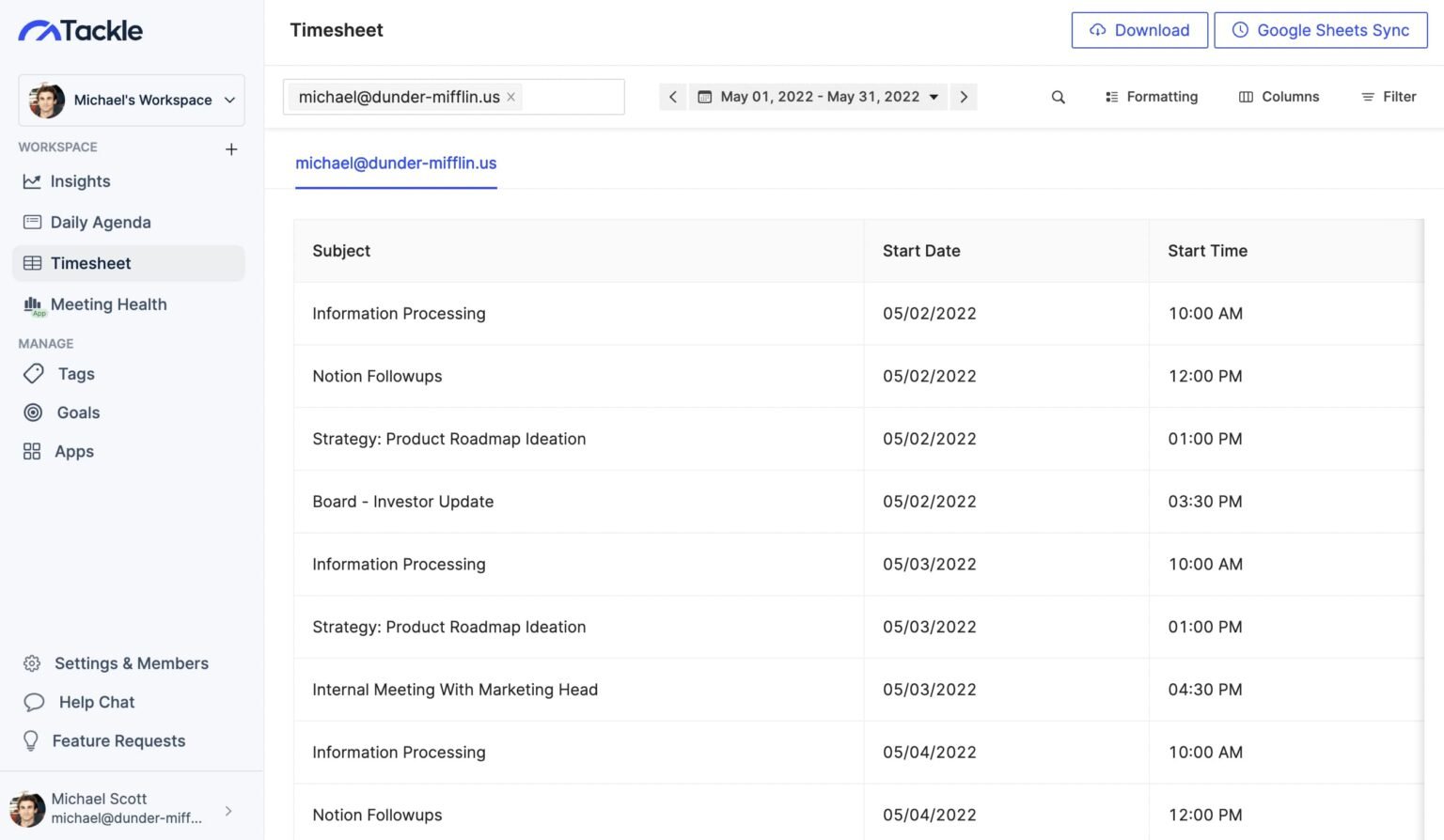
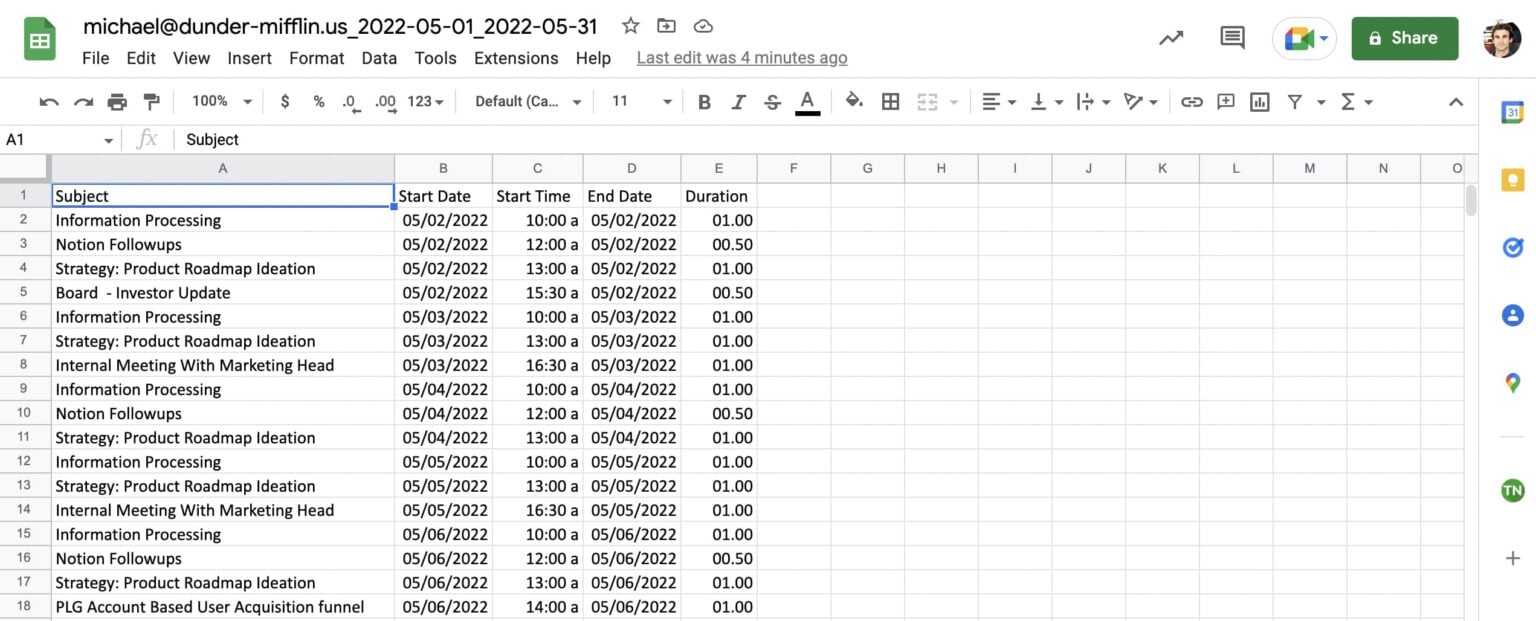
Generate custom reports to highlight key features of your calendar according to your objectives and the audience you want to present it to.
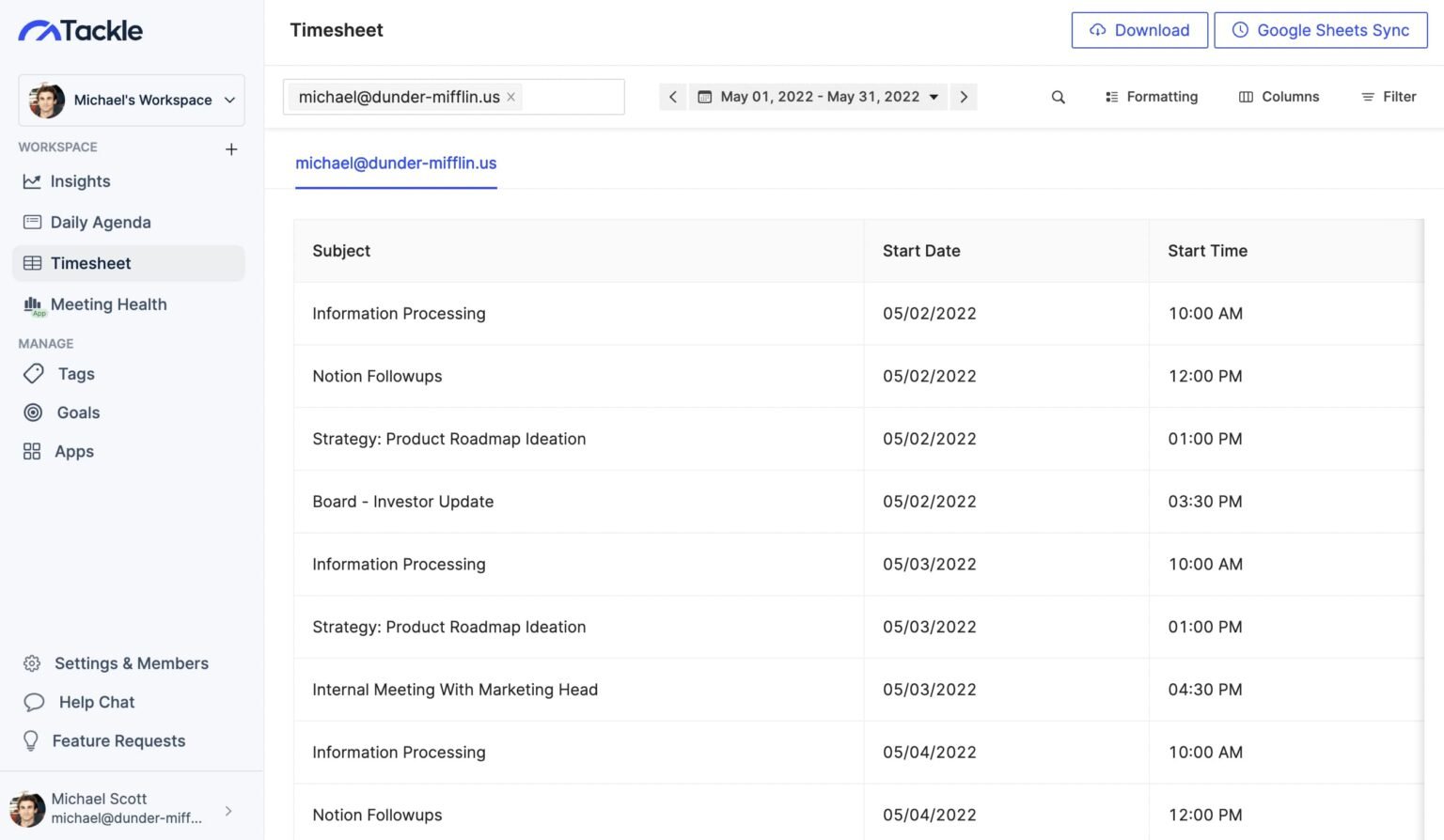
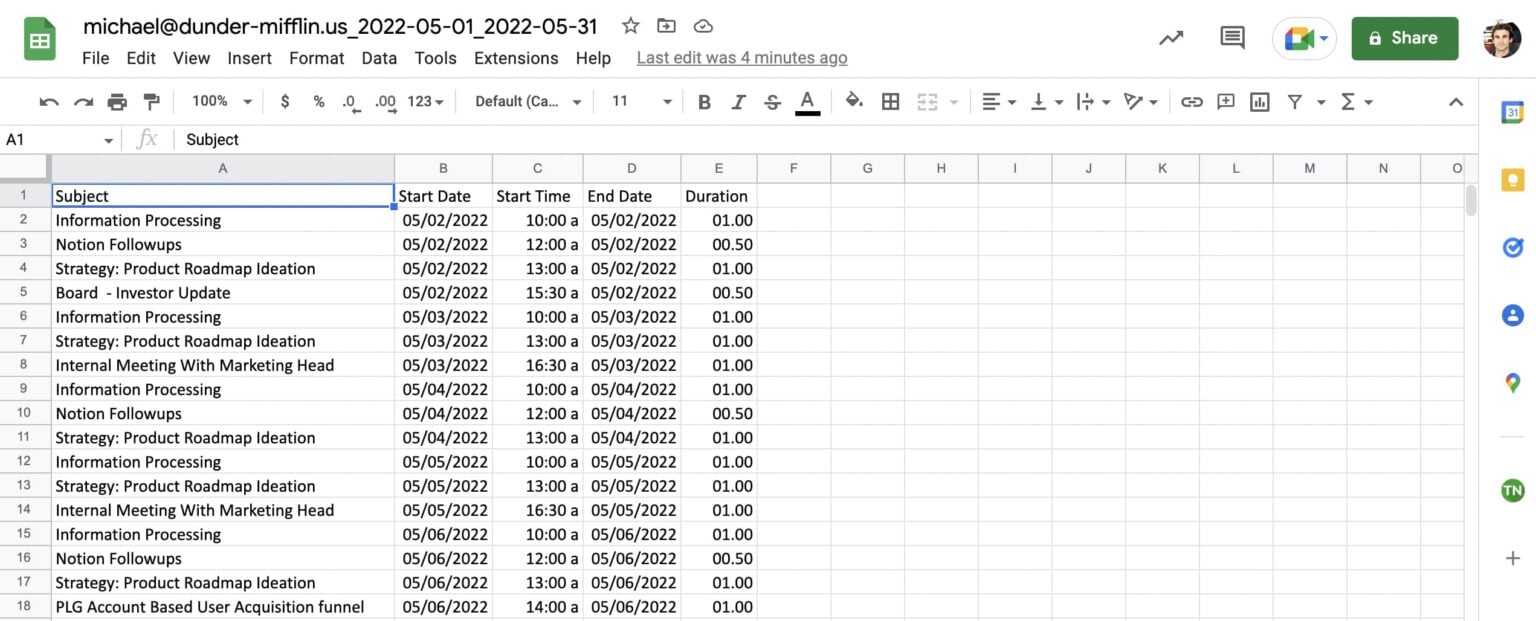
If you’re managing a team and have access to their calendars, you can create a report with all their calendars in one file. There’s no need to click on the individual calendars.
Perfect your connections with your peers and teams. Track your interactions with your external stakeholders. Create time slots for specific teams and companies.
Download reports in Excel, Google Sheets. Each one can be utilized in different ways. What’s more, you can also save the file to your Google Drive or download it on your computer.
Connect your calendar to Google Sheets through Tackle to create greater collaboration, streamline workflows, access calendar data anywhere anytime, prevent time sinks, and play with the data to generate reports and charts. Create a template you’re comfortable with on Tackle, set up Google Sheets sync timeline and your calendar will be automatically synced to Google Drive.
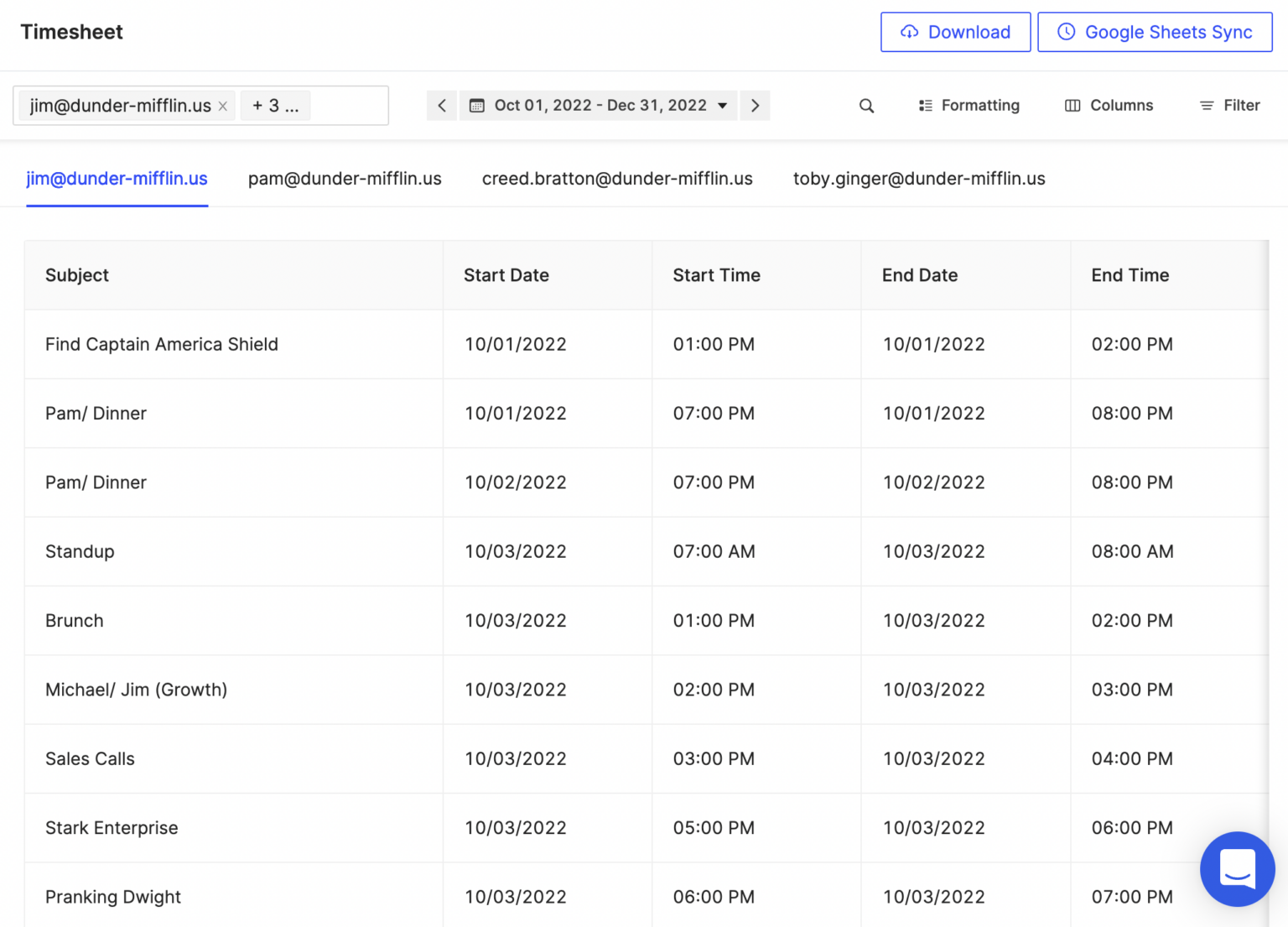
If you want to see the total sum of your calendar hours, just export your calendar data through the Tackle Report. You can also Merge and sum the calendar hours from Outlook and Google Calendars.
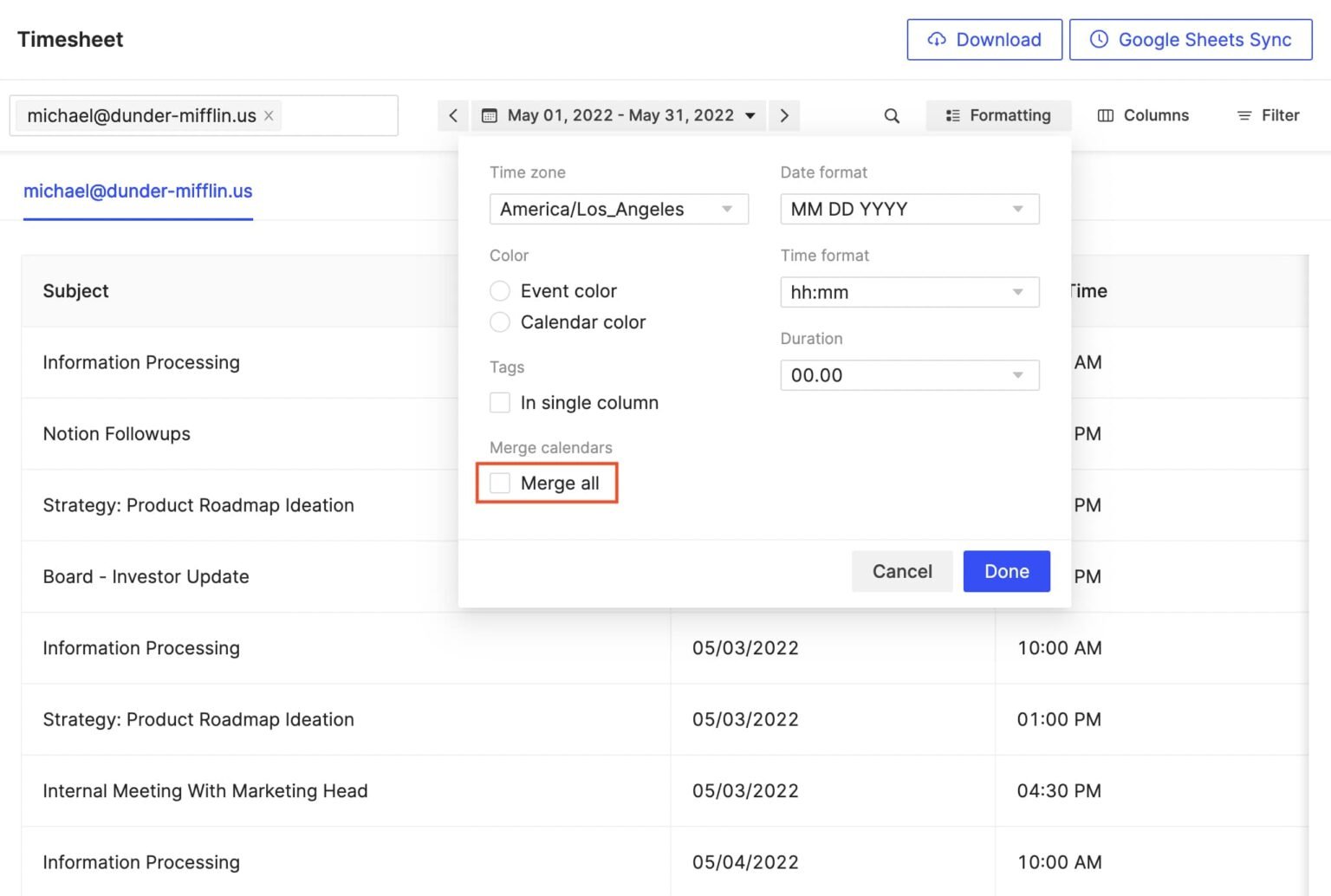
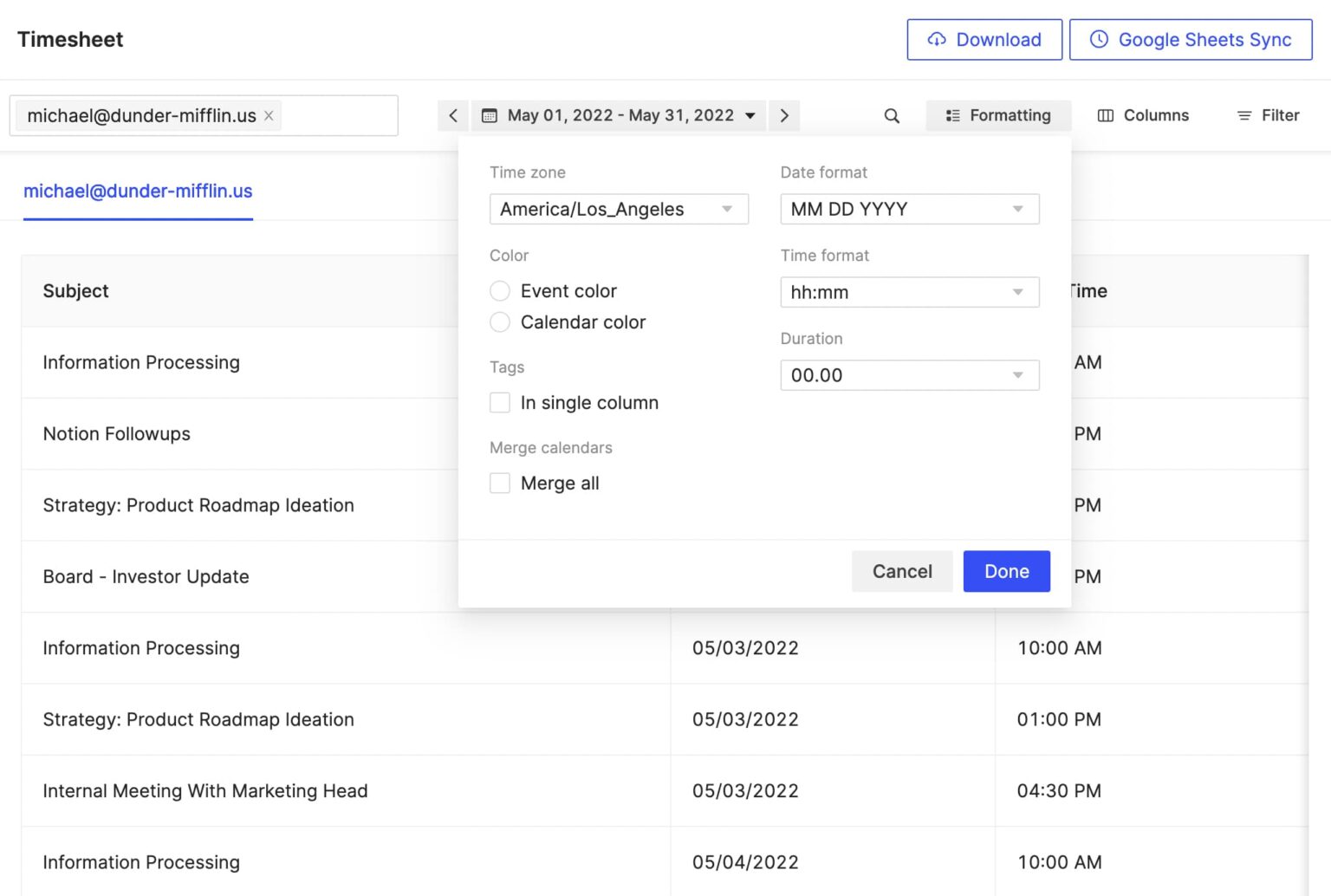
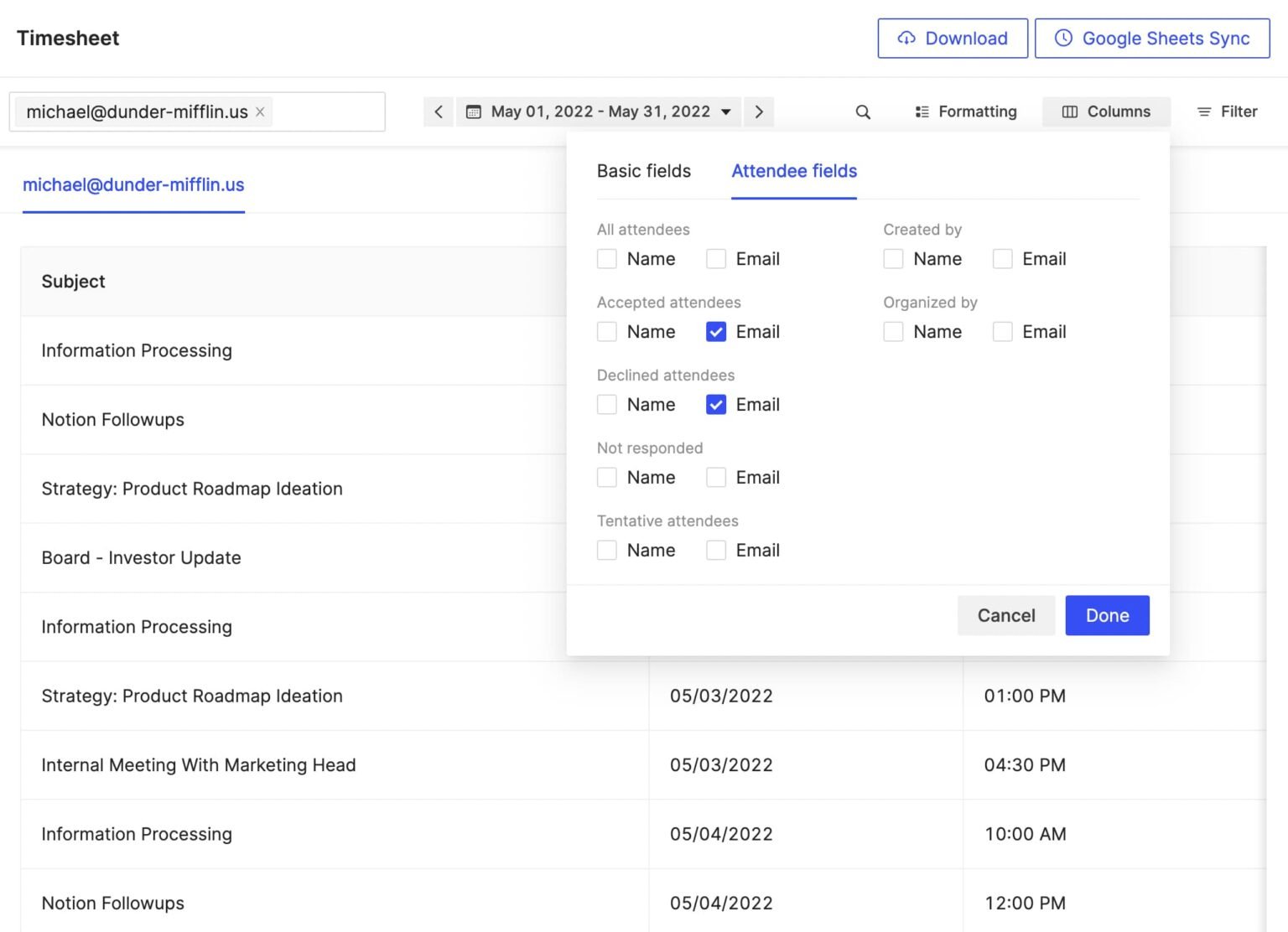
Got too many projects and a diverse set of team members to manage? Handle all these with the time tracking reports generated with Tackle. Ask your teammates to have their calendars on the Share mode. This way, you can access individual calendars and track times spent on individual projects and tasks by your colleagues.
What’s more, Tackle helps you keep track of your time too. Instead of clicking on the individual calendar events to see the time you spent, just export your calendar data directly to Tackle Report and check out where you’ve been spending time.
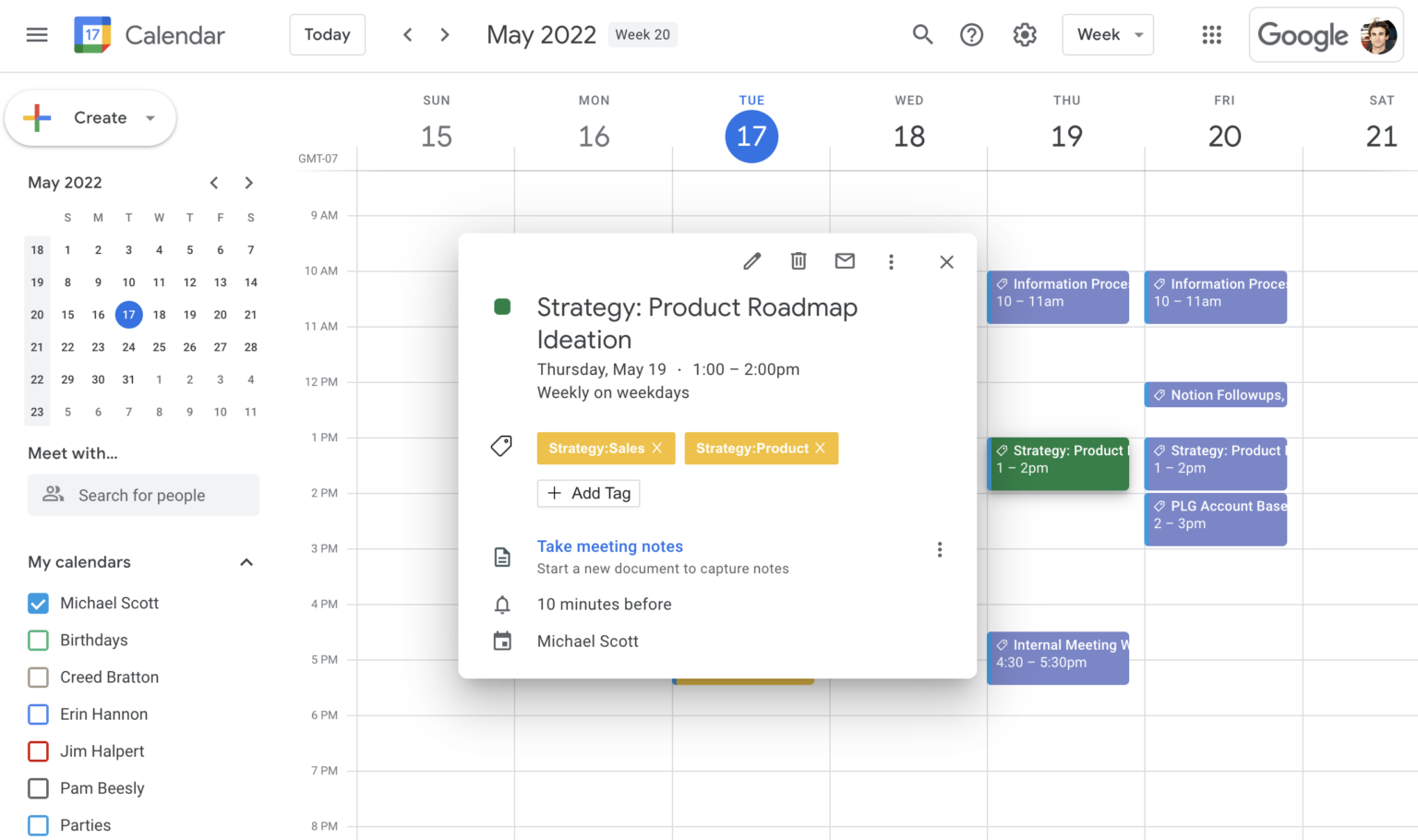








Maximize potential: Tackle’s automated time tracking & insights
© 2024 TimeTackle, Inc. All Rights Reserved.