Smart professionals are always looking for ways to maximize their impact by streamlining their workflows. Getting your Calendar data automatically into Google Sheets can exactly do that while opening up so many new opportunities.
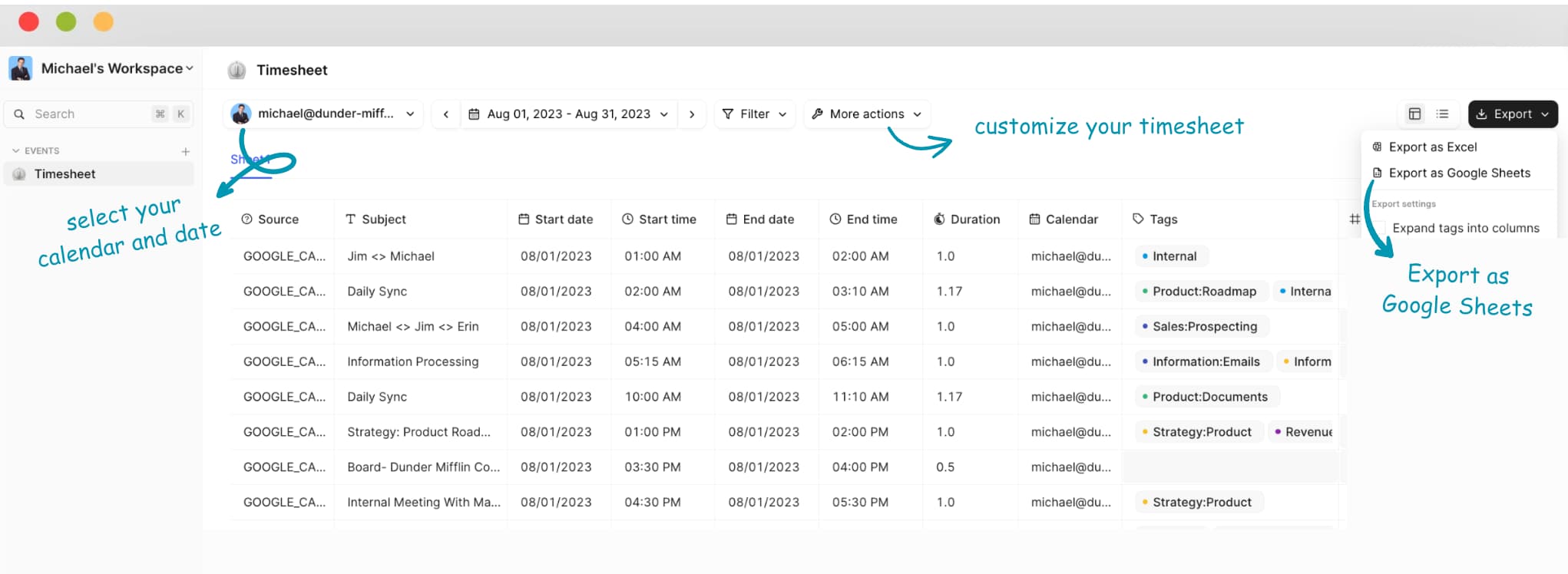
Trusted by users and teams at
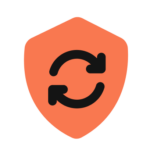
Feel homely with your sync into Google Cloud. It makes encryption easy securing your 100% private data.
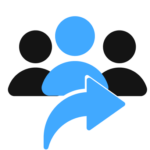
Automate your daily work report sharing with your team members and always stay in sync.
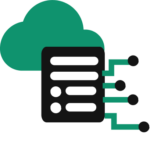
In case, your calendar events are accidentally deleted or lost, we're here to back you up with all the data that you need to restore your Google Calendar events.
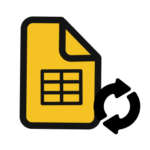
Connect your Calendar to Google Sheets through Tackle to create greater collaboration, streamline workflows, access Calendar data anywhere anytime, prevent time sinks, and play with the data to generate reports and charts. Create a template you’re comfortable with on Tackle, set up Google Sheets sync timeline and your Calendar will be automatically synced to Google Drive.
Create a template that suits your workstyle and highlights your KPIs according to your calendar events/ objectives and the audience you want to present it to.
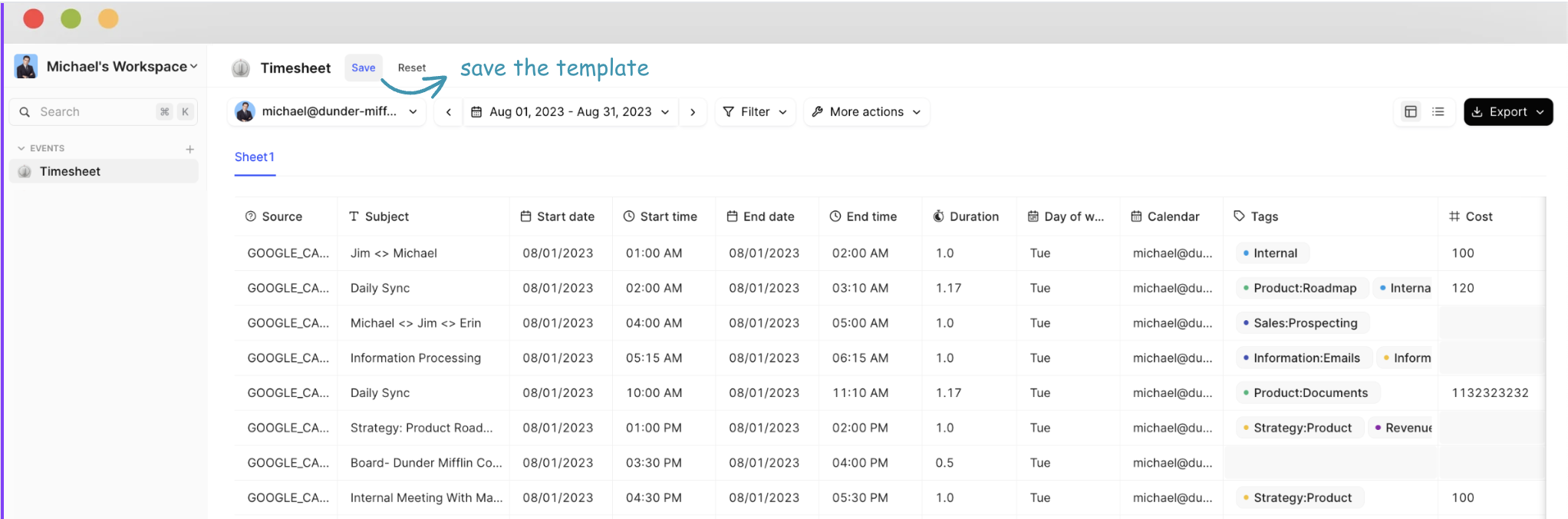
Create a template that suits your workstyle best, set up Google sheets sync timeline and your calendar will be automatically synced with Google Drive. You set the auto syncing rules and forget the rest!
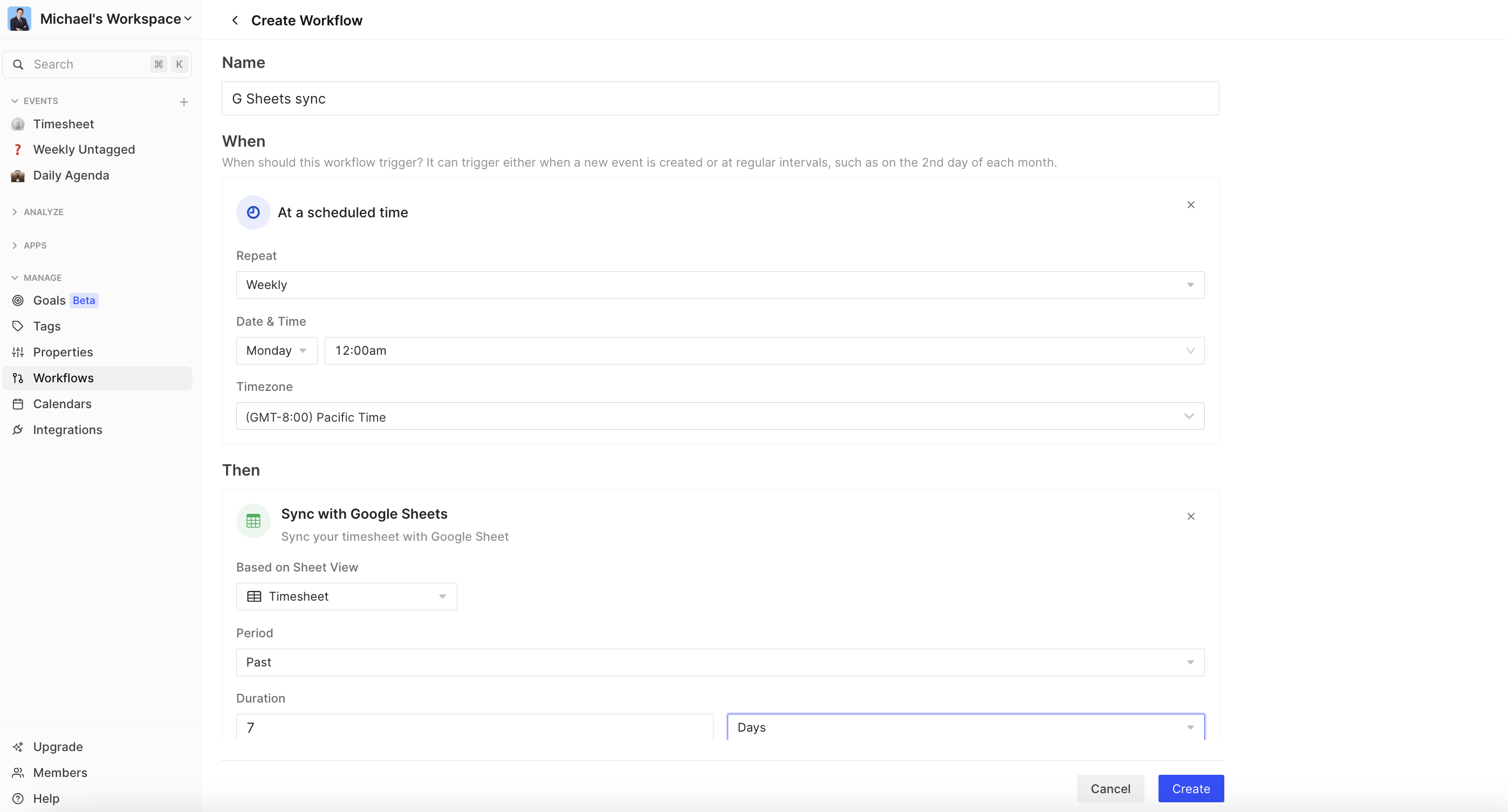
To keep everyone on track, you get notified after everytime you sync with Google Sheets. Now it’s even harder to miss an event!

To provide flexible solutions with google sheet sync, users can choose between two different sync modes: Create new file on every sync, Overwrite sheet. Select the best option that works for you!
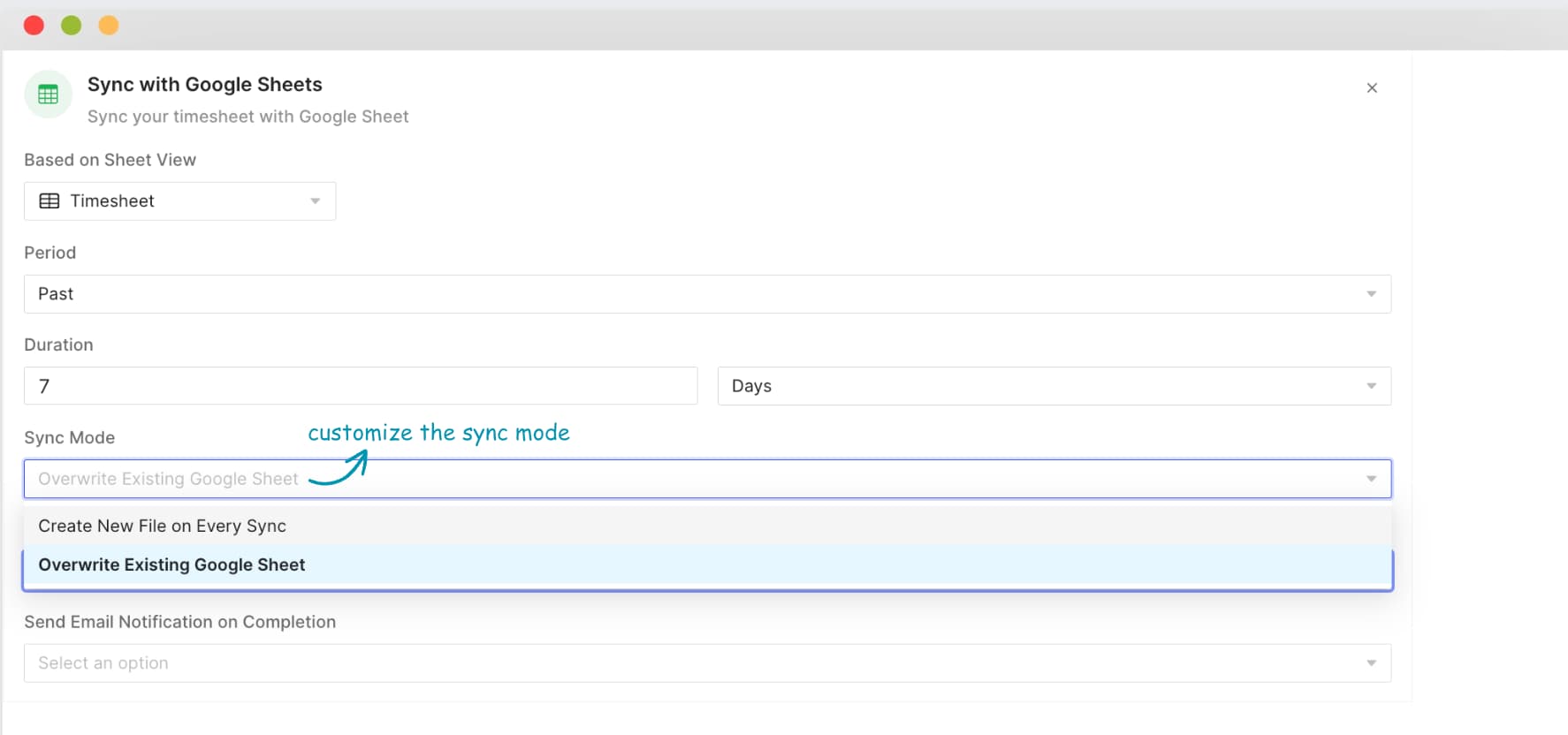
You already have the data in your calendar. You just need to link them to Google Sheets in the format that works for you. Here are 4 simple steps that you can follow to securely and reliably link Google Calendar data to Google Sheets.
Your calendar entries with the start and end times of all activities can be effortlessly converted to timesheets with Tackle. Just make sure to select the fields that you want your report to have so that your timesheets will show exactly what you’ve been spending time on and the duration. Select a calendar and date range. Go to the ‘Events’ page(Table view) and select ‘More actions’. Select the data fields to export from the Basic and Attendee fields.
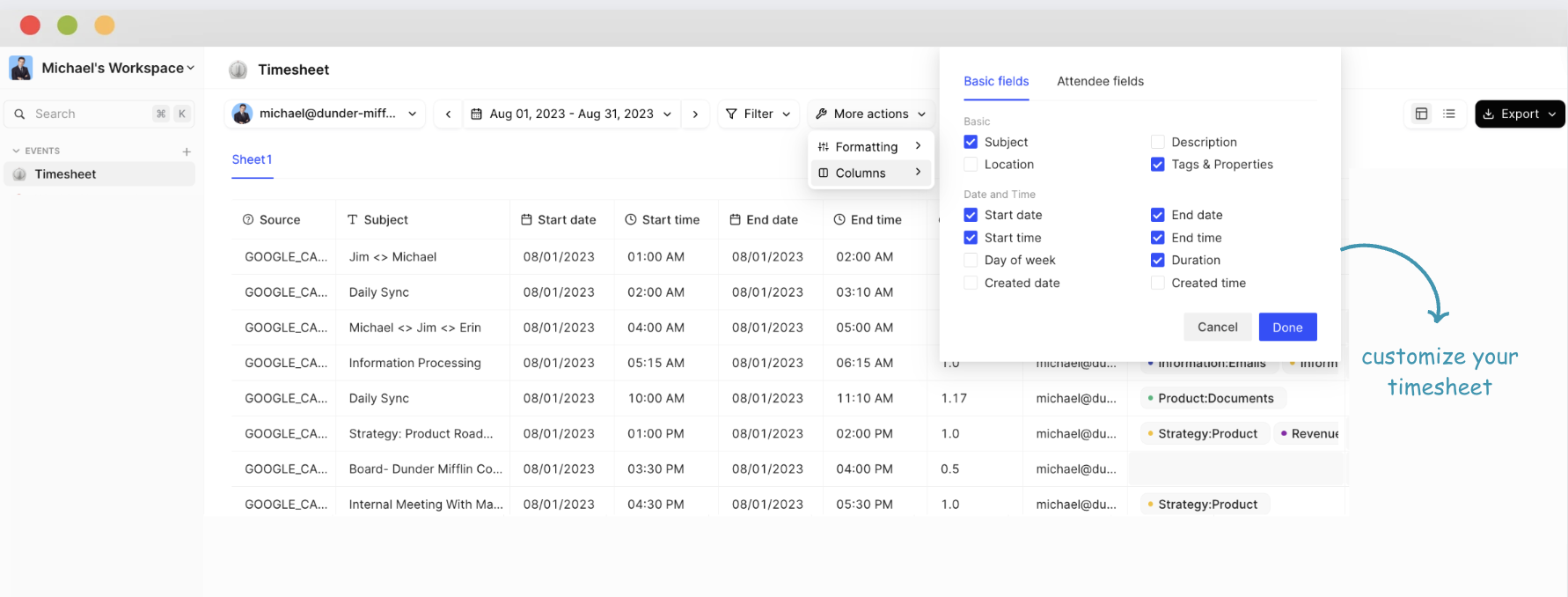
Once you know what you want and what form works for you, create a template that’s ideal for you. With templates you can set up workflows and automatically store the data in Google drive. In this phase, rename the page to put a name to the template and save it. Now your report is ready to auto sync.
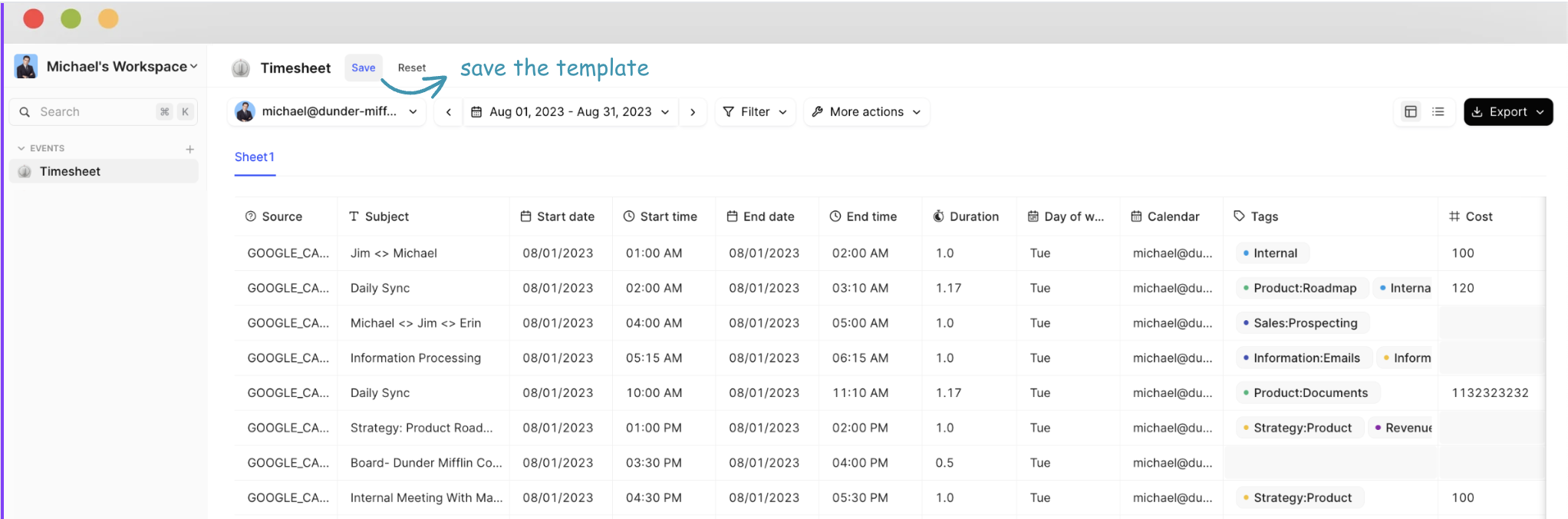
Visit the ‘Workflows’ section and create a new workflow to sync with Google sheets. Then, fill in the form with the cadence you want to set up for this auto-sync process, select the template and create the workflow. Once, you are done, your calendar sync will happen automatically. You will find the ‘Workflow’ section providing a historical preview of the sync that you have previously created.
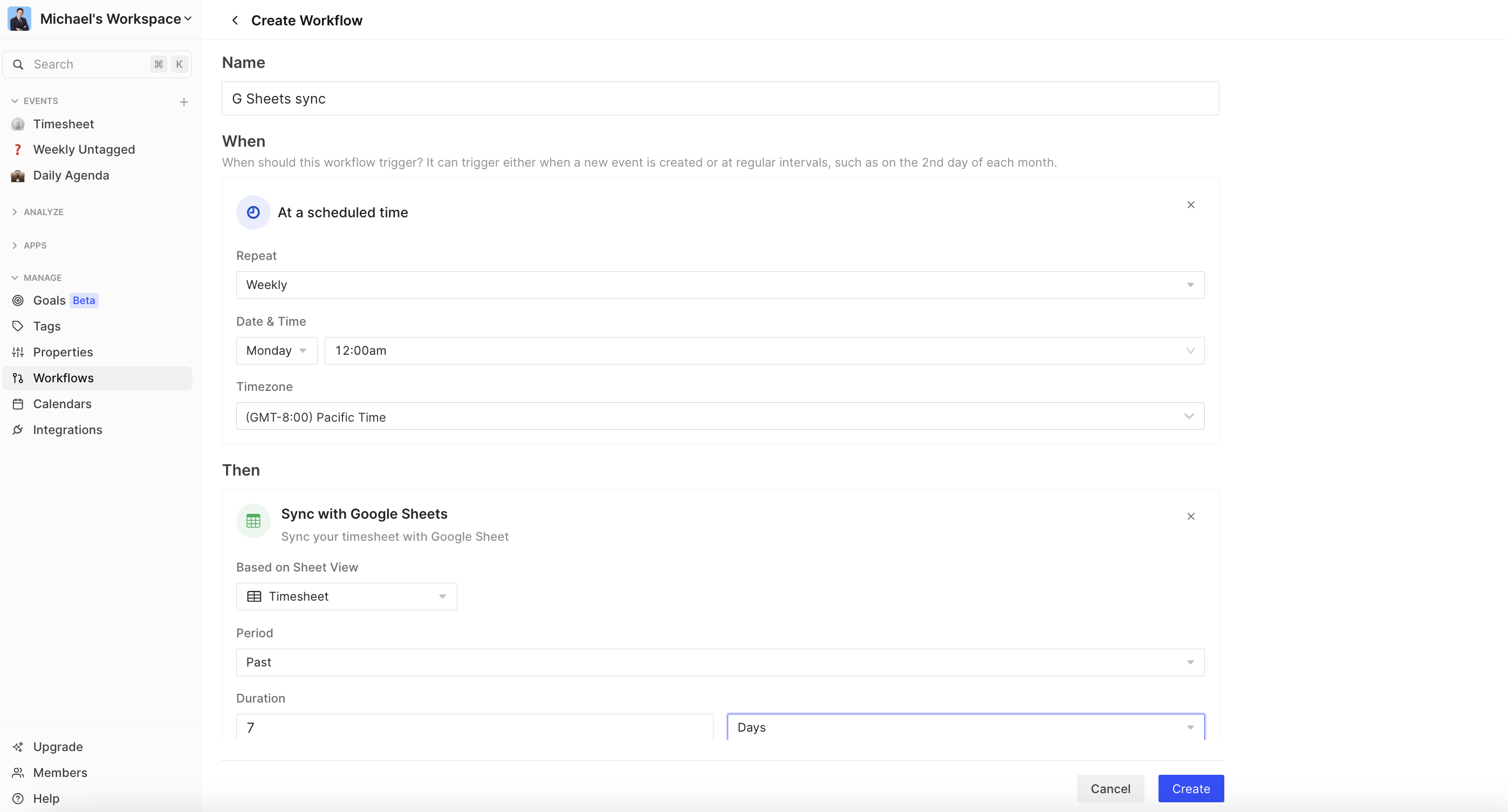








Maximize potential: Tackle’s automated time tracking & insights
© 2024 TimeTackle, Inc. All Rights Reserved.