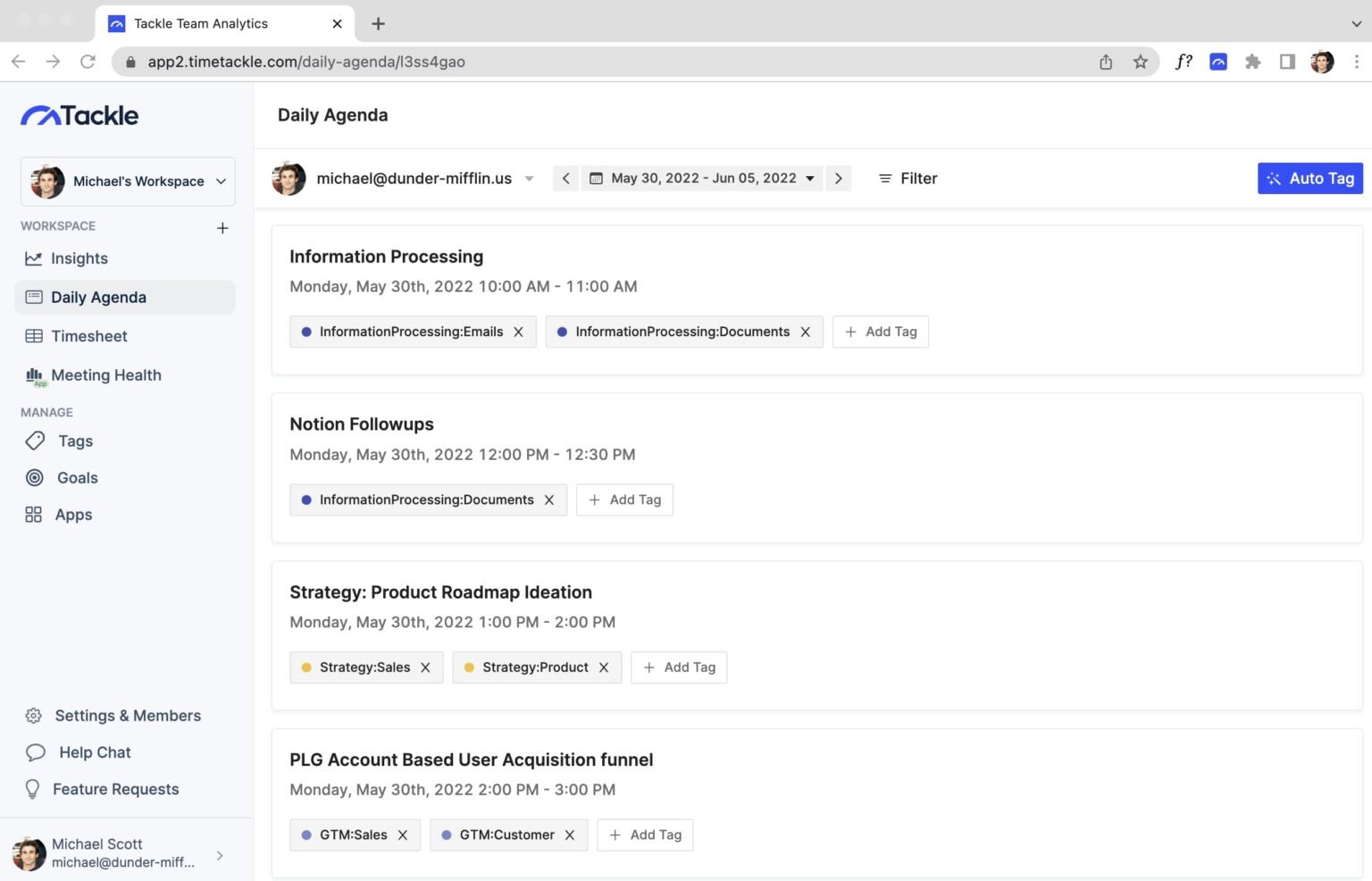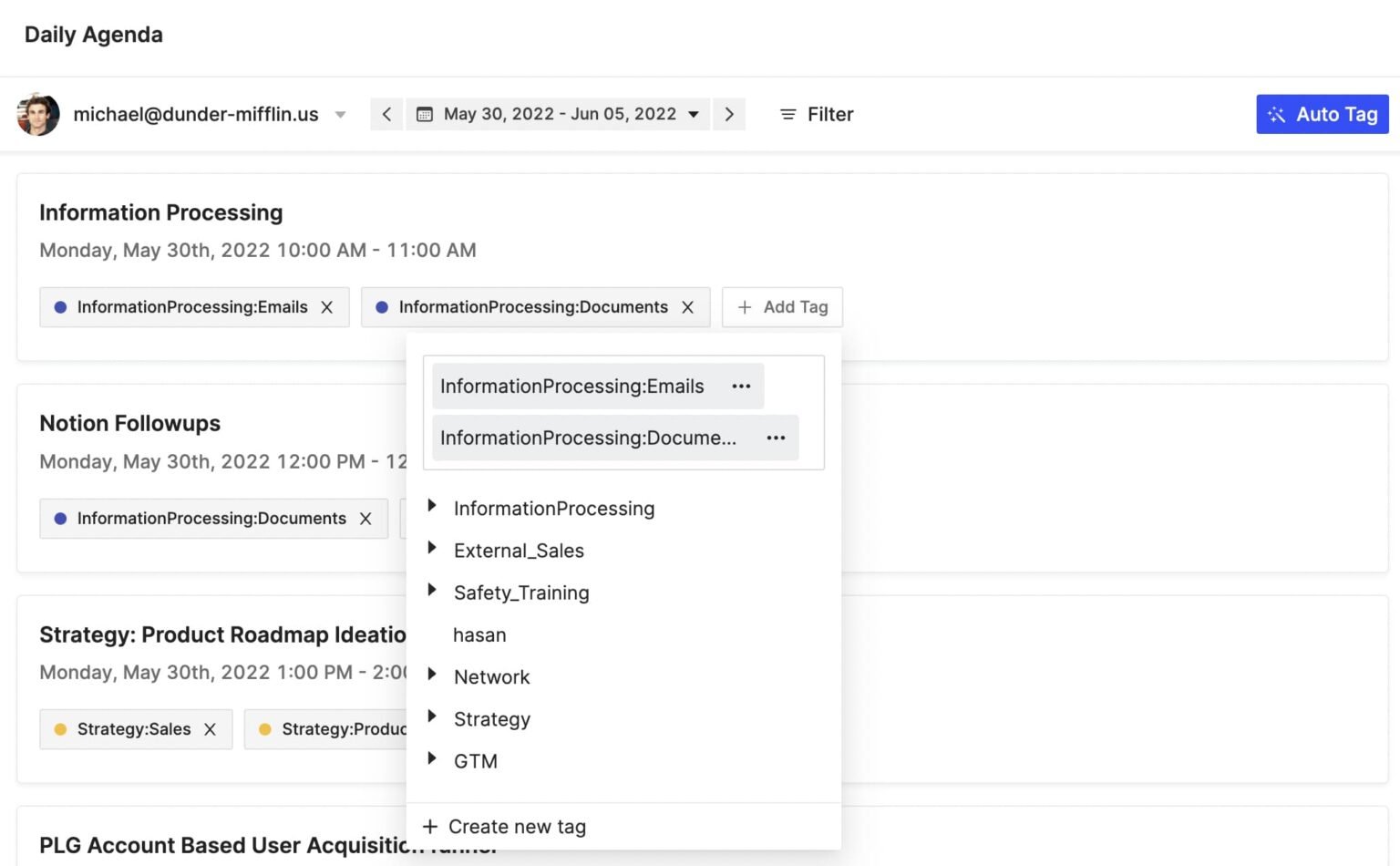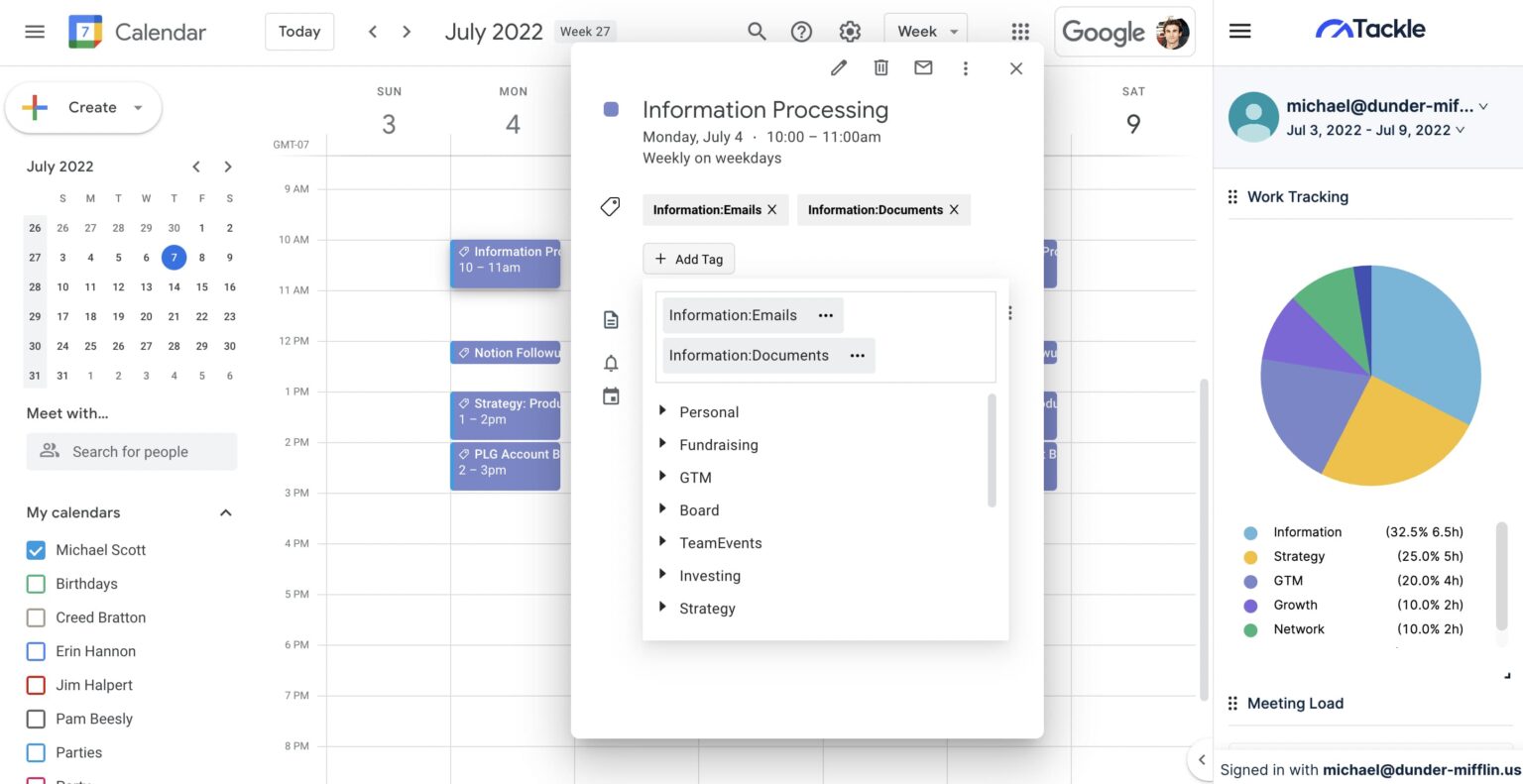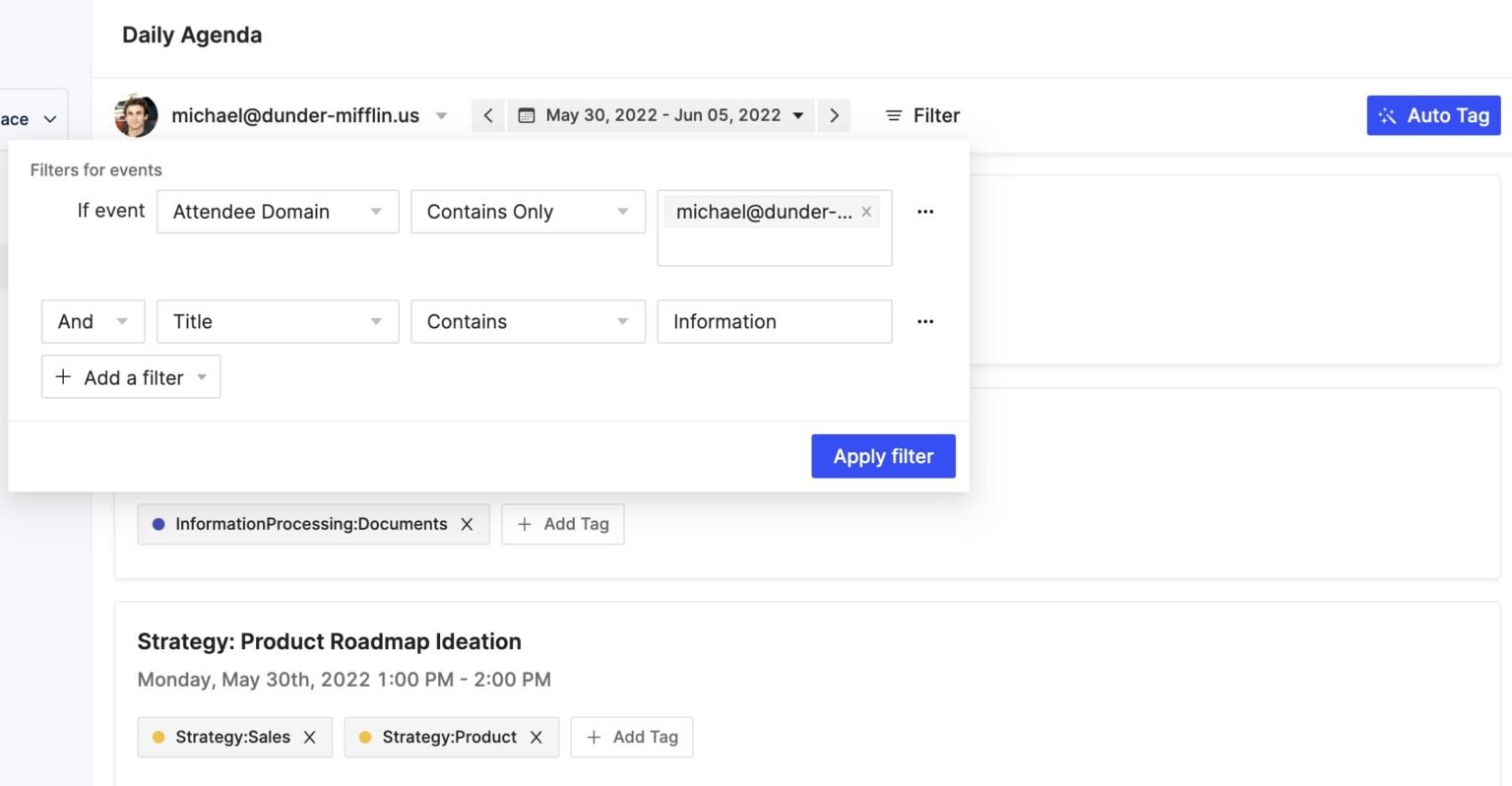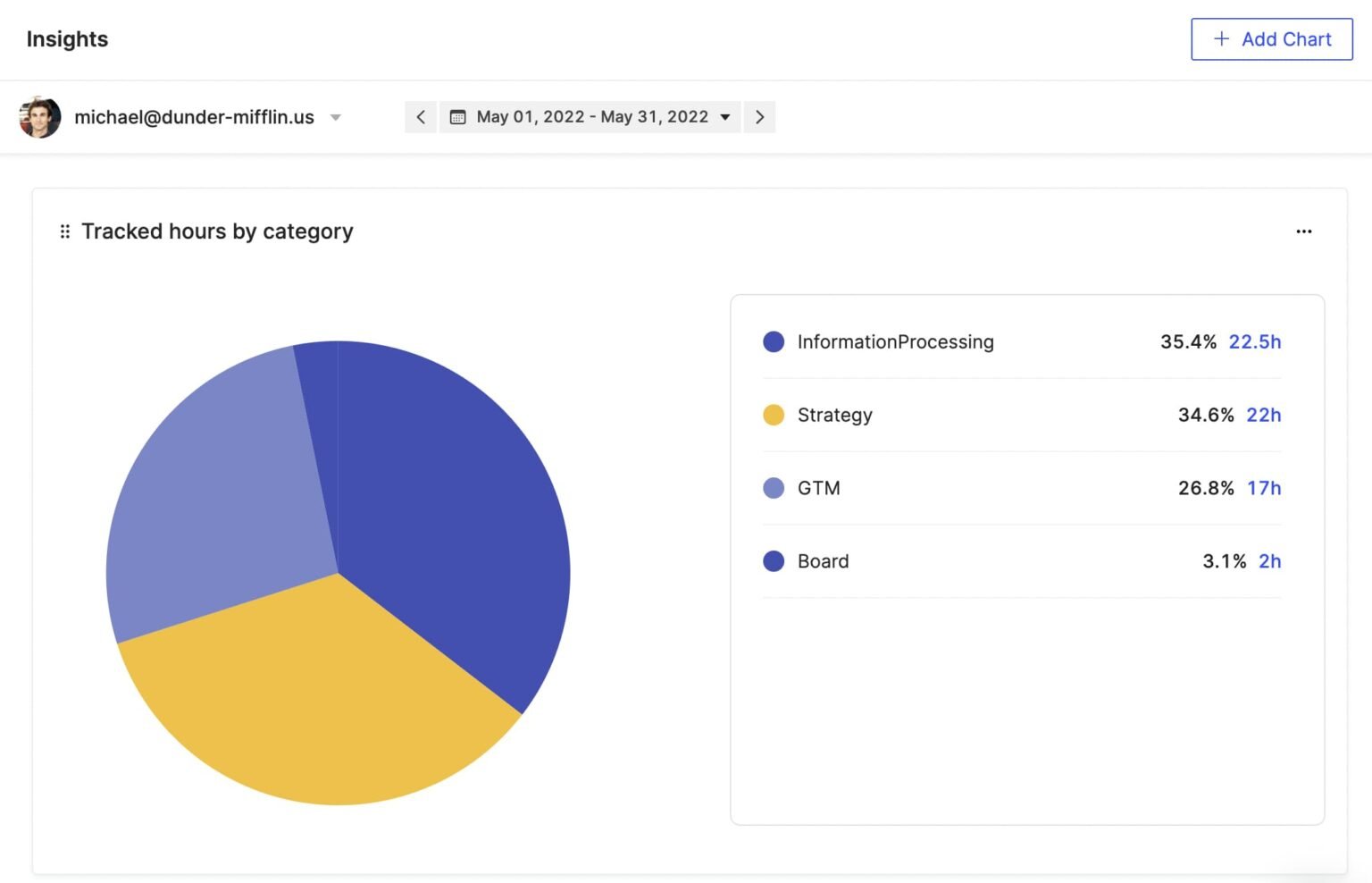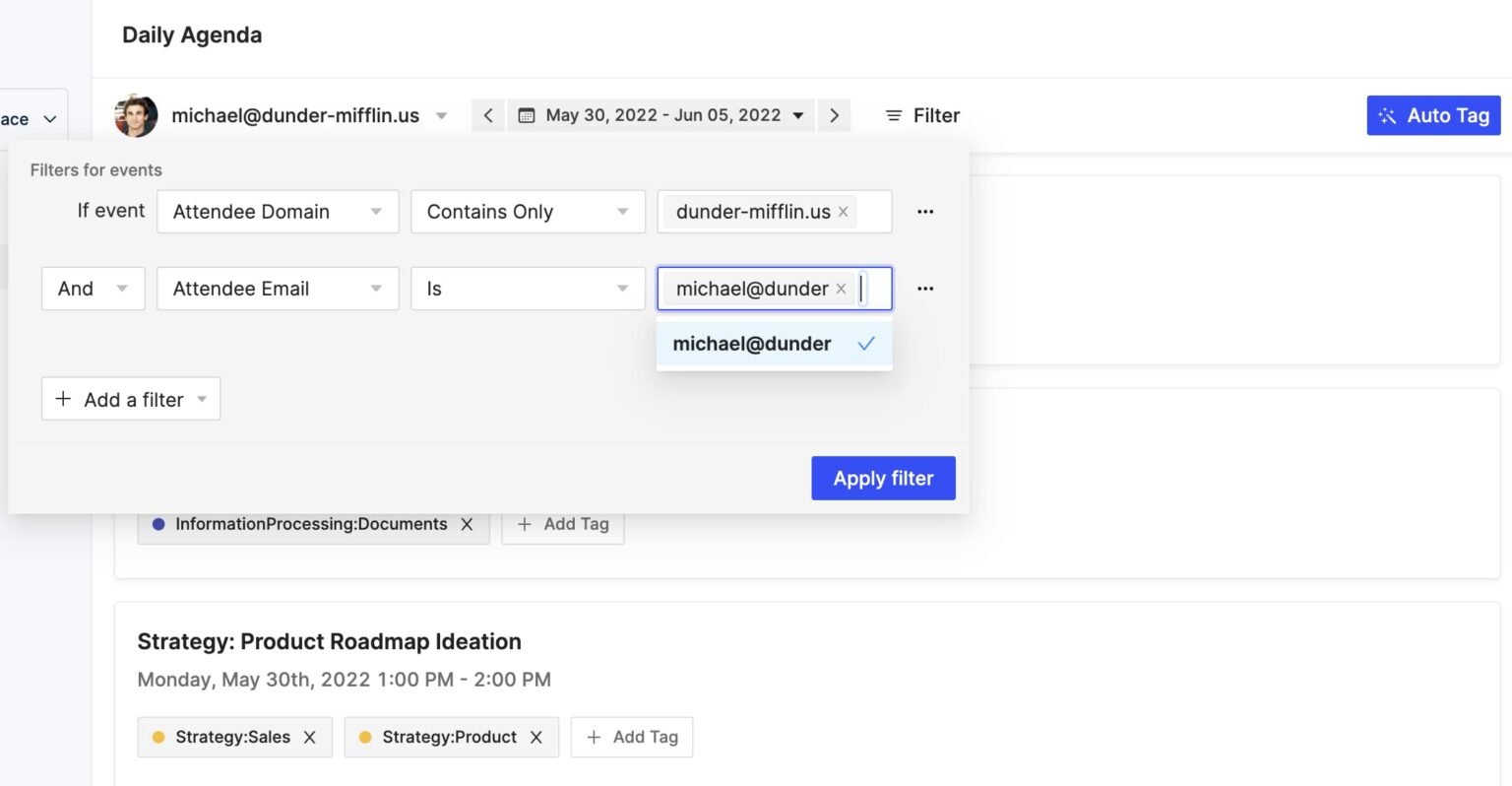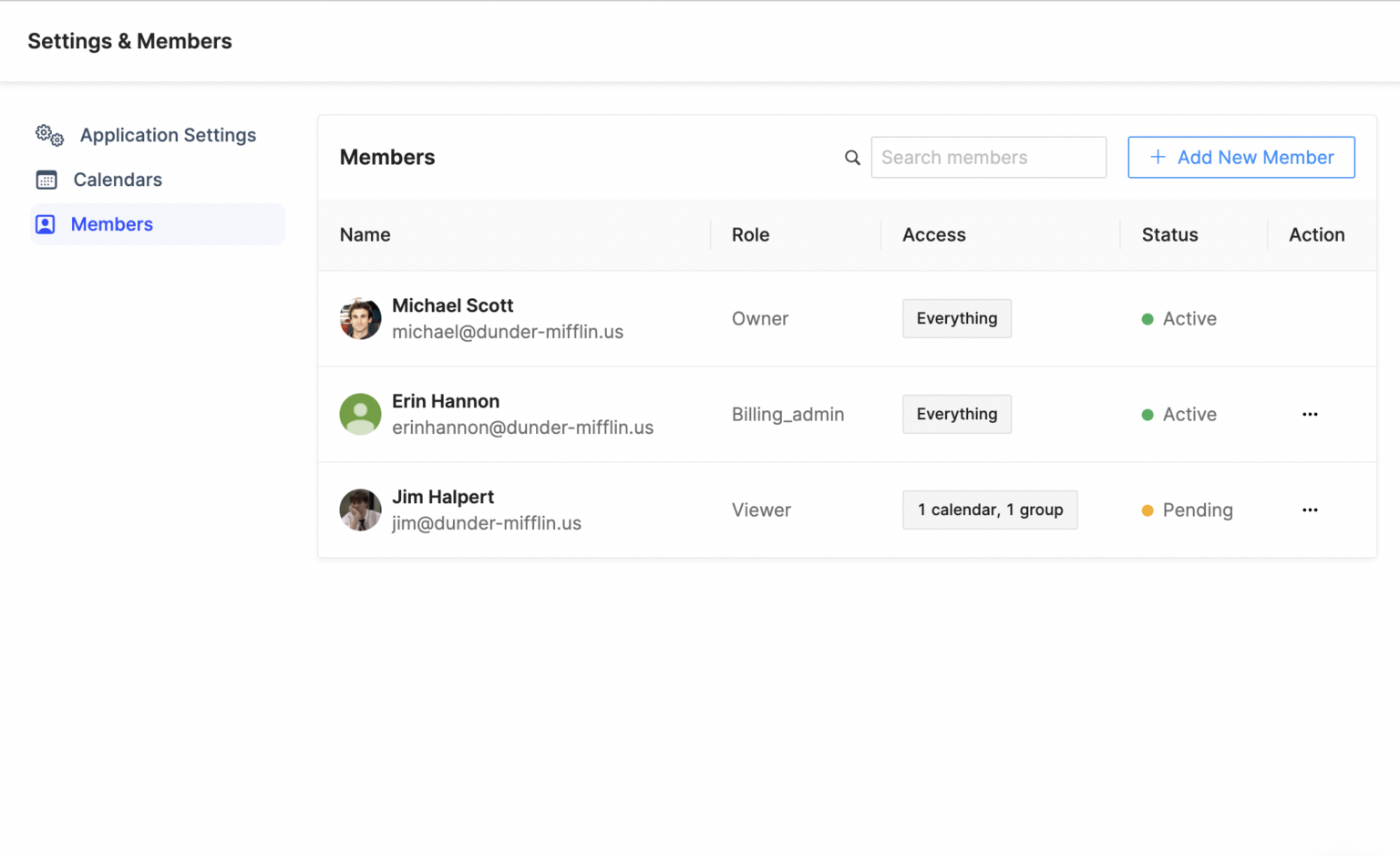Categorize and Tag Events
Categorize and tag Calendar events
Smart professionals are always looking for ways to maximize their impact by streamlining their workflows. Getting your calendar data automatically into Google Sheets can exactly do that while opening up so many new opportunities.
24/7 Support • Cancel Anytime • Free Forever