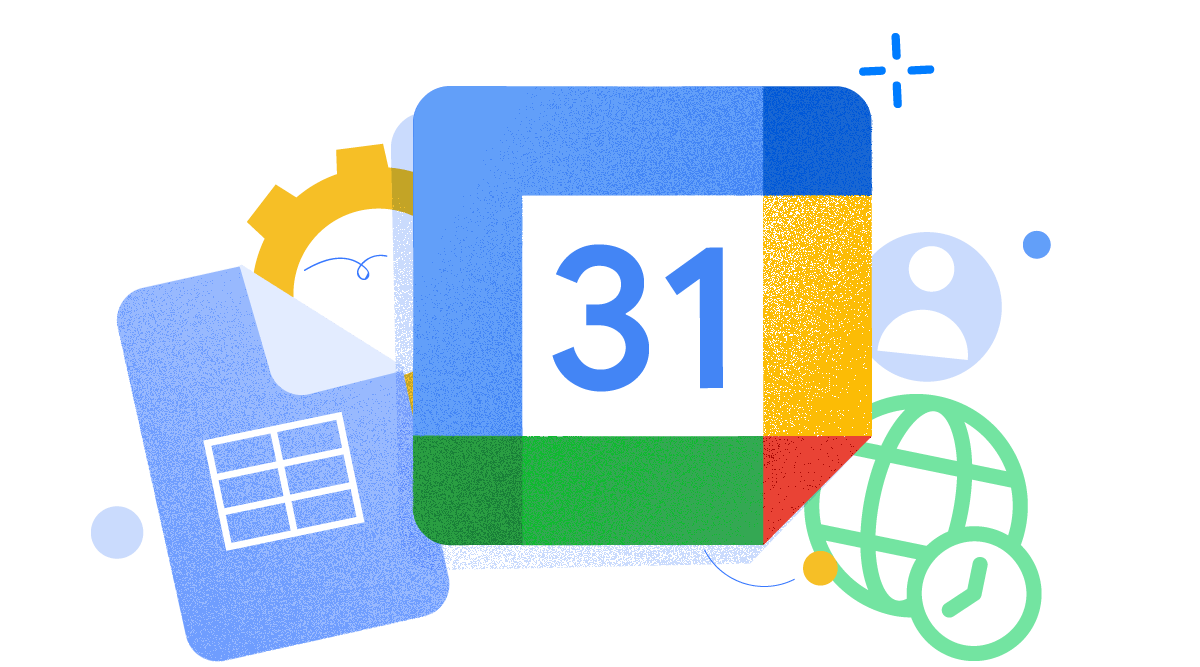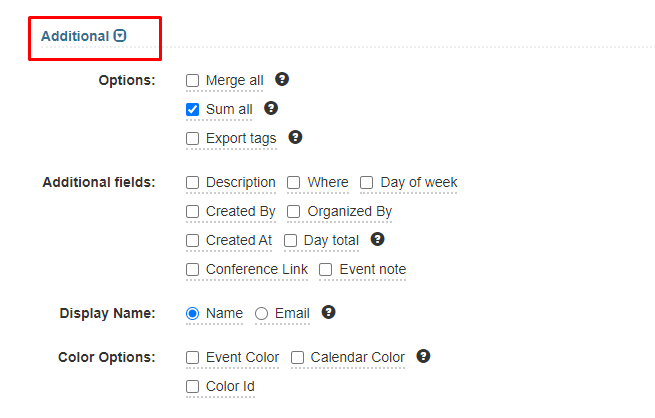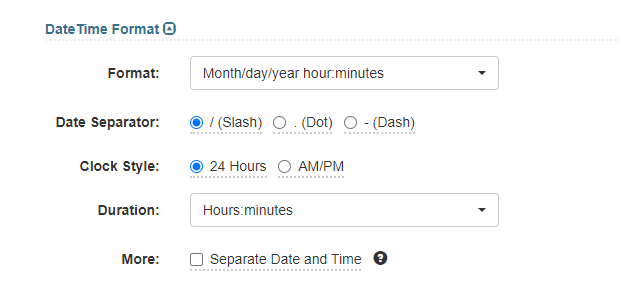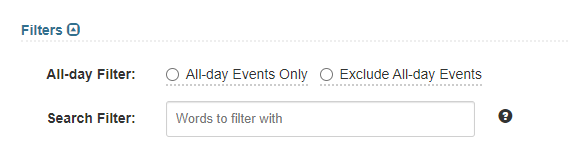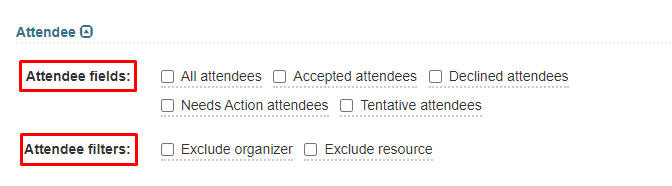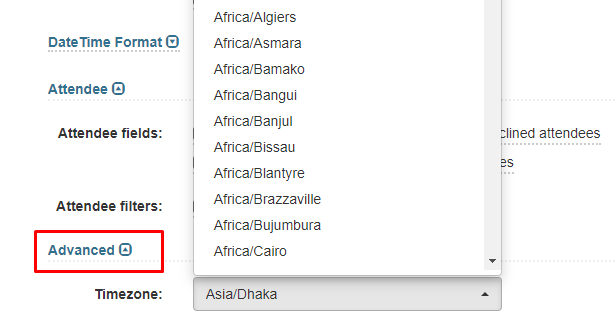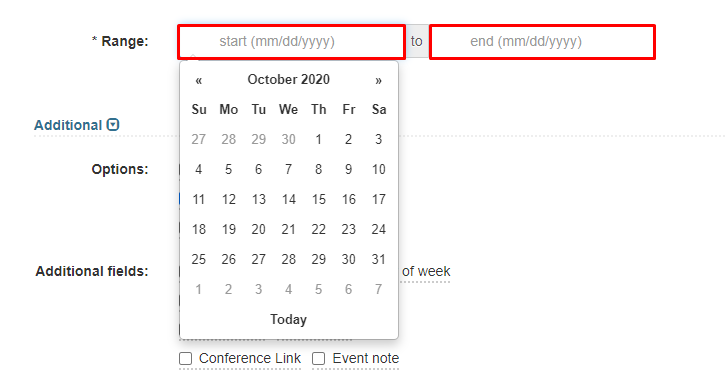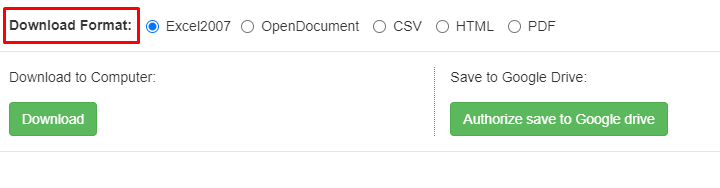Google Calendar Summary Options
In the exporter Tab, you can set these additional options before you export your Google calendar/s. here you can access various options when exporting your Google Calendar/s.
24/7 Support • Cancel Anytime • Free Forever