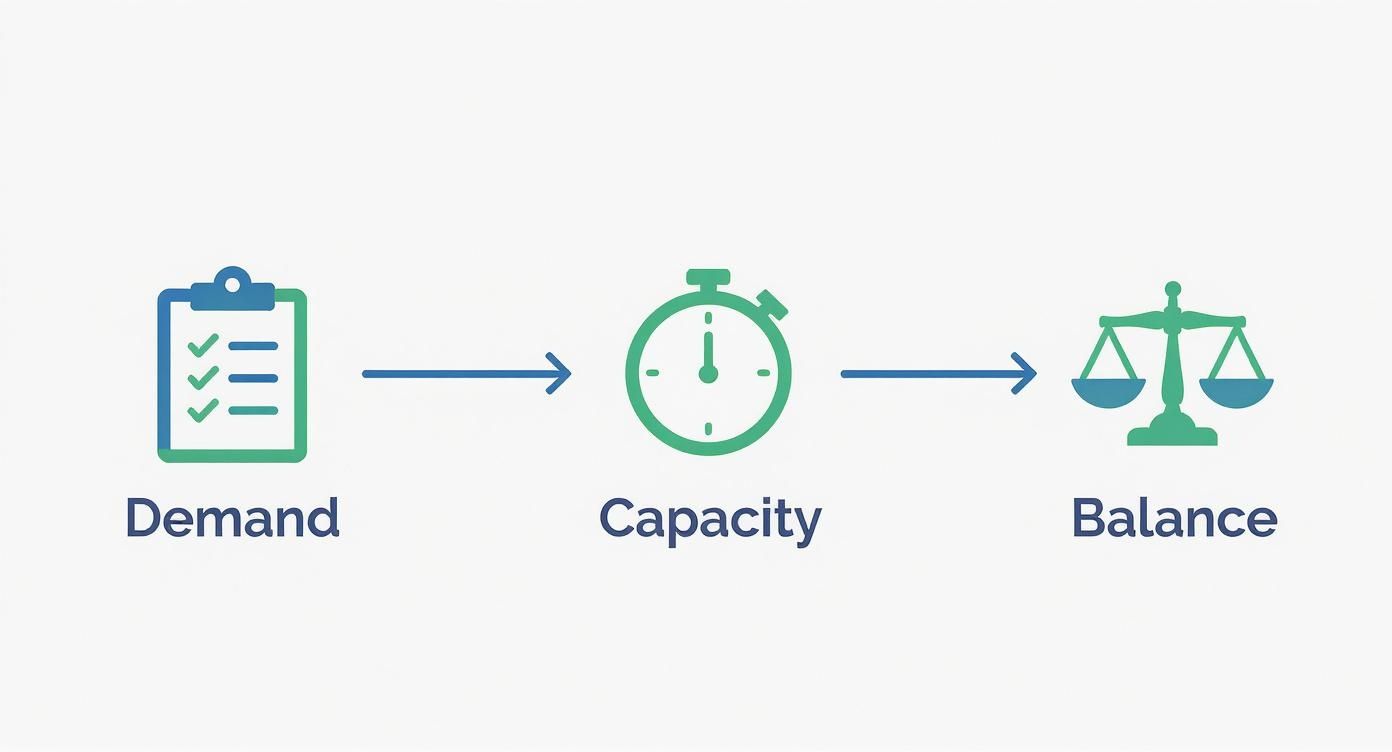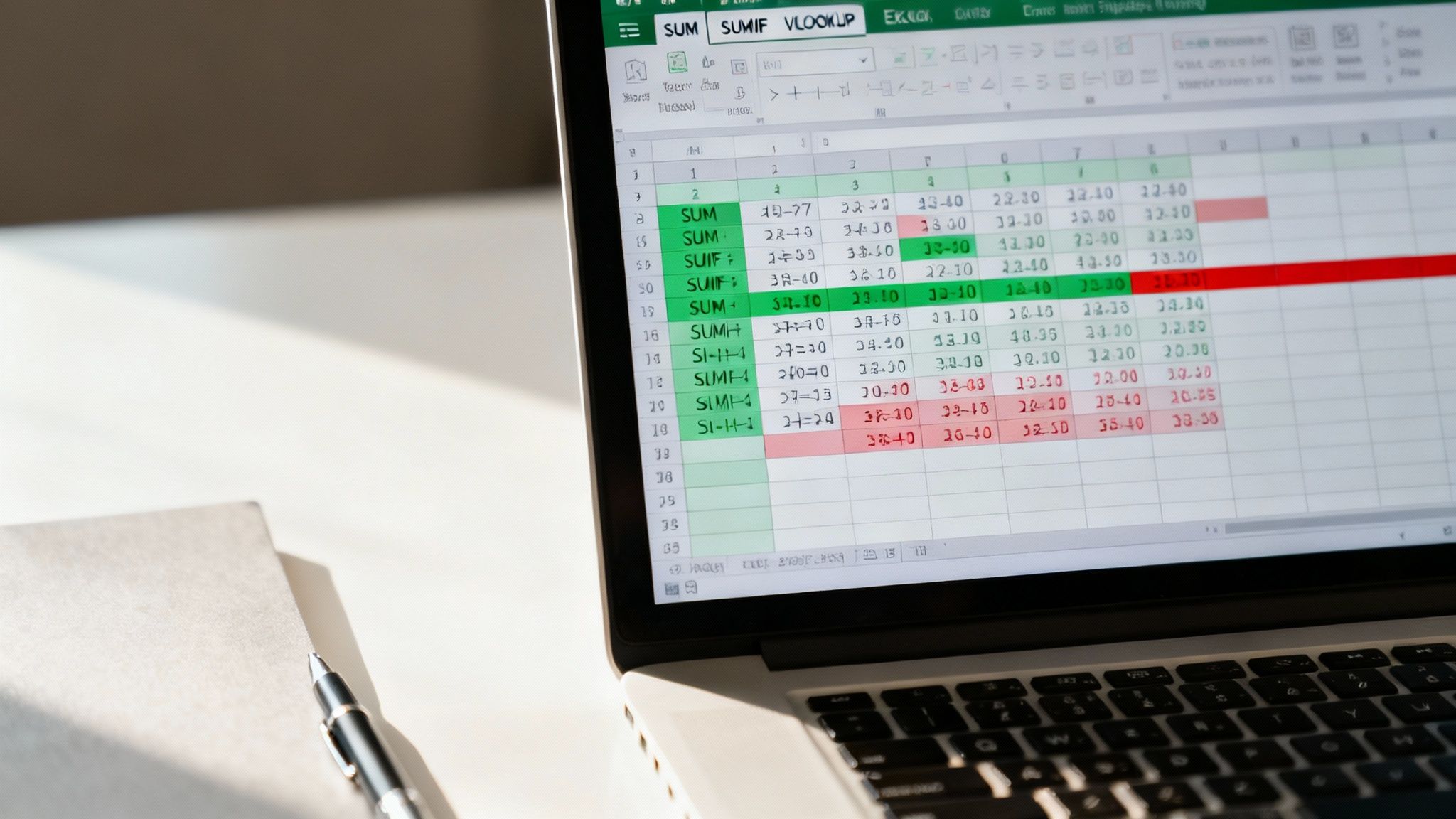An Excel capacity planning template gives you a structured, yet completely malleable, way to see your team's available time stacked up against future project demands. Unlike rigid, off-the-shelf software, a spreadsheet puts you in the driver's seat, letting you build a model that reflects how your team actually works.
Why an Excel Template Is Your Go-To Planning Tool
Before we get into the nitty-gritty of the template itself, let's talk about why a simple spreadsheet often knocks the socks off expensive, dedicated software. At its heart, capacity planning is all about answering one critical question: "Do we have enough people to get the work done on time?" An Excel template gives you a straight, no-nonsense path to that answer.
I've seen so many teams—from creative agencies to manufacturing floors—get bogged down by tools that are just too much. A well-designed capacity planning template in Excel cuts right through the noise. It brings your focus back to what truly matters: who's available, what's in the pipeline, and where you're about to run into trouble.
Gain Total Control and Flexibility
One of the biggest wins for Excel is its sheer customizability. You're not stuck with a software vendor's idea of the "right" workflow. Need to add a column for a specific role? Easy. Want to tweak calculations for part-time contractors or create a special view for the design department? You can do it in minutes. This kind of adaptability is gold because no two teams manage their capacity the same way.
Think about it: a sales team might track capacity by the number of leads an agent can juggle, while a software development team is thinking in story points or developer-hours. Excel handles both beautifully.
A classic mistake in capacity management is picking a tool that forces you to change your process. A good Excel template does the exact opposite—it bends to your process, which makes getting your team on board a whole lot smoother.
Before you start building, it's a good idea to map out exactly what you need to track. This will help you structure your template for maximum impact right from the beginning.
Here’s a breakdown of what a powerful template should include. Think of these as the building blocks for a system that gives you real, actionable clarity.
Essential Components of a Powerful Capacity Planning Template
| Component | Purpose | Example Metric |
|---|---|---|
| Resource List | Catalog all available team members and their roles. | Employee Name, Role, Department |
| Availability (Capacity) | Define the total working hours for each person. | Standard Hours/Week, PTO, Holidays |
| Project Pipeline | List all current and upcoming projects with estimated effort. | Project Name, Estimated Hours, Deadline |
| Task Allocation | Assign specific tasks or projects to team members. | Hours Assigned per Week/Project |
| Utilization Rate | Calculate the percentage of a person's time that is booked. | (Assigned Hours / Available Hours) * 100 |
| Variance Analysis | Compare planned effort vs. actual time spent. | Actual Hours – Estimated Hours |
| Visual Dashboard | Provide a high-level, color-coded view of team workload. | Heatmap of Utilization, Gantt Chart |
Having these pieces in place transforms your spreadsheet from a simple list into a dynamic planning tool. It’s the difference between just tracking data and actually using it to make smarter decisions.
Uncover Actionable Insights Quickly
A great template isn't just for logging hours; it's your operational command center. By instantly highlighting who's overbooked or which project is about to fall behind, it turns rows of data into strategic foresight. This visibility lets you get ahead of problems instead of constantly putting out fires.
A 2021 analysis of resource planning templates found that features like automated utilization tracking and historical data analysis were game-changers. In fact, teams using optimized templates reported up to a 30% increase in on-time project completion. That’s a direct result of having a crystal-clear view of their workload. You can learn more about these essential template features and how they drive success.
How to Set Up Your Capacity Planning Template
Diving into a new template can sometimes feel like a chore, but setting this one up is actually pretty simple. It really just comes down to feeding the spreadsheet the right foundational data. Get this part right, and you’ll have a powerhouse tool that gives you a crystal-clear view of your team's workload and what they can realistically take on.
First things first, you need to define who is on your team and what their actual availability looks like. This isn’t just about making a list of names; it's the very bedrock of your capacity model. I like to think of each person as a container for potential work hours—your job is to measure the size of that container as accurately as you can.
This visual breaks down the basic flow: first, you understand the demand (the work), then you define your capacity (the team), and finally, you find the right balance between the two.
This whole process is designed to move you from guesswork to informed decision-making by methodically matching your team's available hours against all the incoming work.
Establish Your Team Roster and Availability
Kick things off by listing every team member in the designated "Resources" or "Team" tab of your capacity planning template excel. For each person, you'll need to plug in a few key pieces of data that determine their available work hours.
- Standard Weekly Hours: This is your baseline. For most full-time folks, it’s going to be 40 hours. If you have part-timers or contractors, just pop in their specific contracted hours, like 20 or 25 per week.
- Planned Time Off (PTO): Your template should have a spot to log vacation days, holidays, or any other leave. When you enter this, the template automatically subtracts those hours from a person’s availability for that week or month. This is crucial for avoiding over-allocation.
- Non-Project Work Allocation: This is the step so many managers skip, and it throws everything off. Nobody—and I mean nobody—spends 100% of their time on project work. I always recommend reserving 15-20% of everyone's time for the unavoidable stuff: admin tasks, team meetings, training, and random Slack messages.
Nailing this upfront work ensures the "Total Available Hours" for each person is actually realistic. Trust me, an inflated capacity number is the fastest way to build a plan that's doomed from the start.
Structure Your Project and Task List
Okay, with your team's capacity clearly defined, it's time to map out the demand—all the projects and tasks on your plate. Flip over to the "Projects" or "Demand" tab and start building out a complete list of all active and upcoming work.
Each project you add should include a few essential details:
- Project Name: Something clear and simple that everyone will recognize.
- Task Breakdown: If you can, break down big projects into smaller, more manageable tasks. It makes estimating time so much more accurate.
- Estimated Hours: This is the most important part. For every task, assign an estimate of the hours needed to get it done. Be real about it, and if you're not sure, ask the people who will actually be doing the work.
Don't get hung up on making your hour estimates perfect right out of the gate. The goal here is to get a directionally accurate forecast. You can—and should—refine these numbers as you start tracking actual hours against your plan.
Many of the foundational skills needed here, like structuring data and using dynamic functions, are similar to those you'd use when building a financial statement in Excel from scratch. That same meticulous approach to how you organize information is what makes a template like this truly powerful.
Once you have both your team's capacity and the project demand plugged in, the template's formulas will start doing their thing. You'll immediately begin to see a clear picture of who has bandwidth for new tasks and where potential bottlenecks are forming, long before they turn into full-blown crises.
What’s Under the Hood? Key Formulas and Calculations
An Excel template is only as good as the formulas powering it. These calculations are what turn a static list of names and projects into a living, breathing planning tool. Let's pull back the curtain on the core logic that makes this whole thing work.
The first, and most important, calculation is figuring out Total Available Capacity. This isn't just a raw count of working hours; it’s a realistic measure of how much time a person actually has for project work.
A solid formula for this usually looks something like this:Available Capacity = (Standard Weekly Hours) - (PTO Hours) - (Non-Project Work Hours)
That Non-Project Work bit is crucial. It’s a fixed percentage, typically between 15-20%, that accounts for all the necessary stuff that isn't billable—company meetings, admin tasks, you name it. Nailing this number is the difference between a realistic plan and a fantasy document.
Tallying Up Project Demand
Once you know your team’s real capacity, you need to add up all the work you're throwing their way. This is where a function like SUMIF becomes your best friend. It lets you instantly total hours based on specific criteria, like who a task is assigned to.
For example, to calculate all the hours on Jane Doe's plate, you'd use a formula like:=SUMIF(AssignmentsRange, "Jane Doe", HoursRange)
This little formula zips through your entire project list, finds every single task assigned to Jane, and spits out one number representing her total workload. It's a simple but incredibly powerful way to see demand at a glance, saving you from manually adding up a dozen different line items.
One of the easiest ways to overbook someone is by assigning tasks in different places without a central view. Using
SUMIFstops you from accidentally scheduling a team member for a 60-hour workload in a 40-hour week just because their tasks were scattered across different tabs.
This dashboard view shows how these formulas come together to give you a clear, high-level picture of your team's capacity.
The color-coding does the heavy lifting for you. Red cells immediately flag overloaded resources, while green shows you who has bandwidth, letting you make adjustments on the fly.
Calculating and Visualizing Utilization
With capacity and demand sorted, you can now calculate the single most important metric: the utilization rate. This percentage tells you exactly how much of a person's available time is being spent on actual project work. If you want to dive deeper, you can learn more about how to calculate utilization rate and why it's such a vital KPI for any team.
The formula itself is pretty straightforward:Utilization % = (Total Assigned Hours / Total Available Capacity) * 100
This one number is the heartbeat of your capacity plan. But let's be honest, raw numbers in a cell are easy to miss. That’s where Conditional Formatting comes in. You can set up simple rules to automatically color-code your utilization cells, turning data into insight.
- Green: For utilization between 70-90% (the sweet spot for a healthy, productive workload).
- Yellow: For utilization between 91-100% (fully booked, so be careful about adding more).
- Red: For any utilization over 100% (overallocated and a serious burnout risk).
This visual feedback loop transforms your spreadsheet from a passive document into an active monitoring system. You no longer have to squint at every number. Instead, you can spot potential problems instantly and rebalance workloads before they burn out your team or derail a project.
How Different Industries Use Capacity Planning
A capacity planning template excel isn't a one-size-fits-all solution. Its real magic lies in how you can bend it and shape it to fit your world. Different industries use these templates to solve completely different puzzles, shifting from constantly putting out fires to actually planning ahead.
The core idea is always the same—balancing what your team can do with the work that needs to get done. But how that plays out can look wildly different from one business to another.
From Factory Floors to Creative Studios
Think about a busy manufacturing plant. The entire operation lives and dies by its production schedule. For a plant manager, a capacity template is all about tracking machine uptime, operator shifts, and critical maintenance windows. Their main goal? Squeeze every last drop of output from the factory floor by spotting potential jams before they grind production to a halt.
It's a delicate dance of physical assets and the people who run them.
Now, let's pivot to a service-based business, like a digital marketing agency. Their "machines" are their people—the designers, writers, and strategists. Here, the capacity planning template is tracking billable hours against a mountain of client projects. It helps project managers make sure they have enough creative firepower to hit every deadline without torching their best talent. For a deeper dive into this kind of setup, take a look at our guide on building a project management resource plan.
The Unique Spin for Sales Teams
A sales organization plays a completely different game. Their focus isn't just on hours logged; it’s all about outcomes. The template has to connect the number of sales reps to lead volume, quota attainment, and hard revenue targets.
It’s built to answer critical questions like:
- Do we have enough reps to handle the expected Q4 lead surge?
- Is our top performer bogged down with a bunch of low-value accounts?
- Are we staffed appropriately to hit our $2 million growth target this year?
The beauty of an Excel template is that you get to define your own 'capacity unit.' It doesn't matter if it's machine hours, billable hours, or sales opportunities—the framework adapts to what actually drives your business forward.
Modern sales capacity planning is becoming a science. For example, platforms like Clue have championed a bottom-up approach, building models from granular data like lead flow and sales rep utilization rates. This gives a much more realistic picture of what a sales team can achieve compared to old-school, top-down forecasting. You can see this method in action with a free sales capacity planning template they offer.
The way different industries customize these templates really highlights their flexibility. What's a critical metric in one field might be irrelevant in another.
Industry-Specific Capacity Planning Metrics
| Industry | Key Capacity Unit | Primary Goal of Planning |
|---|---|---|
| IT Services | Billable Consultant Hours | Ensure project staffing without over-allocating engineers. |
| Healthcare | Patient Appointments/Beds | Optimize clinician schedules to reduce wait times and maximize patient care. |
| Retail | Staff Hours per Store | Match employee schedules with peak shopping hours to improve customer service. |
| Logistics | Warehouse Space (Cubic Feet) | Forecast inventory levels to prevent stockouts and avoid excess storage costs. |
Ultimately, whether you're managing people, products, or patients, the goal is to align your resources with demand intelligently.
Spotting Bottlenecks Before They Happen
No matter the industry, one of the biggest wins is seeing trouble coming from a mile away. An engineering firm can use its template to spot an overloaded structural design team weeks before a critical project phase begins. A customer support center can look at call volume forecasts for a new product launch and know right now if they need to schedule more staff to keep wait times down.
This kind of foresight is invaluable. It turns planning from a stressful, reactive mess into a genuine strategic advantage, making sure you have the right resources in the right place at exactly the right time.
Taking Your Template to the Next Level: Advanced Tips
Once you’ve got your capacity planning template excel humming along, it’s time to push beyond simple tracking. Let's look at a few ways to turn that spreadsheet from a daily planner into a strategic powerhouse for forecasting and talking to leadership.
A fantastic place to start is with your own history. Pull up some similar projects from the past and lay your initial time estimates next to the actual hours your team logged. This simple audit is incredibly revealing. You’ll quickly spot patterns—like always underestimating design tasks or giving admin work too much buffer—which makes your future forecasts far more reliable.
Create Executive Dashboards with Pivot Tables
Look, your detailed template is essential for you and your team, but your boss needs the big picture, fast. This is where Pivot Tables become your secret weapon. They can roll up all that granular data into a clean, simple dashboard that answers the most important questions at a glance.
In just a few clicks, you can create views showing:
- Team Utilization by Department: Instantly see who’s swamped and who has room for more.
- Project Hours by Quarter: Track how your resource allocation lines up with the company's big goals.
- Top 10 Most Demanding Projects: Pinpoint exactly where the bulk of your team's energy is going.
This gives executives the critical insights they need without drowning them in the weeds. And if you really want to impress them with dynamic, interactive reports, enhancing Excel with Power BI is the logical next step for next-level data visualization.
Run "What-If" Scenarios for Strategic Foresight
One of the best things about using Excel is how easy it is to model different futures. Instead of just reacting to changes, you can get ahead of them. Just duplicate your data tab and start playing with "what-if" scenarios.
The real power of a capacity plan isn't just knowing where you are today; it's about understanding how a single decision could impact your team three months from now.
Start asking the tough questions and see what the data tells you.
- Hiring Impact: What happens to our team’s workload if we bring on that new project manager in Q3?
- Project Impact: Can we actually take on that huge new client project without burning out the entire engineering team?
- Budget Cuts: If we have to make a 10% cut in contractor hours, what does that do to our project delivery dates?
This kind of modeling is invaluable, especially in complex operations. I’ve seen advanced manufacturing templates that model up to 10 different production lines across multiple shifts. By feeding those models with historical data to set realistic efficiency rates, some companies have boosted their resource utilization by as much as 25%.
By simulating these possibilities, you can walk into any leadership meeting with data-backed answers and clear, evidence-based recommendations. This is what truly effective workforce planning best practices look like in action—making sure your team is always perfectly aligned with the bigger business goals.
Common Questions About Capacity Planning in Excel
Even with a killer template, you're going to have questions. It's just part of the process. Let's walk through some of the most common ones I hear from teams who are just getting their feet wet with a capacity planning template in Excel. My goal here is to help you sidestep a few common tripwires and get more out of your planning efforts right from the start.
How Often Should We Update This Thing?
This is always the first question, and for good reason. For most teams, a weekly review is the sweet spot. That rhythm is fast enough to keep the data fresh and useful for making decisions, but not so frequent that updating the spreadsheet becomes a full-time job.
But what if you're in a more chaotic environment? Say, an agency juggling agile sprints or a sales team where priorities can flip on a dime. In that case, you might need a quick daily huddle to shuffle priorities and make sure the right people are on the right tasks. The template is your guide, but the real world dictates the pace.
Can We Use This for Long-Term Planning, Too?
Absolutely. While the template really shines for short-to-medium-term operational planning—think weeks and months out—you can easily stretch its legs for a longer, more strategic view.
The key is to change your altitude. Instead of thinking about individual tasks, you need to zoom out to broader initiatives.
- Think in bigger chunks: Don't worry about daily hours. Forecast your needs by quarter or by major project milestones.
- Play "what if": Use the template to model different future scenarios. What happens if you land that huge new client? What if you hire two more developers? This helps you forecast resource needs 12-18 months down the road.
The single biggest mistake I see people make is forgetting about all the non-project work. Admin, all-hands meetings, training sessions—it all adds up. A solid rule of thumb is to block out 15-20% of everyone's capacity for this "business as usual" stuff. If you ignore it, you’ll constantly overestimate what your team can actually deliver.
Is an Excel Template Better Than Dedicated Software?
Honestly, it depends. There’s no single right answer here. Excel gives you incredible flexibility and total control without any subscription fees, which makes it a fantastic starting point for small to medium-sized teams.
Dedicated software can offer more automation and slicker reporting, but it often comes with a hefty price tag and a steeper learning curve. My advice? Start with a powerful Excel template. Nail down your process, figure out what you truly need, and then decide if you need to graduate to a specialized tool.
Ready to move beyond manual spreadsheets and guesswork? TimeTackle automates activity capture from your team's calendar, giving you real-time insights into utilization and project ROI without the timesheet hassle. See how much time you can save and how clear your capacity can become. Explore TimeTackle today.