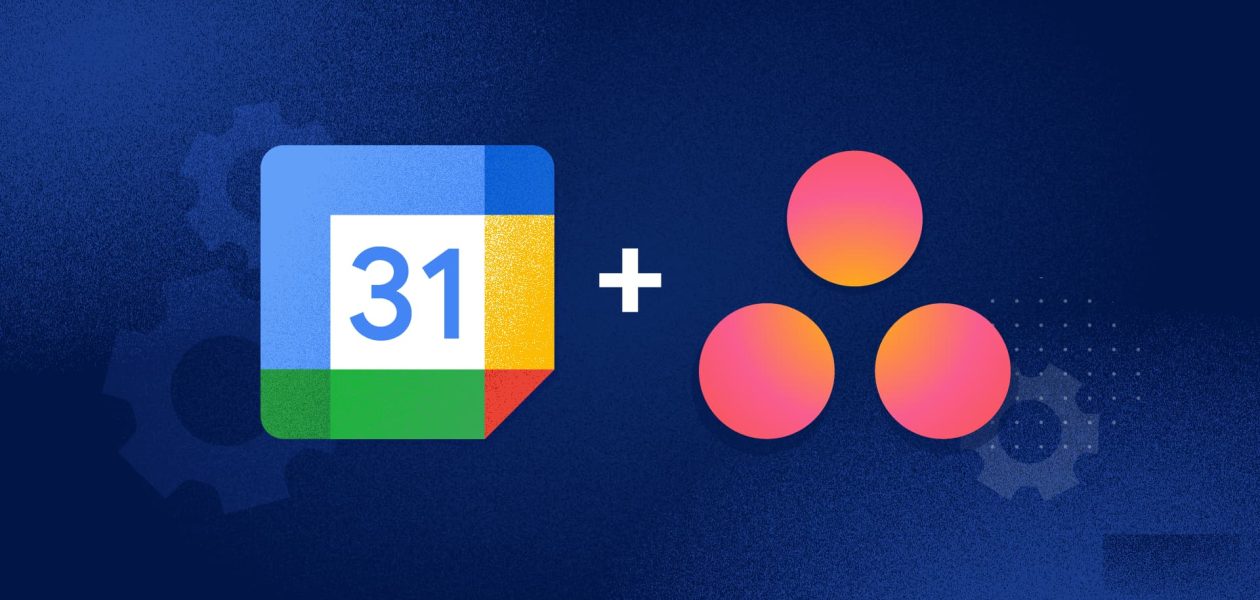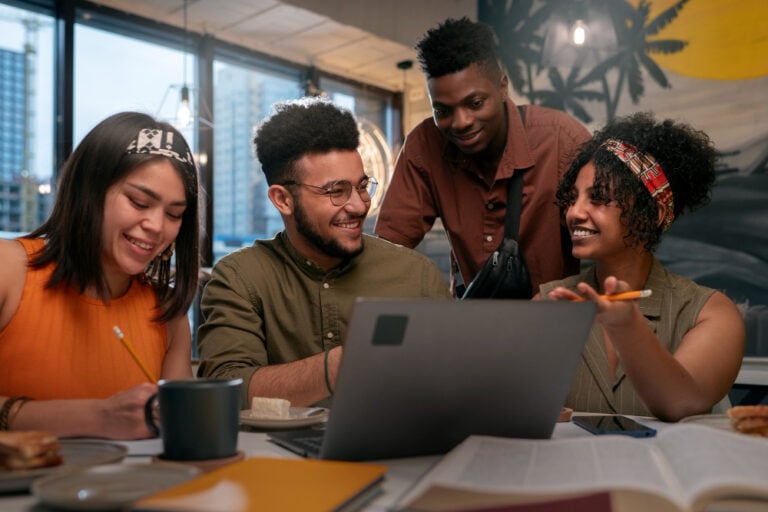Asana is a cloud-based software-as-a-service platform for team collaboration and project management. Teams can use it to keep track of several projects and tasks all in one place. Asana allows teams to establish projects, assign work to each other, set deadlines, and communicate directly about assignments. – In addition, it has capabilities for creating reports, attaching files, creating calendar events, and keeping track of company-wide objectives.
Table of contents
Why use Google Calendar Asana Intregration?
Sync your Asana assignments with your Google Calendar automatically to stay organized and on top of your work.
With this integration, you’ll be able to sync your Google Calendar with any of your projects or My Tasks lists. All-day events will appear for tasks with due dates. In Asana, you can navigate directly to a task by clicking on an event.
The specialty of using this integration is that it will help you to:
My Tasks: See what tasks need to be done each day so you can make sure you’re focusing your time and effort on the right work.
Important projects: Know when key milestones are coming up for projects like your marketing campaigns and product launches, so you can stay on top of deadlines.
How to integrate Asana with your Google Calendar
1. To sync an Asana project
Within Asana:
- Select the project you wish to sync from the sidebar.
- To access the project actions menu from the project header, click the drop-down arrow.
- Select Sync to Calendar by clicking over the Export option.
- Highlight and copy the whole URL shown in the Google Calendar tab from the Sync to Calendar popup box.
Within Google Calendar:
- Add a coworker’s calendar by clicking the + symbol next to it.
- Choose From URL.
- Paste the link you copied from Asana into the popup window’s URL field.
- Click the Add Calendar button.
2. To sync your My Tasks
Within Asana:
- From your My Tasks header, click the dropdown arrow to open the actions menu.
- Select Sync to Calendar. From the Sync to Calendar popup window in Asana, highlight and copy the whole URL available in the Google Calendar tab.
Within Google Calendar:
- To add a coworker’s calendar, click the Plus icon next to Add a coworker’s calendar.
- Choose From URL.
- Paste the link you copied from Asana into the popup window’s URL field.
- Click the Add Calendar button.