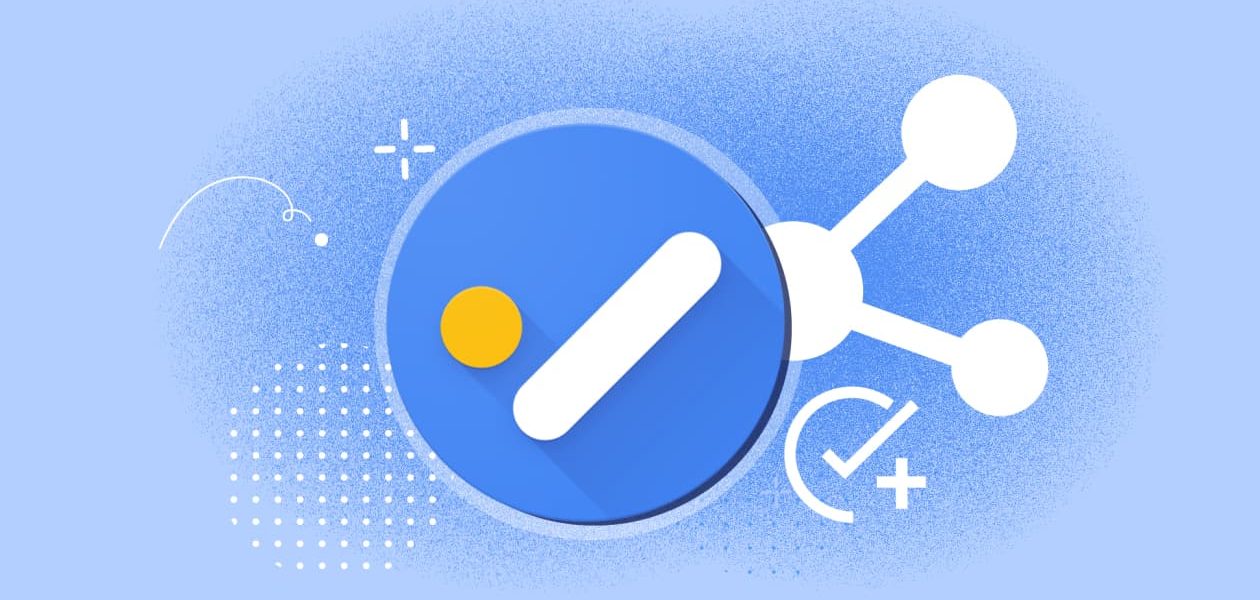Managing projects involves juggling many tasks, deadlines, and people. As you get deeper into a project, it becomes natural for team members to work on different tasks simultaneously. Google Tasks is a straightforward tool that enables you to create, manage, and organize your to-do lists. You can even create task lists for different projects, share them with others, and assign tasks to your project teammates. Learning how to share Google Tasks can help improve organization and communication on your next project. This blog will show you how to share Google Tasks and explain how this tool can assist with project time management.
When it comes to project management, time is one of the most crucial factors for success. Tackle’s automatic time tracking software can help you get organized so you can learn how to share Google Tasks and improve your next project.
What is Google tasks?
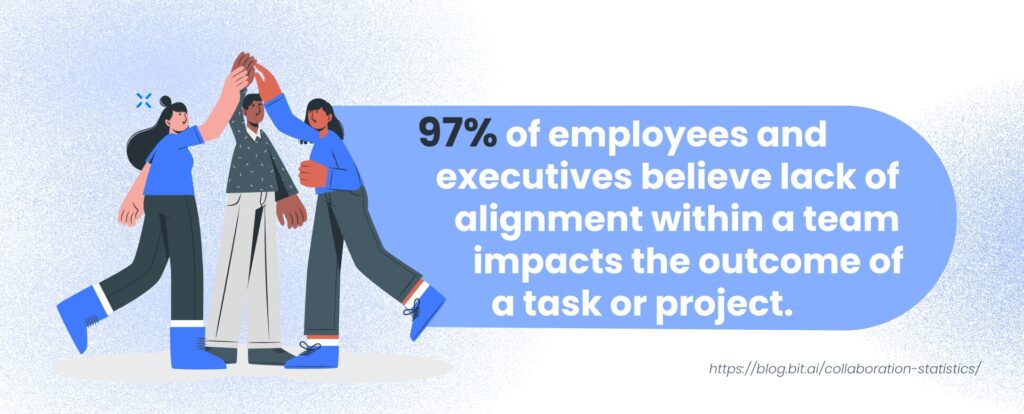
Google Tasks is a simple yet powerful to-do list tool built into your favourite Google apps. It lets you create, manage, and organise tasks directly within platforms like:
- Gmail
- Google Calendar
- Google Docs
- Sheets
- Slides
With Google Tasks, you can break down your responsibilities into manageable checklists, set due dates, and keep everything in sync across your devices. Each task can also include subtasks and notes, giving you flexibility to outline details without switching tools.
Seamless Integration for Productivity
Whether you’re planning your week in Google Calendar or triaging emails in Gmail, Google Tasks helps you stay on track and get things done—without needing a separate app or complicated setup. It’s an easy way to bring structure and clarity to your workflow right inside the Google ecosystem.
Understanding Google Tasks’ Sharing Limitations
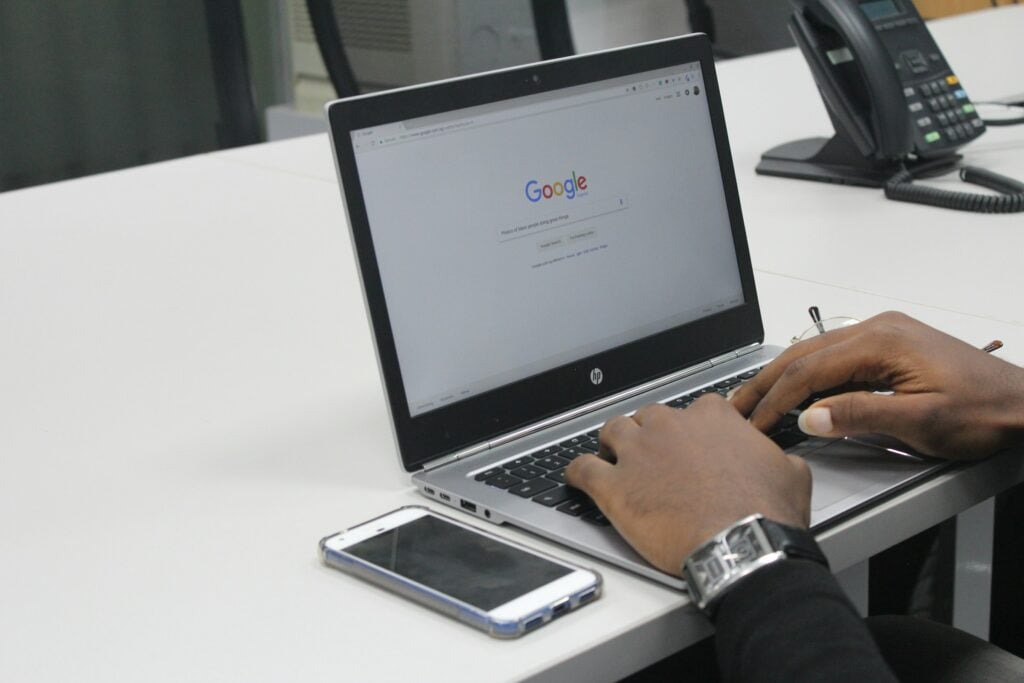
No Google Tasks Sharing Options: Just You and Your Private Task List
Google Tasks is great for personal productivity, but it comes with one major drawback: there’s currently no built-in way to share task lists directly with others. Unlike tools like Google Docs or Sheets, which allow real-time collaboration and sharing, Google Tasks is designed as a private to-do list.
Each task list is tied to your individual Google account, making it inaccessible to teammates or collaborators by default. This limitation likely exists because Google Tasks was built as a lightweight tool focused on personal organisation rather than team productivity.
Individual Focus, Team Challenges
It integrates seamlessly with Gmail and Calendar for solo task management, but doesn’t yet support shared workflows natively. For individuals, this setup works well, but for teams, it can create roadblocks. Without direct sharing, it’s harder to delegate, track group responsibilities, or stay aligned on shared goals.
Many users end up working around this by copying tasks into shared documents, using Google Keep or Google Sheets, or turning to third-party tools like Google Workspace-integrated task managers that offer real collaboration features.
Until Google adds task-sharing capabilities, collaboration with Tasks remains limited and workaround-dependent.
Comprehensive Insights for Strategic Decisions
Tackle revolutionizes time tracking through seamless calendar integration, eliminating the need for manual logging.
Key Features
- Automatic time capture and categorization.
- Intuitive dashboards and actionable insights.
- Innovative tagging system tailored to your workflow.
- AI-powered automation for repetitive tasks.
- Flexible reporting tools to track what matters.
- Intelligent time capture directly in your browser.
Trusted by Leading Teams
Teams at Roblox, Deel, and Lightspeed Ventures rely on Tackle to optimize time allocation.
Who Benefits
Perfect for executives, team leaders, and customer-facing professionals aiming to:
- Track strategic initiatives
- Measure team efficiency
- Optimize resource allocation
Easy Setup
- Connect your Google or Outlook calendar.
- Set up custom tags and automations.
- Gain valuable insights into time usage.
Start for Free
Tackle transforms time tracking from a chore into a powerful decision-making tool. Start using our automatic time tracking software for free with one click today!
How to Share Google Tasks From a Shared Space in Google
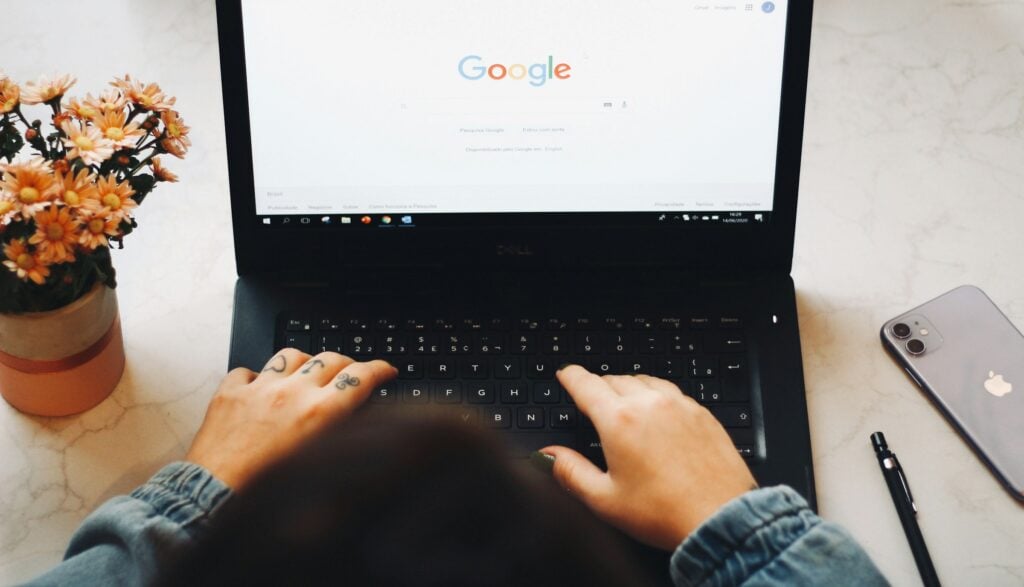
Google Tasks doesn’t allow direct sharing of task lists, but you can work around this with Google Chat spaces. Inside a shared space, you can assign tasks directly to team members using the Tasks tab. Here’s how:
- Click the Tasks tab within the shared space.
- Select Add Space Task.
- Fill in the task details—description, due date, and priority.
- Choose an assignee from the space’s member list.
- Click Add.
The assigned person will receive an email notification, and the task will also appear in their own Google Tasks list, along with any due dates in their Google Calendar. This method makes it easy to keep team tasks visible and on track inside a central workspace.
Collaborate on Action Items in Google Docs
Another way to share Google Tasks is to use Google Docs. When collaborating on a document, you can turn action items into assignable tasks. Here’s how it works:
- Type a checklist item or use @task to trigger a task creation menu.
- Hover over the checklist item and click the Google Tasks icon that appears.
- Fill in the task details and assign it to a collaborator (you must share the document with them first).
The task will now sync with their Google Tasks and Calendar (if a due date is set). Even better: the task can be marked as complete either from the Google Tasks sidebar or directly in the Doc by checking the box.
How to Share Google Tasks from Keep
Another way to share Google tasks is through Keep. Follow the steps below to learn how to:
Step 1: Go to your Google Account, click on the Google Apps icon from the top right, and click on Keep.
Step 2: In Keep, click on the icon with a box and a tick mark inside it.
Step 3: Add a title and write down your tasks.
Step 4: After you are done, click on the collaborator icon from the lower panel, type the email addresses of the recipients to share Google tasks with, and click save.
Customizing Google Tasks on Keep
To customize Google tasks on Keep, you can change the color by simply clicking on the Change color icon from the bottom panel of the note. You can also add one or more images to your note by clicking on the Add image icon from the bottom panel and choosing a photo from your files.
You can also add one or more images to your note by clicking on the Add image icon from the bottom panel and choosing a photo from your files.
Enhancing Team Alignment with Integrated Features
These collaborative workarounds are convenient when team communication already occurs within Google Chat or Google Docs. While Google Tasks on its own isn’t built for full-scale collaboration, these shared space features offer a simple and effective way to keep your team aligned and accountable.
Use Third-Party Apps to Share Google Tasks
Automate Task Sharing with Zapier
Google Tasks doesn’t offer native sharing or collaboration features, so if you want to share Google Tasks with your team, you’re going to need to use third-party apps to help. A popular workaround is using Zapier, a no-code automation tool that connects Google Tasks with dozens of project management apps like:
- Asana
- Trello
- Notion
- Microsoft To Do
Automating Google Tasks with Zaps
With just a few steps, you can set up workflows—called Zaps—that automatically send your Google Tasks to a shared tool your team already uses. For example, adding a new task to Google Tasks can trigger the creation of a new card in Trello. You can send a completed task from Google Tasks to a checklist item in Asana.
Or push task details into a Notion database where your team tracks shared deliverables. These automations let you continue using Google Tasks personally while syncing key items with more collaborative platforms.
Other Third-Party Integrations
Besides Zapier, some productivity platforms natively sync with Google services. For example, Trello can connect with Google Workspace for calendar and task visibility. Asana and Microsoft To Do offer integrations that let you link emails, deadlines, and tasks with Google Calendar and Gmail.
Bridging Personal and Team Workflows
ClickUp or Todoist also offer workflows that support two-way sync or mirrored task management between apps. If you prefer using Google Tasks for personal organization but need to loop others into your workflow, integrating with a team-oriented platform gives you the best of both worlds: private task tracking and shared visibility.
6 Best Practices for Collaborative Task Management
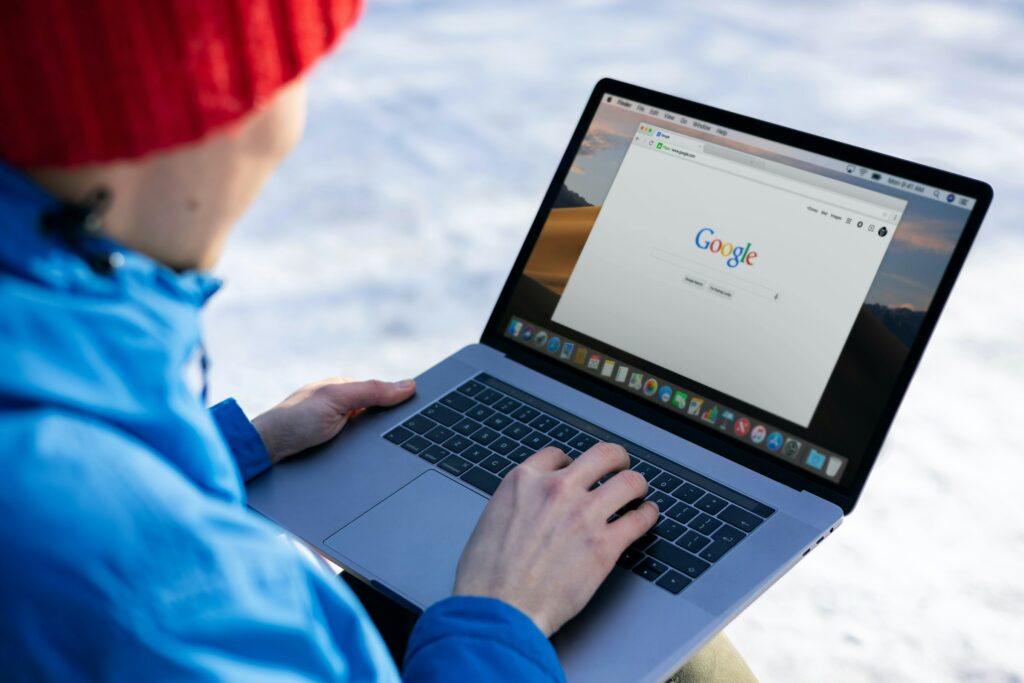
Effective collaboration isn’t just about checking off to-do lists—it’s about aligning people, tools, and communication to move faster and smarter as a team. According to the State of Teams 2024 report, 93% of executives believe their teams could achieve the same outcomes in half the time with better collaboration.
And with automation and AI simplifying repetitive tasks, what drives value now is how people work together. Here are a few best practices that can make collaborative task management seamless and impactful:
1. Define Roles and Responsibilities Clearly
When tasks are shared indirectly—through spreadsheets, calendars, or external tools—it’s essential to establish ownership from the start. Clarify who is responsible for each task, who needs to be informed, and what the expectations are for timelines and outcomes. Ambiguity is the enemy of progress.
2. Keep Shared Tools Updated in Real-Time
Whether it’s a Google Sheet, a shared calendar, or a project board in Trello or Asana, consistency is key. Outdated documents create confusion and misalignment. Make it a habit to regularly update task statuses, deadlines, and notes so the entire team has a single source of truth to refer to.
3. Use Comments and Notifications to Drive Engagement
Instead of chasing updates in emails or meetings, use in-tool comments and automated notifications to streamline communication. @mentions keep conversations anchored to specific tasks, while change alerts ensure nothing slips through the cracks. Clever use of comments can also eliminate the need for extra check-ins.
4. Encourage Open Communication
Clear communication enhances collaboration. An HP survey reveals that 43% of knowledge workers don’t feel connected to their colleagues, making it difficult to achieve common task goals.
5. Integrate Automation and AI Where Possible
AI tools can now auto-assign tasks, flag delays, or even generate task lists based on project goals. By offloading routine coordination to intelligent systems, your team can stay focused on the creative or strategic work that truly drives results.
6. Review and Reflect as a Team
Build in regular moments for reflection—weekly syncs, retros, or even just a shared comment thread to discuss what’s working and what isn’t. These habits help you refine your workflow and enhance collaboration over time.
Start Using Our Automatic Time Tracking Software for Free with One Click Today
Tackle revolutionizes time tracking through seamless calendar integration, eliminating the need for manual logging. Our platform automatically captures and categorizes your time, providing actionable insights through intuitive dashboards and reports.
We’ve built everything you need into one seamless package: an intelligent tagging system that works your way, AI-powered automation to handle the tedious stuff, flexible reporting tools to track what matters, and smart time capture right in your browser.
Tackle for Team Optimization
Trusted by teams at Roblox, Deel, and Lightspeed Ventures, Tackle helps executives, team leaders, and customer-facing professionals understand and optimize their time allocation. Simply connect your Google or Outlook calendar, set up custom tags and automations, and gain valuable insights into how your team spends their time.
Time Tracking as a Decision Tool
Whether you’re tracking strategic initiatives, measuring team efficiency, or ensuring resource optimization, Tackle transforms time monitoring from a chore into a powerful decision-making tool.
Start using our automatic time tracking software for free with one click today!
Related Reading: How To Delete Google Calendar To Declutter And Be More Organized