This page is more of a glossary of things than a guide. To understand “how to” perform different operations please take a look at the guides page.
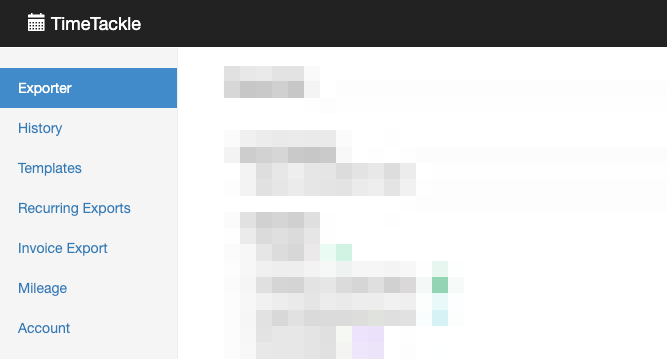
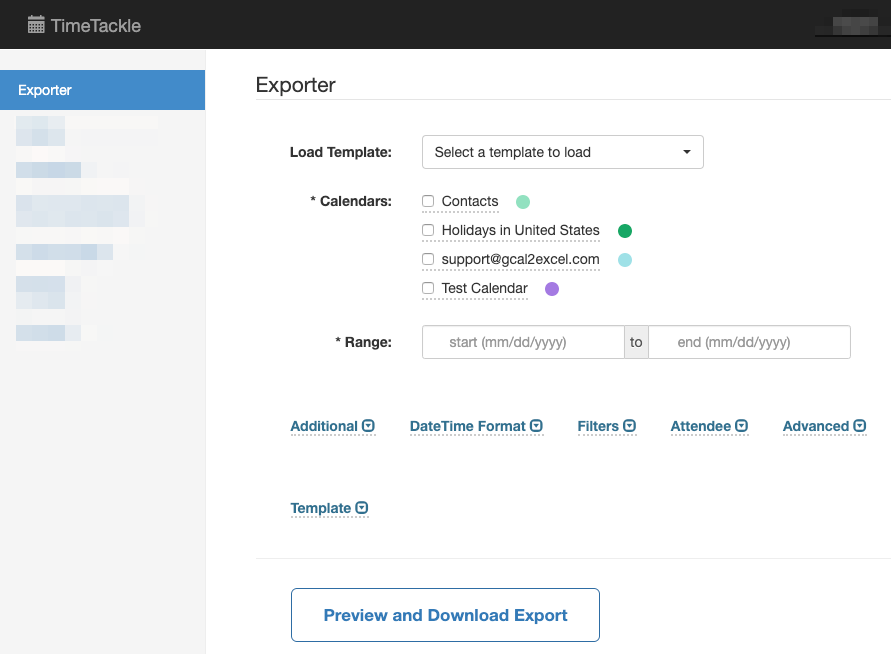
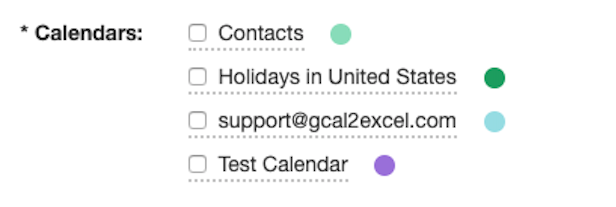


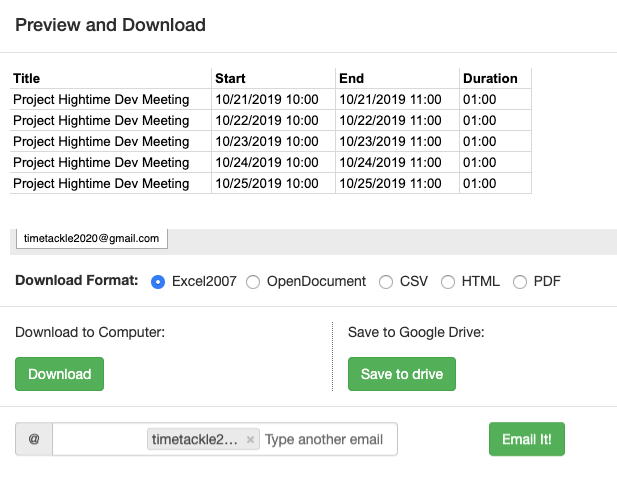
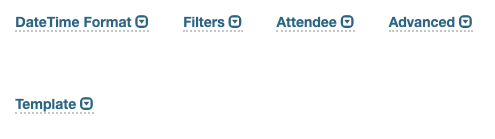
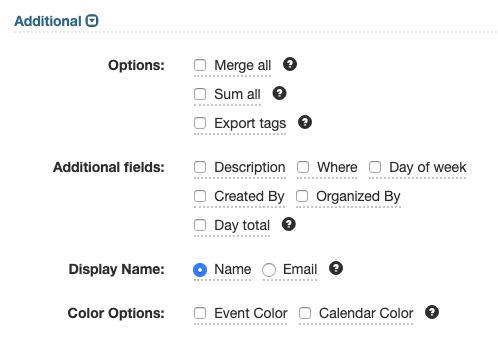
In you exported calendars here are fields such as: “Created By:”, “Organized By:”, “Attendees”, and “Email”. If your person is displayed in these fields you have the option of having your Full name OR Email Address exported in these fields.
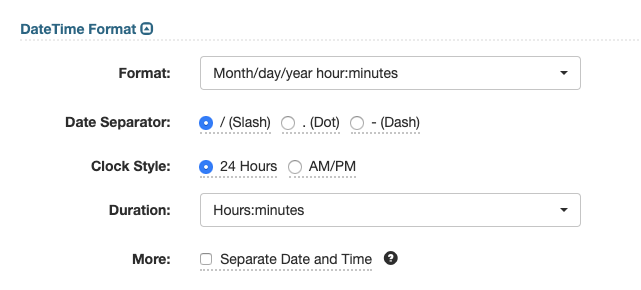
Choose duration format. It can be any of the followings:
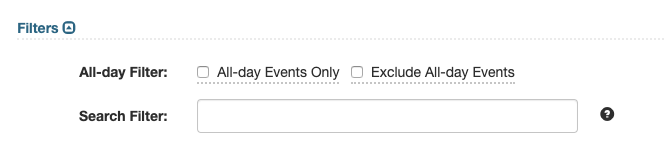
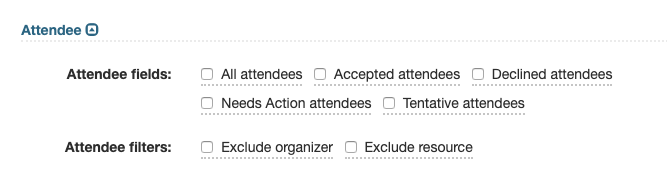
Check what attendees you would like to be included in the exported calendars.
Specify if you want to exclude the organizer or resource (like meeting rooms) in the exported calendars.

Choose what time zone to use in this dropdown menu. By default will select your current calendar timezone.
Templates help you to quickly fill out the Exporter form. If you end up using the same Exporter form settings every time. You can use Templates to store the settings and easily reuse that later to populate your form. Templates tab contain all saved templates.
You can save current form settings as Templates to be loaded later for quick exports or to set up Google Sheets Sync.

Simply type in a template name and click “save”. The template will then be saved and you can choose it the next time you would like to export your google calendar/s with the saved settings on the template.
A successful template save will prompt a dialog box saying “Template saved!”
NOTE: Before you can load Templates, you must first create a template from the Exporter tab.
To use a previously saved template from exporter tab use the “Load Template” dropdown menu where you can choose from your existing templates.
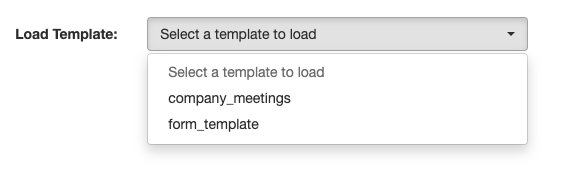
If you have to export a calendar periodically, Google Sheets Sync can help you automate that. In Google Sheets Sync tab, you can configure pre-scheduled recurring calendar exports using a pre-defined template.
You will need to enable Offline access before you can use this feature. As this feature needs to access your calendar data when you are not using the application.
As an example, if you need to perform export every Monday for the previous week, you can schedule a recurring export to do the job for you even when you are sleeping :). Exported reports are automatically emailed to you.
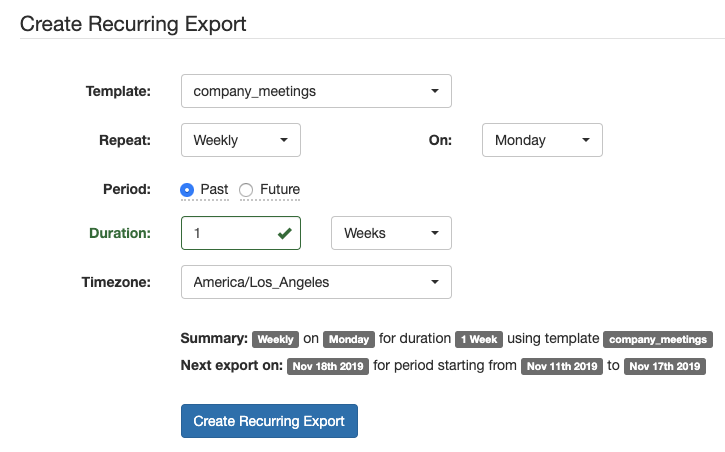
Maximize potential: Tackle’s automated time tracking & insights
© 2024 TimeTackle, Inc. All Rights Reserved.