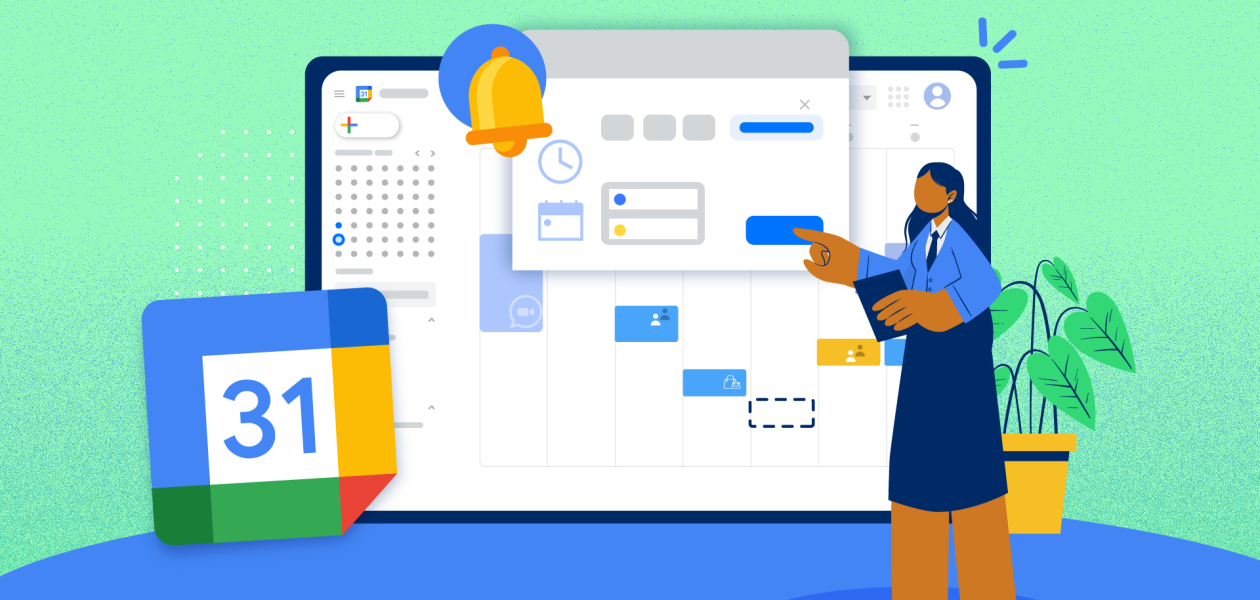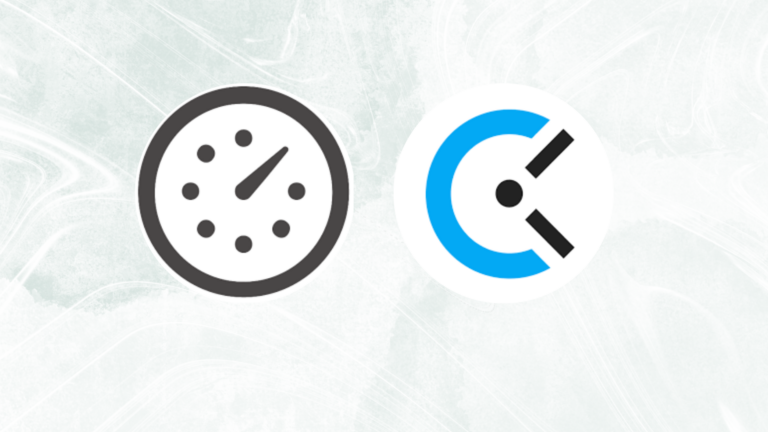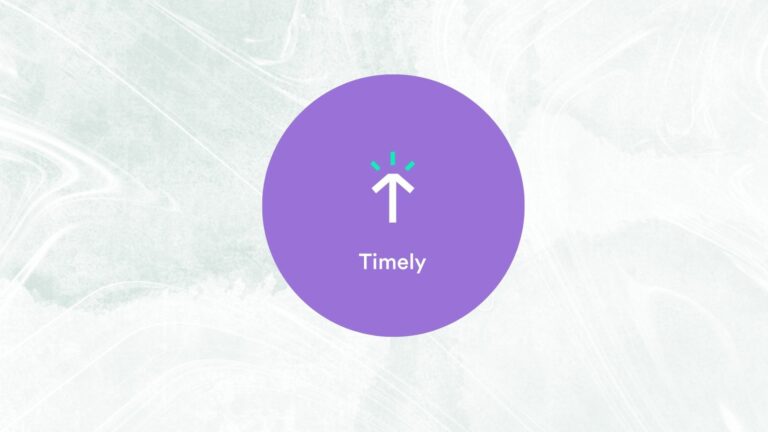With the current pandemic and all meetings and university classes being held online, using the appointment slots feature on google calendar has become more necessary now than ever before to reserve time during office hours. Besides, for regular executives and managers, a block of time can be used more productively if their colleagues know which appointment slots are empty and can be booked for a meeting. This negates the necessity of sending meeting requests over email and waiting for an answer or worse, back-and-forth emails when a consensus hasn’t been reached.
Table of contents
- Benefits Of Google Calendar Appointment Slots
- How To Set Up Appointment Slots
- How To Add Guests To Appointment Slots
- How To Invite Others To Reserve An Appointment Slot
- How To Reserve An Appointment Slot
- How To Cancel An Appointment Slot
- How Appointment Slots On Google Calendar Relate To Regular Events
- FAQs
Benefits Of Google Calendar Appointment Slots
Saves Time ⏳
Only one click on the appointment slots in your calendar is all it takes to let the concerned know when you’re free for a chat. No needless back-and-forth emails trying to find a time that works for everyone. Result: time saved.
Creates Scope For One-on-One Discussions 🧑🏾🤝🧑🏻
Some people may not be comfortable speaking in large groups, be it in an office meeting or a university classroom. The calendar appointment slots on Google opens up the scope for shy students or officers to book an appointment and request for a one-on-one discussion.
Ensures Clear Communication 🌐
Sometimes there tends to be confusion about who organized a meeting, at what time, the meeting venue, the agenda, etc. Thankfully, the appointment slots on your calendar ensures clear communication across teams and organizations.
Focus Time ⏰
You need to block time for deep work and use this as focus time to get important tasks done. With appointment slots that you can open on Google Calendar, you can plan your focus time effectively. As these enable you to set the duration for each meeting, you can plan which part of the day will be filled with meetings and which part can be used for deep work.
How To Set Up Appointment Slots
Follow these steps on your google calendar to set up appointment slots.
Step 1: Go to your Google calendar and make sure you’re viewing the Day or Week view.

Step 2: Click anywhere in the calendar to open the events box and click on the Appointment slots option.

Step 3: Add in the details like the date on which you want to set up the appointment, the slot duration, and the calendar where you want this appointment block to show up. Click Save after you’re done.

Step 4: Click More options tab if you want to add details like location, description etc.


You can turn the repeat mode on for the appointment slots in google calendar. You should do so before you share it with others. To set any appointment slot on google calendar on repeat during office hours, just click on the Does not repeat tab for a drop-down list and choose from the options. You can also customize the repeat period by clicking on Custom from the list.

How To Add Guests To Appointment Slots
To add a guest to your appointment block, follow the two simple steps below:
Step 1: Click on the calendar event, choose Appointment slots, and click on More options.

Step 2: Click on the Add guests option from under Guests and click the blue Save button on the top panel.

Now your appointment block will be shared with all the selected guests and each of them will receive a notification mail every time guests reserve an appointment slot on your calendar.
How To Invite Others To Reserve An Appointment Slot
You’ve created an appointment block and now it’s time to invite others to reserve appointment slots with you. To go about it, follow these steps.
Step 1: Go to your Calendar and create an appointment block.

Step 2: Click on the appointment slot and select Go to appointment page for this calendar.

Step 3: Copy the appointment page link from your browser.

Step 4: Send this appointment page link to people who may want to book appointments with you.
How To Reserve An Appointment Slot
Once you receive a calendar appointment slot invite link on your calendar, text, or email, click any available appointment slots that suit you and click the Save button.

You will receive an email with the appointment slot link.

How To Cancel An Appointment Slot
Click appointment slots on your calendar and beside Going? choose No.

How Appointment Slots On Google Calendar Relate To Regular Events
When you create a new block of appointment, it appears as a single event on your calendar. But notice the icon of four blocks on the top-left corner of your appointment block. This indicates it’s not a regular event on your calendar but an appointment block.

If anyone books time on your calendar as per the appointment slot, that person has this shown as an event on their calendar. The time slots that have been booked will show inside the block icon on your schedule.
FAQs
Why can’t I see appointment slots on Google Calendar?
If your calendar is not on day, week, or 4 days view, you will not be able to see appointment slots. Make sure you don’t have the Month or the Year calendar view. On the Schedule view, you can see the appointment slots but all the calendar events show in the form of a list.
How do I schedule a meeting in Google Calendar?
On your calendar, create an event. Give it a title and click on the More options button beside the Save button. Once you are redirected to another page, click on the Add guests field under Guests. From the list, click on the names of the people with whom you want to schedule a meeting. Click the Save button on the top. When a message box appears asking you to send invitation emails to the meeting guests, choose the Send option and your guests will receive a meeting request in their inbox.