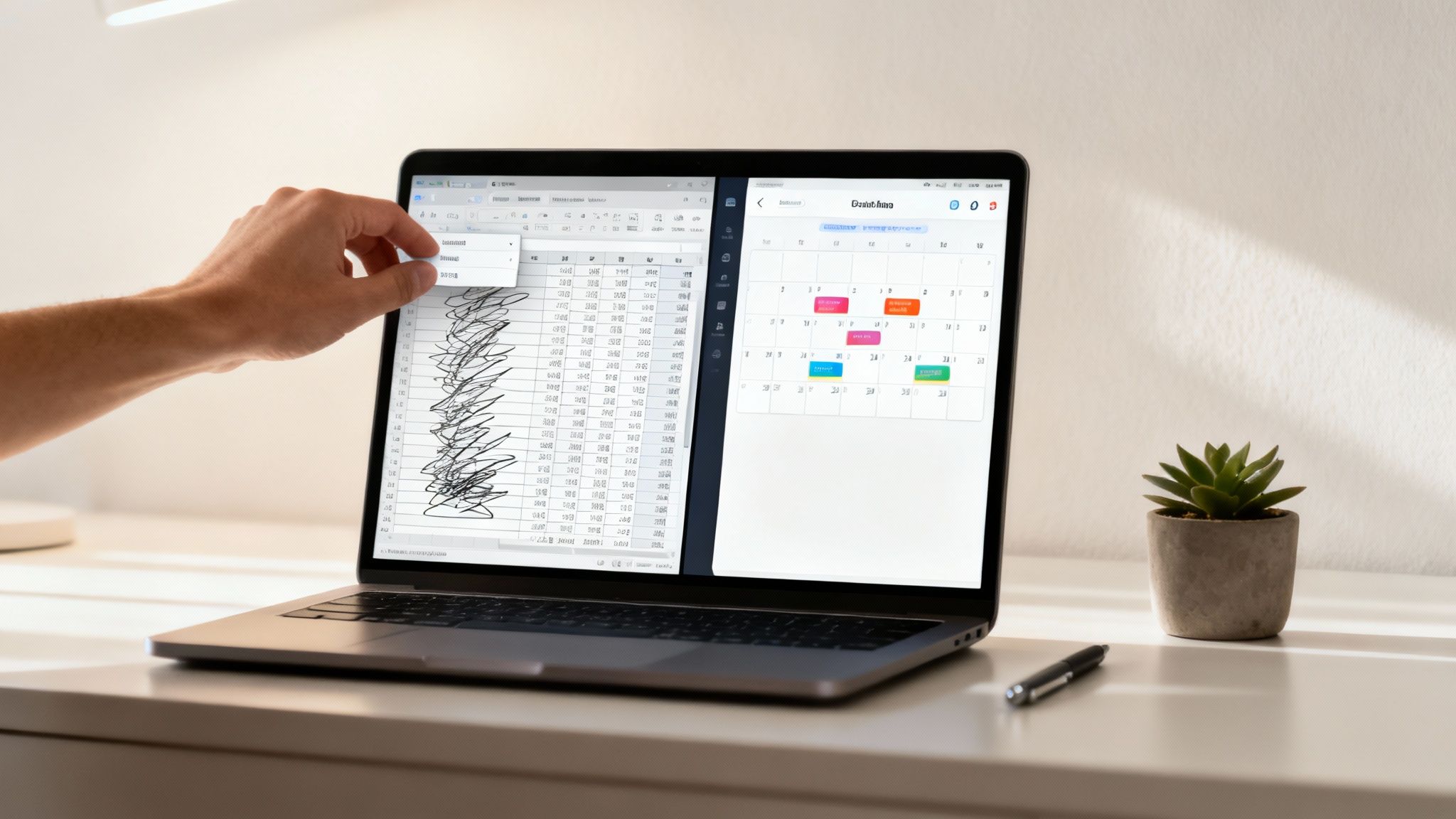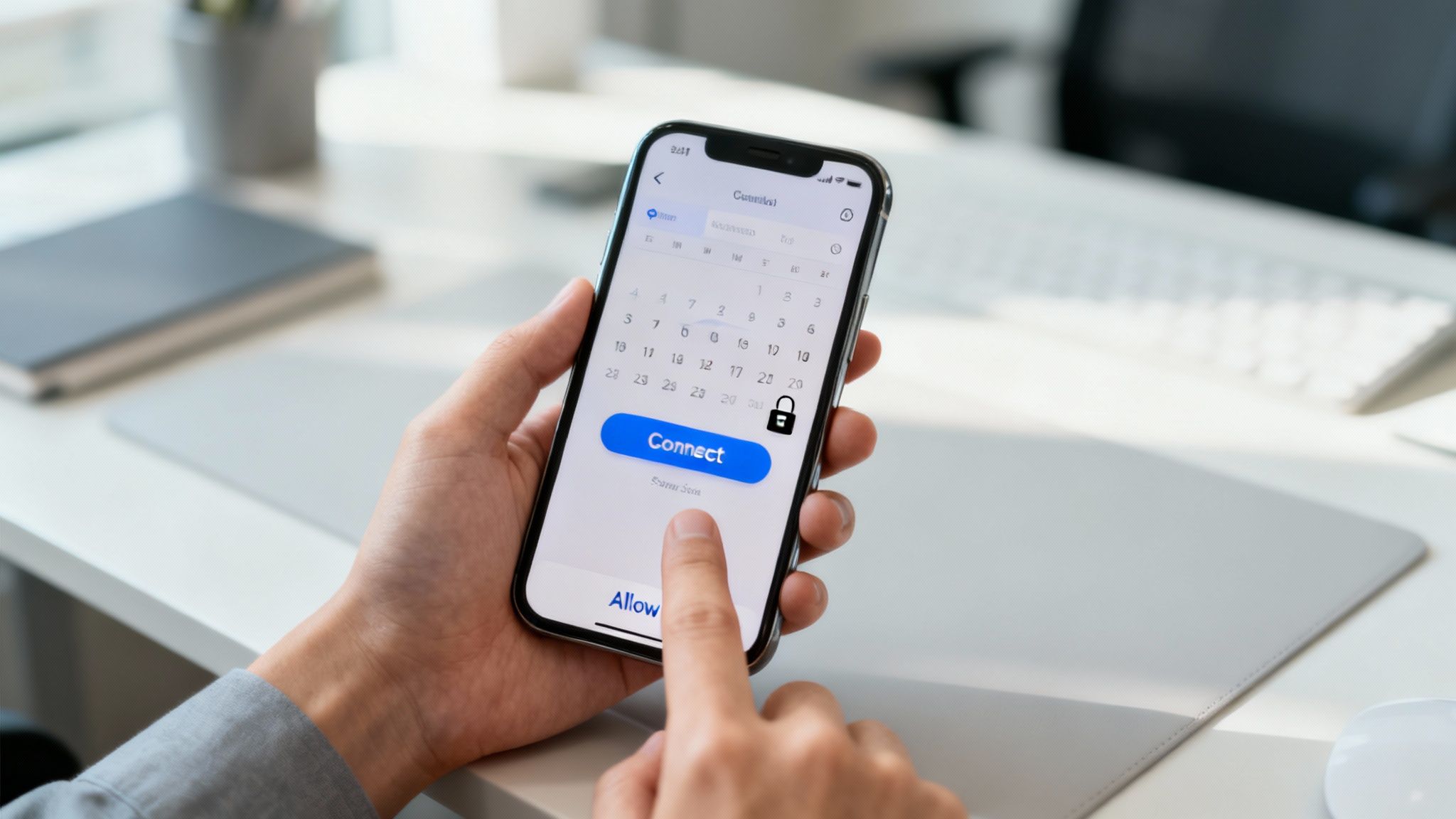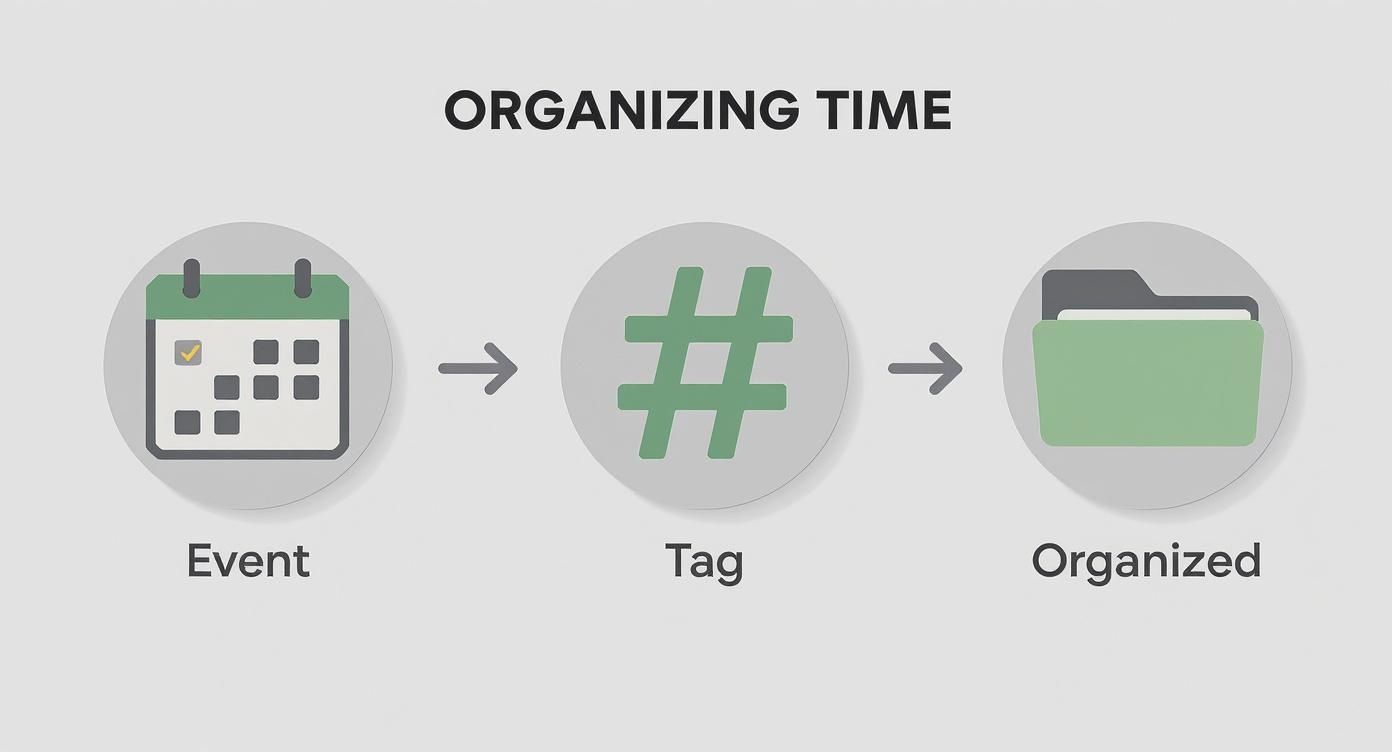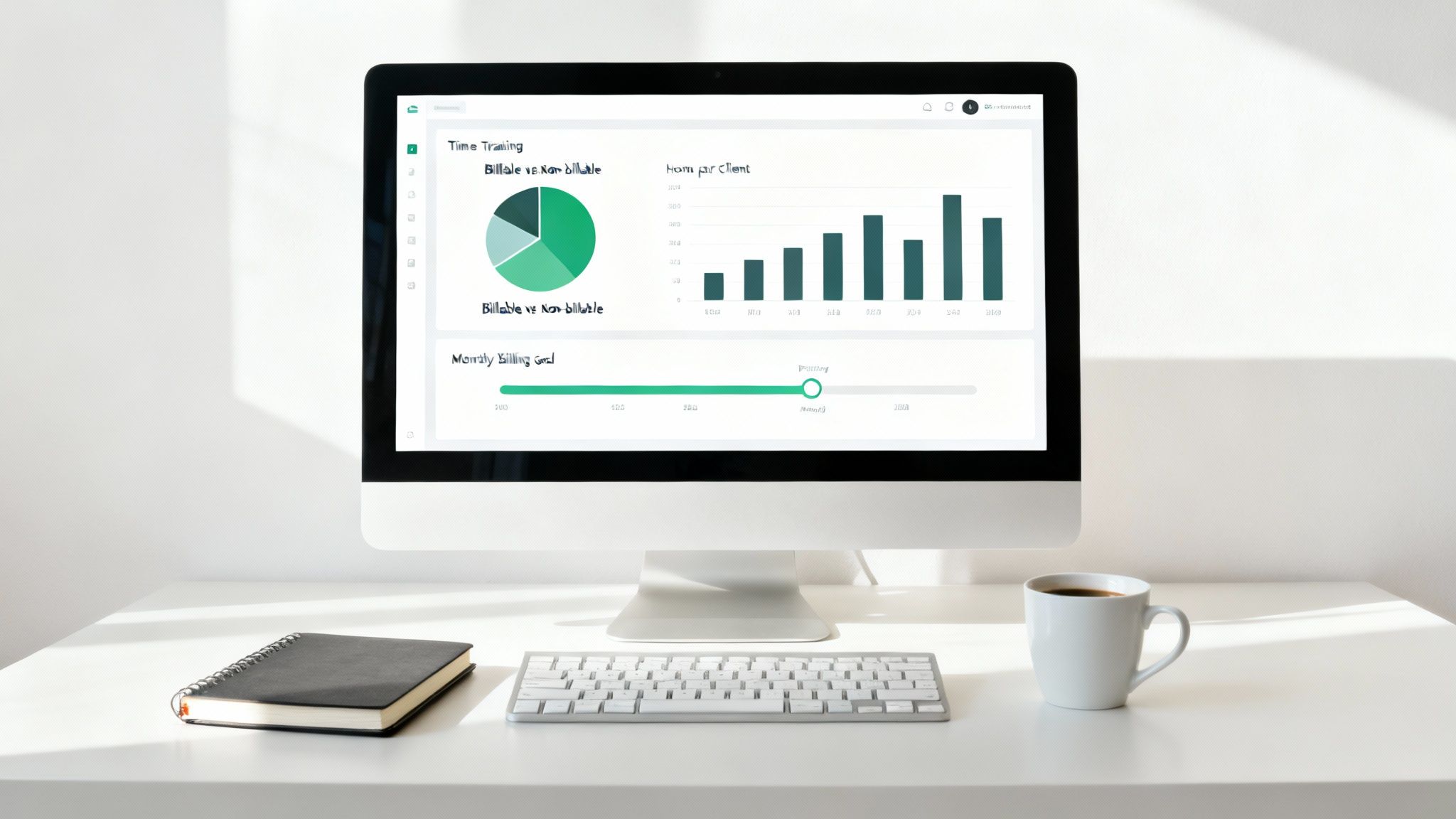If you're still plugging hours into a spreadsheet, you're probably leaving money on the table. Let's be honest: manual billable hours tracking is tedious, riddled with errors, and a massive administrative headache. It’s time for a better way—one that uses the tool you already live in every single day: your calendar.
Moving Beyond Manual Time Tracking
The biggest problem with manual time tracking is that you're always looking backward, trying to guess how long something took. This is where learning how to automate manual processes really changes the game, not just for time tracking but for all sorts of operational bottlenecks.
Instead of guessing, an automated system captures work as it happens. When you connect your calendar to a smart time-tracking app, the guesswork disappears, and you're left with a rock-solid, accurate record of your time. This simple shift turns calendar events into precise timesheets, ensuring every single billable minute is accounted for. It frees you up to do what you're best at, rather than drowning in data entry.
It's no surprise that this move toward automation is a huge trend. The global market for time tracking software was valued at around USD 7.13 billion recently, and it's projected to hit USD 16.1 billion within a decade. Businesses are clearly hungry for smarter, more efficient workflows.
The Calendar as Your Single Source of Truth
Think about it—your calendar is already the command center for your entire professional life. It’s where you schedule client meetings, block out focus time, and manage project deadlines. Using it for billable hours is the most natural extension of what it's already doing for you.
Here’s the tool that sits at the heart of this whole workflow:
By integrating a tool you already know and use with powerful tracking automation, you build a system that doesn't require you to learn a bunch of new habits. We dive deeper into how this works in our guide to https://www.timetackle.com/automated-timesheets-change-the-way-you-manage-time/, but the core idea is simple: make time tracking a passive, background activity instead of a disruptive chore.
To see just how big of a difference this makes, let’s compare the old way with the new.
Manual Spreadsheets vs Automated Calendar Tracking
| Feature | Manual Tracking (Spreadsheets) | Automated Calendar Tracking |
|---|---|---|
| Accuracy | Prone to human error, relies on memory, and often involves guesswork. | Highly accurate, as it captures events and durations directly from the calendar in real-time. |
| Effort | High. Requires constant, disciplined manual entry and retrospective logging. | Low. Time capture happens passively in the background, requiring minimal user interaction. |
| Data Integrity | Inconsistent. Data format can vary, and entries can be easily missed or duplicated. | Consistent and reliable. Events are logged automatically with structured data. |
| Timeliness | Delayed. Timesheets are often filled out days or weeks after the work is done. | Immediate. Data is captured as work happens, providing an up-to-the-minute view. |
| Insights | Limited. Difficult to analyze trends without significant manual effort to create reports. | Rich. Automated reports and dashboards make it easy to see where time is going. |
| Adoption | Low. Teams often see it as a chore, leading to poor compliance and incomplete data. | High. Fits into existing workflows, making it easy for teams to adopt and use consistently. |
The contrast is pretty stark. One method is a constant, frustrating task that yields questionable data. The other is a seamless, set-it-and-forget-it system that delivers reliable insights. For any professional who bills for their time, the choice is clear.
Connecting Your Calendar for Automated Syncing
The entire automated billable hours system hinges on one thing: a solid connection between your calendar and your time-tracking tool. This is the bridge that turns your scheduled events into a steady stream of data, finally letting you ditch manual time entry for good.
Getting this link set up is straightforward. You’ll just need to grant the tracking app permission to read your calendar data. Modern tools use secure methods like OAuth, so you're not handing over your password. Instead, you're just approving a specific, limited request, which keeps the connection safe and sound.
Whether you live in Google Calendar or Outlook, the process is pretty much the same. The goal is to create a stable integration that grabs every new meeting, task block, or client call the moment it hits your schedule. If you need a more detailed walkthrough, our guide on how to use Google Calendar sync to always be on top of events breaks it all down.
Configuring Your Foundational Settings
Once your calendar is hooked up, it's time to tweak a few key settings. Think of this as teaching the system your business logic so it can start making smart decisions for you. This isn’t just a technical step; it's what lays the groundwork for powerful automation.
First off, define your standard workweek and business hours. This simple setting helps the tool distinguish between regular work and overtime, which makes your reports much cleaner. Next, establish your default billing preferences.
Pro Tip: I highly recommend setting a default rule that all new calendar entries are considered billable unless you say otherwise. This "billable by default" approach is a lifesaver. It dramatically reduces the chances of unbilled work slipping through the cracks and makes tagging way faster.
With those basics covered, you can get into more specific details. If you're juggling multiple clients or projects, you can go ahead and set default hourly rates. This ensures any time logged is immediately tied to the correct financial value, making invoicing a breeze later on.
Here are the key settings to lock in at this stage:
- Default Billable Status: Are new events billable or non-billable right out of the gate?
- Hourly Rates: Assign default rates for specific projects, clients, or even different team members.
- Rounding Rules: Set up how time entries are rounded—say, to the nearest 6 or 15 minutes. This is standard practice in most professional services.
Nailing these settings from the jump is crucial. It means the raw data from your calendar is instantly put into context. This is the difference between having a messy list of events and having a structured, pre-sorted timesheet ready for the next step.
Using Tags and Keywords to Bring Your Time into Focus
Raw calendar data is a great starting point, but it's just a jumble of meetings and appointments. The real magic happens when you teach your system how to actually understand your schedule. This is where a simple, consistent tagging system comes in, turning your calendar into a goldmine of structured data.
By getting into the small habit of adding specific keywords or tags to your event titles, you give your automation rules the hooks they need to sort, categorize, and assign hours correctly. The goal here isn't complexity—it's consistency. A simple system everyone uses is infinitely better than a complex one that gets ignored.
Building Your Tagging System
First things first, you need to decide on a consistent format. Many pros I know have great success using hashtags (#) or brackets ([]). Why? Because they're easy to spot and even easier to search for, making them stand out from the rest of the event title.
The key is to create a simple classification system that fits your business now but can also grow with you down the road.
A solid foundation usually includes three core categories:
- Client Name: A unique tag for each client is a must (e.g.,
#AcmeCorp,[Nike]). - Project Name: When a client has multiple projects, add a second tag to keep things separate (e.g.,
#Q4Campaign,[WebsiteRedesign]). - Task Type: It's also helpful to differentiate the kind of work being done (e.g.,
#Design,[Strategy],#Consulting).
Put it all together, and a calendar event might look something like this: [AcmeCorp] #WebsiteRedesign - Discovery Call. Instantly, this title tells your system the client, the project, and the nature of the work—all without you lifting a finger to log a single minute.
Seeing It in Action
Let's walk through a real-world example. Say you're a consultant working with two main clients, "Globex" and "Initech." On any given week, your calendar might be filled with entries like these:
#Globex [ProjectPhoenix] - Weekly Sync#Initech [ServerUpgrade] - Technical Planning#Internal - Team Huddle
With this structure in place, you can build a rule that automatically assigns any time block containing #Globex to the Globex account. You can set up another rule to catch anything tagged with #Internal and mark it as non-billable administrative time. Just like that, you’ve stopped internal team meetings from ever accidentally winding up on a client's invoice.
The goal isn't to create a rigid, overly complicated system. It's about adding just enough context to each calendar event so your automation software can do the heavy lifting for you. Consistency trumps complexity every single time.
This approach flips your time tracking from being reactive to proactive. Instead of spending your Friday afternoon sorting through a week's worth of appointments, you're categorizing them the moment they hit your schedule. Not only does this save a massive amount of administrative headache, but it also dramatically improves your accuracy since you aren't trying to remember what that meeting on Tuesday was all about.
Your calendar is no longer just a scheduler. It’s a dynamic, pre-organized timesheet, ready for accurate reporting at a moment's notice.
Building Automation Rules That Work for You
Alright, your calendar is synced up and your tagging system is ready to go. Now for the fun part: building the engine that will drive your whole automated billable hours tracking workflow. This is where we create simple, powerful rules to process your calendar events automatically, cutting out the manual sorting and review for good.
The big idea here is to teach your software how to read the tags and keywords you’ve set up. A well-designed rule is like a smart assistant that instantly categorizes your time without you having to lift a finger. This is the final piece of the puzzle for a true "set-it-and-forget-it" system.
This visual nails the simplicity of the flow: a calendar event gets a tag, and the system automatically organizes it for you.
This is how your standard calendar transforms into an intelligent time-logging machine.
Crafting Rules for Billable Client Work
First things first, let's make sure you get paid. Your initial set of rules should focus on the most important job: capturing every bit of billable time. These rules will be based on the client or project tags you already defined, and the logic couldn't be more straightforward.
For example, a basic rule would look something like this:
- IF an event title has the tag
#ClientA, - THEN the system should automatically log that time to the 'Client A' project and flag it as billable.
Just rinse and repeat this simple rule for each of your clients or ongoing projects (like #ClientB or [ProjectX]). Once these are live, any meeting or work block you schedule with the correct tag gets assigned perfectly, ready for invoicing the second it syncs.
The best way to do this is to create one specific rule for each client or major project. It might feel like a little extra setup at the start, but this level of detail gives you incredibly clean data and prevents any mix-ups down the road. It’s a five-minute task that will genuinely save you hours of admin work every single month.
Handling Non-Billable and Internal Time
Just as important as capturing what’s billable is filtering out what isn't. Good billable hours tracking is about more than just what you charge for; it’s about knowing where all your time is going. That's where rules for internal tasks come into play.
Data from over 2,300 US companies reveals that only 65.9% of work hours are typically billable, which leaves a hefty 34.1% as non-billable. Getting a handle on that non-billable slice is critical for improving your overall efficiency and profitability. You can find more time tracking statistics like this to see how you stack up.
To manage this, you’ll set up rules to catch your internal keywords:
- IF an event title includes
#Internalor[Admin], - THEN log the time to an 'Internal/Admin' project and mark it as non-billable.
This keeps your team meetings, admin tasks, and business development efforts tracked for operational insights but safely firewalled from client invoices. It stops billing errors before they happen and gives you a crystal-clear picture of your actual utilization rates. With these automations in place, your timesheets practically build themselves.
Creating Dashboards for Actionable Insights
All that automated time tracking data is great, but let's be honest—raw data is just noise. A well-designed dashboard is what turns that noise into clear signals, transforming a pile of numbers into genuine business intelligence. Think of it as your command center for an immediate, at-a-glance view of your team’s productivity and your company’s financial pulse.
This isn't about getting lost in complex spreadsheets. The beauty of modern tools is that you can build dynamic, visual dashboards with simple drag-and-drop widgets. The goal is to get past simply logging time and start analyzing it to make smarter, faster decisions for the business.
Essential Metrics for Your Command Center
To build a dashboard that actually works for you, you've got to focus on the right metrics. Start by visualizing the critical key performance indicators (KPIs) that directly hit your bottom line. You want to avoid cluttering the view with vanity metrics and prioritize data that tells you what to do next.
A great dashboard tells a story. To get that story started, consider adding these essential widgets:
- Billable vs. Non-Billable Hours Breakdown: This is your foundational metric. A simple pie chart or bar graph showing this ratio instantly reveals your team's capacity for revenue-generating work. It's the first place I look.
- Hours Logged Per Client: Tracking time by client is how you spot your most demanding accounts versus your most profitable ones. This is absolutely crucial for evaluating client relationships and making sure project scope isn't quietly spiraling out of control.
- Project Budget vs. Actuals: A progress bar showing hours burned against the total budget for a project is a lifesaver. It’s an early warning system for scope creep, giving you a chance to address it before it eats into your margins.
- Monthly Billing Goal Tracker: Set a revenue target for the month and throw a gauge chart on the dashboard to track your progress in real-time. It's a surprisingly powerful motivator and keeps everyone focused on the main financial objective.
These metrics form the bedrock of a dashboard that doesn't just report on what happened last week but helps you shape what happens next week. For more ideas on how to lay things out, check out our gallery of performance dashboard examples.
From Visualization to Strategic Decisions
Once your dashboard is up and running, it stops being a report and starts being a tool for proactive management. When you see a client consistently gobbling up more hours than quoted, you can finally have a data-backed conversation about adjusting the scope or retainer. This is where professional services automation (PSA) software really proves its worth.
The results speak for themselves. Firms using PSA solutions for billable hours tracking have reported an 8.2% absolute improvement in employee billable utilization and a 6.1% increase in project margins. These tools give you the real-time dashboards needed for quick intervention and smarter resource planning.
Your dashboard can also shine a light on internal roadblocks. If non-billable admin time is slowly creeping up, you can dig into the "why" and find ways to streamline those processes. It empowers you to move from reactive fire-fighting to strategic, data-driven leadership, making sure every hour worked is an hour invested in your goals.
Common Questions About Automated Time Tracking
Jumping from manual timesheets to an automated, calendar-based system is a massive upgrade. But it’s also a big change, and it’s totally normal for some practical questions to pop up. Let's walk through the most common ones we hear from teams making the switch.
The good news? A smart workflow is built for these real-world curveballs, giving you simple ways to stay accurate without overcomplicating things.
What If a Meeting Runs Longer or Shorter Than Scheduled?
This is probably the number one question people ask, and it's a fair one. Your calendar sets the plan, but reality doesn't always stick to the script.
This is where a 'live timer' feature comes in handy. When a calendar event kicks off, you can start a timer right in your tracking app. Hit stop when you're actually done, and the app will log the real duration, overriding what the calendar originally said. You get the structure of a schedule with the accuracy of a stopwatch, so your billable hours are always spot-on.
How Do I Log Spontaneous or Unscheduled Billable Work?
Life happens. A client calls out of the blue, or an urgent fix pops up that wasn't on the books. This is where you need a quick, reliable way to capture that time before it vanishes.
The best habit to build is "backfilling" the event right after it happens. Just finished a 25-minute unscheduled call? Pop open your calendar, create a 25-minute event in that last time slot, and add your usual project tags. Your automation rules will pick it up and process it just like everything else. Many tools even have browser extensions or mobile widgets to make this a two-click process.
Get into the habit of logging spontaneous work the second it’s over. This closes the loop immediately and turns "I'll get to it later" into a bulletproof system for capturing every billable minute.
Is It Hard to Separate Billable From Non-Billable Time?
Not at all—in fact, this is where automation really shines. The trick is to flip the logic. Instead of tagging what is billable, you only tag what isn't.
Set up your system with a default rule: all time is considered billable unless it’s tagged otherwise. This "exception-based" approach is a game-changer. You only need a couple of rules to catch the non-billable stuff.
- Any event tagged with #internal gets marked as non-billable.
- A meeting titled [Admin] – Weekly Planning is automatically sorted into a non-billable bucket.
This way, your team only has to think about tagging the exceptions, not every single calendar entry. It dramatically cuts down on the mental friction and keeps the focus on the work itself.
Can This System Integrate With My Invoicing Software?
Absolutely, and this is where you see the biggest payoff. The top time-tracking platforms are built to connect with invoicing tools like QuickBooks, Xero, and FreshBooks.
Once your hours are tracked and categorized by your automation rules, you can push that clean data straight into your invoicing software. This simple connection eliminates hours of manual data entry, slashes billing errors, and closes the gap between work completed and cash in the bank. It's a huge boost to your entire revenue cycle.
Ready to stop guessing and start tracking with precision? TimeTackle transforms your calendar into a powerful, automated engine for billable hours tracking. Try TimeTackle today and see exactly where your time is going.