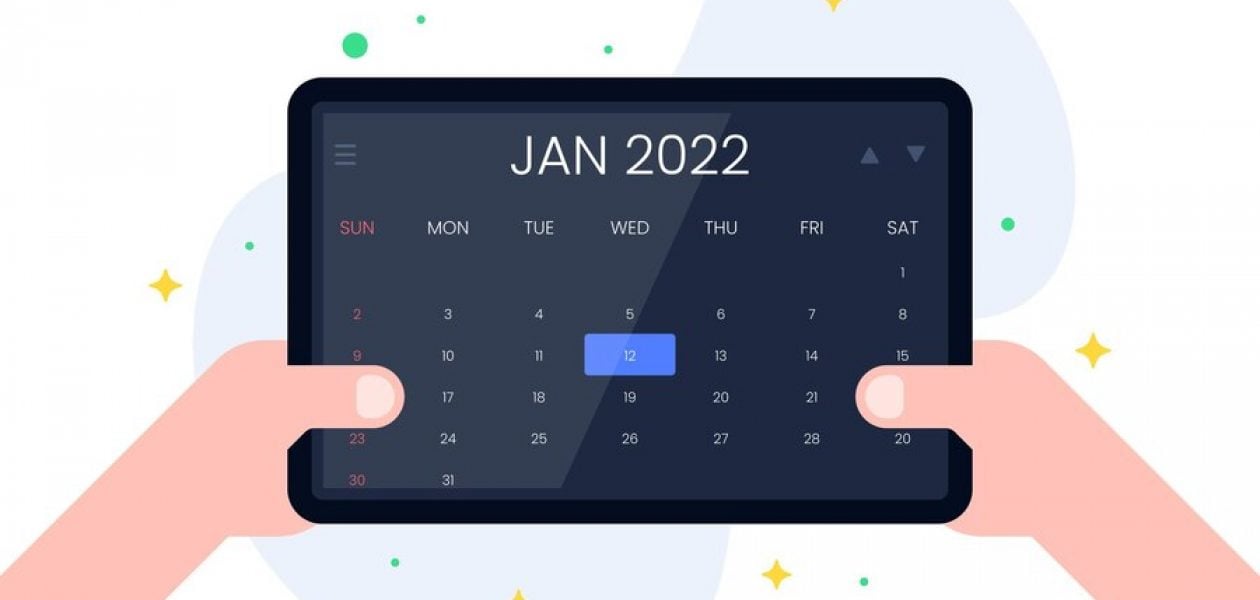Are you tired of the hassle of juggling multiple calendars in Outlook? Whether you’re looking to combine your personal and work schedules, collaborate with others by merging team calendars, the process can be a game-changer.
Embrace a more organized and efficient way to manage your time. In this comprehensive guide, we’ll walk you through the steps to merge two calendars in Outlook.
What Does Merging Outlook Calendars Mean?

Merging calendars in Outlook means combining multiple calendar sources to view all your appointments, meetings, and tasks in one place. Rather than flipping between different calendar tabs or accounts, one for your work schedule and another for personal commitments, you create a unified view that gives you a clearer picture of everything in your day, week, or month.
This process can take different forms depending on your needs. For example, suppose you have multiple email accounts connected to Outlook (perhaps a professional and personal one). In that case, you can merge the calendars tied to each account so that all your events appear together.
Merging Calendars in Outlook: Tips for a Smooth and Effective Transition
Another approach is folder consolidation, where calendar data from separate folders is moved into a single calendar folder, effectively combining them into one destination. You can also work collaboratively by setting up a shared calendar that team members can contribute to, which is especially useful in work settings where coordination and transparency are essential.
That said, merging calendars isn’t without its quirks. Some calendar-specific features, like colour categories, pop-up reminders, or customised labels, may not carry over perfectly when combined.
Why Planning and Backup Matter When Merging Outlook Calendars
Depending on how you merge, there might be limitations to editing or viewing specific types of information. That’s why it’s a good idea to back everything up before making changes and be clear about the purpose of the merge, whether it’s for viewing convenience, data consolidation, or better collaboration.
In short, merging calendars in Outlook helps simplify your scheduling by pulling everything into a single, coherent space. Planning how you do it is essential to avoid losing valuable details.
Related Reading
- What Are Billable Hours
- Invoice for Hours Worked
- Billable Hours vs Actual Hours
- How to Bill a Client
- Bill Rate vs Pay Rate
Combining calendars in Outlook
In the world of digital calendars, Outlook offers a powerful solution to streamline your scheduling needs and run an effective calendar audit. If you find yourself juggling multiple calendars, be it personal, professional, or collaborative team calendars, the good news is that Outlook allows you to harmonize them effortlessly.
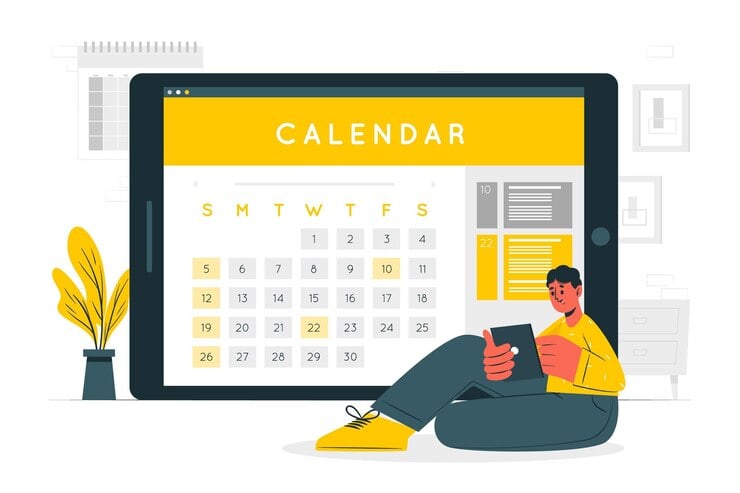
Merging calendars in Outlook is a straightforward process, enabling you to gain a unified view of your schedule. This feature is not just about convenience; it’s about optimizing your time and improving your productivity.
Whether you’re coordinating your personal and work commitments or collaborating with a team, merging calendars in Outlook empowers you to manage your time effectively and stay on top of your agenda.
Why Merge Your Outlook Calendars?

Discover the Perks of Merging Outlook Calendars
Merging Outlook calendars offers a range of practical benefits that make managing your schedule more seamless, particularly for professionals who handle multiple accounts, work across departments, or balance personal and business commitments.
By consolidating various calendars into one view, you gain a centralized overview of your entire schedule. This single-point visibility saves time and reduces the risk of missing meetings, overlapping commitments, or duplicating tasks.
Enhance Your Time Management Skills
One key advantage is enhanced time management. When all appointments and tasks are brought together in a unified space, it becomes easier to identify how time is distributed throughout the day, week, or month.
This allows for better planning and helps you allocate time more realistically. When everything is laid out in a cohesive view, you’re less likely to overbook yourself or unintentionally miss essential deadlines. It also makes it simpler to spot free slots for new appointments or to reorganize your day if priorities shift.
Improve Organization for Better Efficiency
Another significant benefit is improved organization. With all your calendars merged, you can more efficiently group tasks by theme, project, or urgency.
Outlook’s built-in features, such as color-coding and categorization, become even more powerful when applied across a merged calendar, giving you a clear visual distinction between entries, whether they relate to personal events, team meetings, or specific client work. This structured view helps reduce clutter and supports clearer thinking and better decision-making.
Boost Team Communication and Collaboration
Merging calendars also supports better communication and collaboration within teams. When everyone can see a synchronized schedule, it becomes easier to coordinate meetings, plan joint tasks, and avoid scheduling conflicts.
It eliminates the need to ask, “Are you available?” for every meeting, as availability becomes instantly clear. For team leaders and managers, this level of visibility can also improve workload distribution by identifying who’s overloaded and who might have capacity.
Tackle Calendar Complexity with Automatic Time Tracking Software
Tackle revolutionizes time tracking through seamless calendar integration, eliminating the need for manual logging. Our platform automatically captures and categorizes your time, providing actionable insights through intuitive dashboards and reports.
We’ve built everything you need into one seamless package:
- An intelligent tagging system that works your way.
- AI-powered automation to handle the tedious stuff.
- Flexible reporting tools to track what matters.
- Intelligent time capture right in your browser.
Trusted by Roblox, Deel, and Lightspeed Ventures teams, Tackle helps executives, team leaders, and customer-facing professionals understand and optimize their time allocation. Simply connect your Google or Outlook calendar, set up custom tags and automations, and gain valuable insights into how your team spends their time.
Whether you’re tracking strategic initiatives, measuring team efficiency, or ensuring resource optimization, Tackle transforms time monitoring from a chore into a powerful decision-making tool.
Start using our automatic time-tracking software for free with one click today!
Related Reading
- How to Track Virtual Assistant Hours
- Attorney Time Tracking Software
- Project Management and Billing Software
- Toggl vs Timely
- Time Tracking and Invoicing for Freelancers
- Bill Rate vs Pay Rate
How to merge two calendars in Outlook – Step-by-step guide
Here’s a step-by-step guide to merging two calendars in Outlook:
Step 1: Open Outlook
Begin your journey by launching Microsoft Outlook on your computer if it’s not already running. This is the initial step towards harmonizing your calendars.
Step 2: Access the calendar view
Locate the “Calendar” icon, typically situated in the lower left corner of your Outlook window. Click on it to access your default calendar, the canvas on which we’ll paint a more organized schedule.
Step 3: Add a new calendar
To effectively merge two calendars, you need to introduce the second calendar into your view. Navigate to the “View” tab in the top toolbar, and within the “Layout” group, select “Overlay.” This crucial feature allows you to overlay multiple calendars, thereby simplifying the way you perceive and manage your events.
Step 4: Choose the calendars to merge
Following the previous step, a list of available calendars will be displayed. Here, you can choose the calendars you wish to merge. After making your selections, confirm your choices by clicking “OK.”
Step 5: View your merged calendar
As you complete the merging process, the selected calendars will be seamlessly integrated into your primary calendar view. This integration facilitates a unified view of all your events and appointments, allowing you to navigate your schedule more efficiently. Each calendar is color-coded, ensuring that you can easily differentiate between events originating from various sources.
Step 6: Adjust the display settings
To further enhance your merged calendar view, right-click on the name of each calendar. This action will unveil a menu of customization options, where you can adjust parameters like color, opacity, and more for each calendar. These settings empower you to create an organized and visually appealing overview of your schedule.
Step 7: Manage merged calendars
With your calendars successfully merged, the management of your schedule becomes a straightforward task. You can edit, create, and remove events just as you would with a single calendar. This approach ensures you never miss vital appointments or events, as you’ve now streamlined your scheduling process into a hassle-free endeavor.
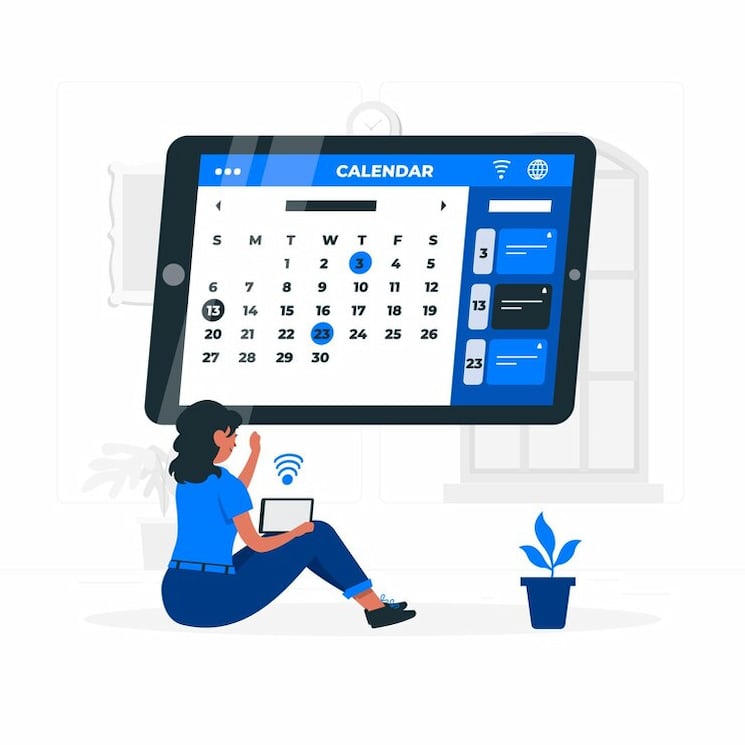
As you navigate the merging of calendars, keep in mind that this process empowers you to simplify and enhance your scheduling experience, ensuring you are always in control of your agenda. Say goodbye to the complications of managing multiple calendars and embrace a more organized and efficient approach to your time management.
Additionally, if you want to merge multiple calendars together and export in an Excel or spreadsheet, you can sign up for a free Tackle account.
Practical Tips And Best Practices for Merging Calendars

Stay Organized from the Start
Merging calendars can initially feel overwhelming, but organizing will help keep the process straightforward. The first step is to put someone in charge. Having one person or team manage the calendar merge helps avoid duplicate entries, clashes, or confusion.
You’ll also want to categorize events, think color-coding by team, project, or urgency. It makes spotting priorities at a glance much easier. And don’t forget to review the calendar regularly to keep it accurate and relevant.
Plan with Intention
A merged calendar only works if everyone’s on the same page. That means clear guidelines:
- Who can add events
- How to book meetings
- What to do when something changes
It’s also a good idea to monitor workloads. A well-balanced calendar should have breathing space, as stacking back-to-back meetings can wear people out quickly.
Track What’s Working (and What’s Not)
Check in regularly to see how well your merged calendar is performing.
- Are meetings being missed less often?
- Is scheduling smoother?
If not, adjust your approach. You can also link your calendar with task management tools to use them as a progress tracker for ongoing work.
Don’t Forget the Tech Side
Always back things up before merging calendars; it’s better to be safe than sorry if something goes wrong. Be cautious with data sharing, too. If you’re linking calendars across platforms, ensure everything’s secure and you’re not unintentionally exposing sensitive info.
Security Matters
Give calendar access wisely. Not everyone needs to see everything, so review sharing permissions and restrict sensitive event details to key team members.
Also, it’s worth giving your team a quick refresher on data security, especially when integrating with third-party tools or clicking links inside invites.
Related Reading
- Accelo Alternatives
- Quickbooks Alternatives
- Hubstaff vs Timedoctor
- Freshbooks Alternatives
- Freshbooks vs Quickbooks
- Timecamp vs Clockify
Conclusion
In conclusion, mastering calendar management in Outlook offers a streamlined, efficient way to combine personal, professional, and collaborative commitments. By merging two calendars, you simplify your scheduling and regain control of your agenda.
This step-by-step guide empowers you to optimize your time, enhance productivity, and eliminate the confusion of managing separate calendars. Whether for personal or team use, Outlook’s calendar merging capability ensures you remain in charge of your schedule. Say goodbye to the chaos of multiple calendars and embrace a more organized future. ⏰🗓️🚀
Frequently Asked Questions
Can you merge two calendars in Outlook?
Yes, you can absolutely merge two calendars in Outlook. The ability to merge calendars in Outlook is a powerful feature that can help you stay organized and efficient.
What are the advantages of merging Calendars in Outlook?
Merging calendars simplifies schedule management, providing a unified view of events and appointments, reducing confusion, and improving time management.
Can I customize the appearance of merged calendars?
Yes, you can customize the display settings of merged calendars, including color-coding, opacity, and other visual parameters for easy differentiation.
How can I edit or remove events on a merged calendar?
Managing events on a merged calendar is straightforward. You can edit, create, or remove events just as you would with a single calendar.