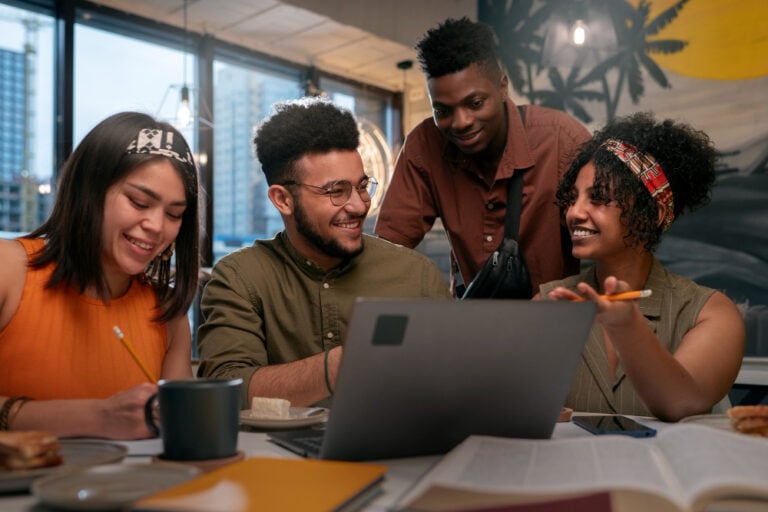Tracking time can be a real challenge. You might start strong, but it gets tedious and hard to keep up with after a while. You might even miss entries or forget to track time entirely. Yikes! This can spell disaster when trying to get accurate numbers for a project, calculate billable hours for clients, or fulfill your reporting requirements. Fortunately, you can simplify time tracking with Google Sheets. This article will cover how to use Google Sheets for time tracking and how it can help you create automated timesheets.
TimeTackle’s automatic time tracking software integrates with Google Sheets to help you achieve your time tracking goals even faster. It can cut your time tracking tasks down to size so you can get back to what matters: Your work.
What is Google Sheets Time Tracking?
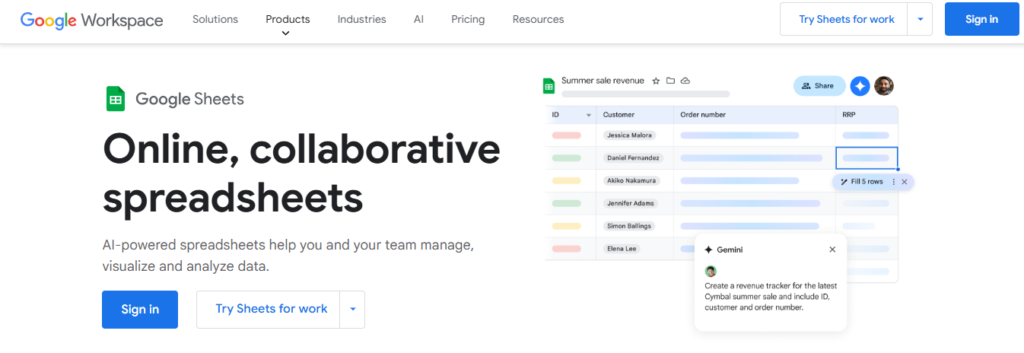
Time tracking involves recording time spent on various tasks or projects. Google Sheets time tracking is the process of using Google Sheets to track time. Time tracking in Google Sheets can be as simple or complex as possible. You can create a basic time tracker in minutes or build a detailed, customized sheet that meets your specific needs.
Why Use Google Sheets For Time Tracking?
Google Sheets is a free, cloud-based tool that can be customized as a time tracker, making it a popular option for individuals and businesses. Google Sheets time tracking is straightforward to set up and use, providing a flexible and accessible way to manage time effectively.
How To Track Time in Google Sheets
Users can log their time directly into a Google Sheet, which can be customized to include columns for details such as:
- Dates
- Tasks
- Start and end times
- Total hours worked
The built-in formulas in Google Sheets allow for automatic calculations, simplifying the process of tracking and analyzing time data.
Features of Google Sheets Time Tracking
Once a Google Sheet time tracker is created, users can log their time by inputting relevant details into the designated columns. The data can be updated in real-time, as Google Sheets supports simultaneous access for multiple users, making it a convenient option for team-based tracking.
Data collected in the Google Sheet can also be exported in various formats, making it easy to analyze or integrate into other tools or systems. If you haven’t started using Google Sheets for time tracking, it’s a flexible tool to help easily manage productivity and project progress.
Unlocking Productivity with Automated Time Capture
Tackle revolutionizes time tracking through seamless calendar integration, eliminating the need for manual logging.
Key Features
- Automatic time capture and categorization.
- Intuitive dashboards and actionable insights.
- Smart tagging system tailored to your workflow.
- AI-powered automation for repetitive tasks.
- Flexible reporting tools to track what matters.
- Intelligent time capture directly in your browser.
Trusted by Leading Teams
Teams at Roblox, Deel, and Lightspeed Ventures rely on Tackle to optimize time allocation.
Who Benefits
Perfect for executives, team leaders, and customer-facing professionals aiming to:
- Track strategic initiatives
- Measure team efficiency
- Optimize resource allocation
Easy Setup
- Connect your Google or Outlook calendar.
- Set up custom tags and automations.
- Gain valuable insights into time usage.
Start for Free
Tackle transforms time tracking from a chore into a powerful decision-making tool. Start using our automatic time tracking software for free with one click today!
Related Reading
How To Use Google Sheets For Time Tracking

Using Google Sheets for time tracking can be a practical and flexible solution for managing personal or team productivity. Here’s a step-by-step guide to help you create a detailed and functional time tracker that is perfect for a blog post.
1. Set Up the Basic Structure
Open Google Sheets and create a new spreadsheet. This will serve as the foundation for your time tracker. Start by giving the document a clear and relevant title, such as “Weekly Time Tracker.” A good title helps keep things organized, especially when managing multiple spreadsheets.
Create Column Headers
Designate the first row for your column headers. These headers will organize the information you’ll be tracking. Here’s what to include:
- Date: Use this column to log the specific date for each entry.
- Day: Include the name of the day (Monday, Tuesday, etc.) for easier navigation.
- Task: Provide space to describe the task or activity you’re working on.
- Start Time: Record when the task begins.
- End Time: Log the time you complete the task.
- Duration: This column will automatically calculate the total time spent on each task.
Arrange these headers horizontally across the first row. This layout makes it easy to input and review data at a glance.
2. Format the Columns
Formatting is key to making your timesheet both functional and visually appealing. Follow these steps to ensure each column is set up correctly:
Date Column
Highlight the “Date” column. Navigate to the Format menu, select Number, and choose Date. This ensures all dates are displayed in a uniform format (e.g., 03/01/2025).
Day and Task Columns
Highlight the “Day” and “Task” columns. From the Format menu, select Plain Text. This allows you to manually input text without formatting issues, which is especially helpful when adding descriptive task names or days of the week.
Time Columns
Highlight the “Start Time” and “End Time” columns. Go to Format, select Number, and choose Time. This ensures that time entries are consistent, making calculations in the next step more accurate.
Duration Column
Highlight the “Duration” column. From the Format menu, select Number, then Duration. This format allows the column to display elapsed time in hours and minutes. Taking the time to format these columns correctly will save effort down the line and improve the clarity of your time tracker.
3. Input Daily Activities
With your sheet formatted, start filling in the rows beneath the headers with daily activities:
Fill in the Date and Day
Enter the corresponding date and day for each row. For example:
- Date: 03/01/2025
- Day: Friday
List Your Tasks
Use the “Task” column to describe what you’re working on. Be as specific as possible to make future analysis meaningful. For example:
- Task: “Write blog post on time tracking.”
Record Start and End Times
Enter the exact time you begin and complete each task in the “Start Time” and “End Time” columns. Use the following format for clarity:
- Start Time: 9:00 AM
- End Time: 11:30 AM
Completing this section accurately will ensure the duration calculations work perfectly.
4. Calculate Task Duration
Now it’s time to calculate how long each task takes using a formula. This step makes the time tracker dynamic and efficient.
Enter the Formula
In the first cell of the “Duration” column (e.g., F2), type the formula: =E2-D2
- Replace E2 with the cell reference for the “End Time.”
- Replace D2 with the reference for the “Start Time.”
Copy the Formula
Drag the formula down the column to apply it to all rows. Google Sheets will automatically adjust the references for each row.
Review the Results
The calculated durations will now appear in the “Duration” column. For example:
- Task: Write blog post
- Duration: 2:30 (2 hours and 30 minutes)
This calculated duration provides a clear view of time spent on each task.
5. Save the Sheet as a Template
If you plan to use this tracker regularly, save it as a reusable template. This will save you the hassle of recreating the structure every week.
Rename the File
Click on the document title at the top-left corner of Google Sheets. Rename it to something like “Weekly Time Tracker Template.”
Organize in a Folder
Click the folder icon next to the title and choose a location in your Google Drive. You can create a dedicated folder for templates to keep everything organized.
Duplicate When Needed
Each time you want to use the tracker, simply duplicate the template and update it for the current week.
Customizing for Teams
This setup isn’t just for personal use; it can be adapted for team time tracking. Add columns for employee names or project codes to make it a collaborative tool for managing multiple people or projects.
With Google Sheets, time tracking becomes a flexible, cost-effective solution that you can tailor to your needs. By following these steps, you’ll have a well-organized and efficient way to:
- Track time
- Analyze productivity
- Plan your tasks effectively
AI-Powered Time Intelligence
Tackle revolutionizes time tracking through seamless calendar integration, eliminating the need for manual logging. Our platform automatically captures and categorizes your time, providing actionable insights through intuitive dashboards and reports.
We’ve built everything you need into one seamless package: an intelligent tagging system that works your way, AI-powered automation to handle the tedious stuff, flexible reporting tools to track what matters, and intelligent time capture right in your browser.
Trusted by Leading Organizations
Trusted by Roblox, Deel, and Lightspeed Ventures teams, Tackle helps executives, team leaders, and customer-facing professionals understand and optimize their time allocation. Simply connect your Google or Outlook calendar, set up custom tags and automations, and gain valuable insights into how your team spends their time.
Whether you’re tracking strategic initiatives, measuring team efficiency, or ensuring resource optimization, Tackle transforms time tracking from a chore into a powerful decision-making tool.
Start using our automatic time tracking software for free with one click today!
Advantages of Using Google Sheets for Time Tracking
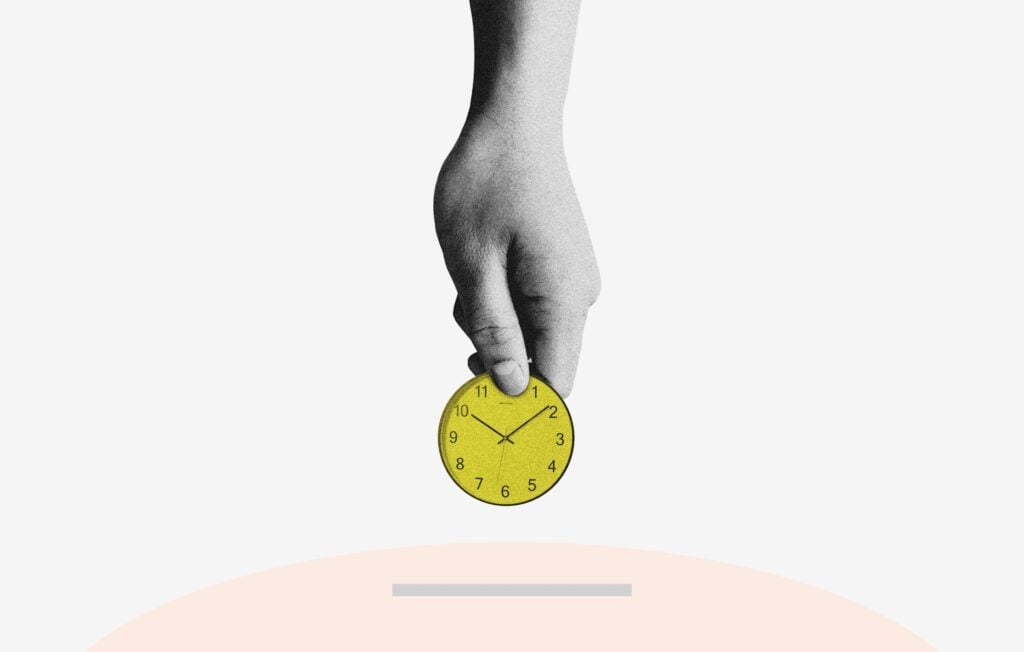
Google Sheets is a free tool within the Google Suite. This accessibility eliminates the financial barriers associated with other time-tracking software, making it an attractive option for individuals, freelancers, and small to medium-sized businesses.
Access from Anywhere, Anytime
Google Sheets is cloud-based. You can access your timesheet in Google Sheets from any device with an internet connection. Your data is always within reach, whether at a coffee shop, in transit, or working remotely.
Customize Your Timesheet to Fit Your Needs
Google Sheets offers unparalleled flexibility. The platform can be tailored to fit almost any need, from designing a simple Google Sheets clock-in and out tool to crafting a complex employee timesheet with scripts and formulas.
The customization possibilities are virtually limitless, allowing users to create a time management Google Sheets system that aligns perfectly with their requirements.
Integrate with Other Google Apps for a Seamless Workflow
Being a part of the Google ecosystem, Google Sheets naturally integrates well with other Google services. This means that if you’re using Google Calendar for appointments or Google Tasks for to-dos, there are ways to have them communicate with your Google Sheets time tracker, streamlining your workflow.
Collaborate in Real Time
Collaboration is at the heart of Google Sheets. Multiple users can access, edit, and comment in real-time, making it an excellent team tool. Whether it’s a manager overseeing a project or team members updating their progress, the collaborative features ensure everyone stays in the loop.
Expand Functionality with Time Tracking Add-Ons
The Google Workspace Marketplace offers a range of add-ons tailored for time management and productivity. Whether you need advanced reporting, automated reminders, or Google Docs time-tracking integration with external tools like Wobbly, these add-ons can supercharge your hour-tracking Google Sheets experience.
Rest Easy with Google Sheet’s Security Features
Google Sheets offers robust security features that protect your data. With regular automatic backups, the risk of data loss is minimal, providing peace of mind.
Related Reading
- Time Tracking Software for Lawyers
- Time Tracking Software for Designers
- Time Tracking Software for Virtual Assistants
Disadvantages of Using Google Sheets for Time Tracking

One of the most frustrating downsides of using Google Sheets for time tracking is that it requires consistent manual data entry. Unlike dedicated time tracking tools that automatically track your time for you, Google Sheets requires users to input their start and end times to calculate totals. This can be prone to human error and forgetfulness.
Imagine getting busy on a project and forgetting to log your hours. You might lose track of your time or make a guess when you finally log your hours. This can affect the accuracy of your timesheet and any reports generated from it.
Google Sheets Time Tracking Lacks Advanced Features
Another disadvantage of using Google Sheets for time tracking is that it lacks advanced features. While Google Sheets is highly customizable, it might not inherently possess the nuanced features of dedicated time tracking software. For instance, some tools come with idle detection, automatically tracking when you’re no longer working on a task and pausing the timer.
Other timesheet applications take screenshots while you work to create a visual log of your progress. This can help you stay motivated and provide detailed information for anyone reviewing your timesheet. Google Sheets also lacks detailed activity logs that can help you understand how you spend your time, which can be helpful for self-assessing productivity.
The More You Use it, the More Complex it Gets
A final downside to time tracking with Google Sheets is that the more you use it, the more complex it can get. While you can start with a simple template, as you add more formulas, scripts, and integrations to enhance the functionality of your Google timesheet, the sheet can become complex.
This can be daunting for users who aren’t spreadsheet-savvy. For instance, your team might create a Google Sheets time tracker to log hours for a project. But as you get deeper into the project, you may realize you need more detailed tracking to understand productivity and budgets.
Effortless Time Tracking with Calendar Magic
Tackle revolutionizes time tracking through seamless calendar integration, eliminating the need for manual logging.
Key Features
- Automatic time capture and categorization.
- Intuitive dashboards and actionable insights.
- Smart tagging system tailored to your workflow.
- AI-powered automation for repetitive tasks.
- Flexible reporting tools to track what matters.
- Intelligent time capture directly in your browser.
Trusted by Leading Teams
Teams at Roblox, Deel, and Lightspeed Ventures rely on Tackle to optimize time allocation.
Who Benefits
Perfect for executives, team leaders, and customer-facing professionals aiming to:
- Track strategic initiatives
- Measure team efficiency
- Optimize resource allocation
Easy Setup
- Connect your Google or Outlook calendar.
- Set up custom tags and automations.
- Gain valuable insights into time usage.
Start for Free
Tackle transforms time tracking from a chore into a powerful decision-making tool. Start using our automatic time tracking software for free with one click today!
5 Best Alternatives To Google Sheets Time Tracking
1. TimeTackle: The Future of Automated Time Tracking
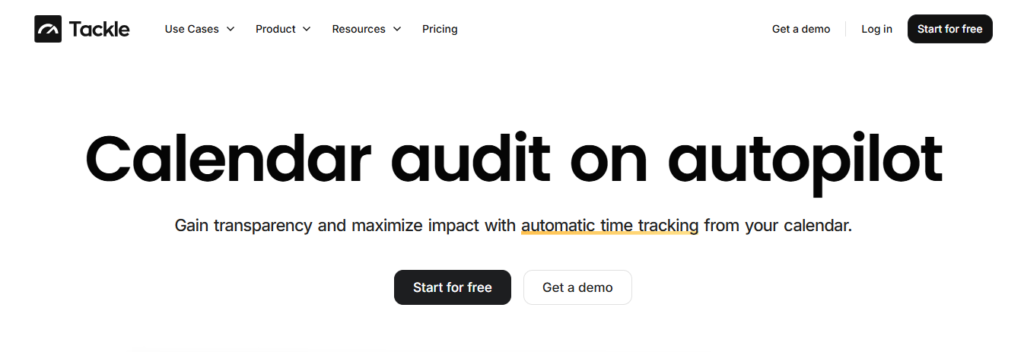
Tackle revolutionizes time tracking through seamless calendar integration, eliminating the need for manual logging. Our platform automatically captures and categorizes your time, providing actionable insights through intuitive dashboards and reports.
We’ve built everything you need into one seamless package: a smart tagging system that works your way, AI-powered automation to handle the tedious stuff, flexible reporting tools to track what matters, and intelligent time capture right in your browser.
Trusted by Roblox, Deel, and Lightspeed Ventures teams, Tackle helps executives, team leaders, and customer-facing professionals understand and optimize their time allocation. Simply connect your Google or Outlook calendar, set up custom tags and automations, and gain valuable insights into how your team spends their time.
Whether you’re tracking strategic initiatives, measuring team efficiency, or ensuring resource optimization, Tackle transforms time monitoring from a chore into a powerful decision-making tool.
Start using our automatic time tracking software for free with one click today!
2. Zoho Sheet: A Spreadsheet for Tracking Time and Much More
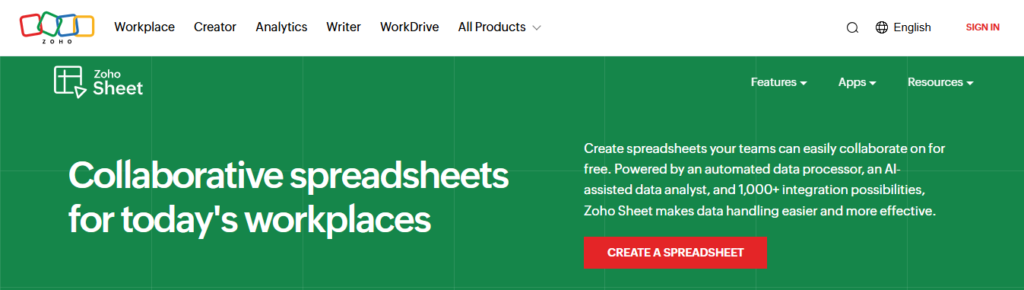
Zoho Sheet, part of the Zoho Office Suite, is a web-based Google spreadsheet alternative. A web-based spreadsheet lets teams create, share, and edit spreadsheets online. Zoho Sheets offers all spreadsheet app features, including easy collaboration tools, support for multiple formatting options, and conditional formatting.
Zoho Sheet also lets you manage your time and track expenses and employees’ hours. It enables you to easily generate invoices, pay bills, and create expense reports.
Key Features
Compatible with spreadsheet software like MS Excel and OpenOffice Allows interactive team editing when working on a single document Multi-device support for remote work on-the-go Extensive functionality for calculations, charts, and predictions.
3. Monday.com: Smart Alternative to Google Sheets for Time Tracking
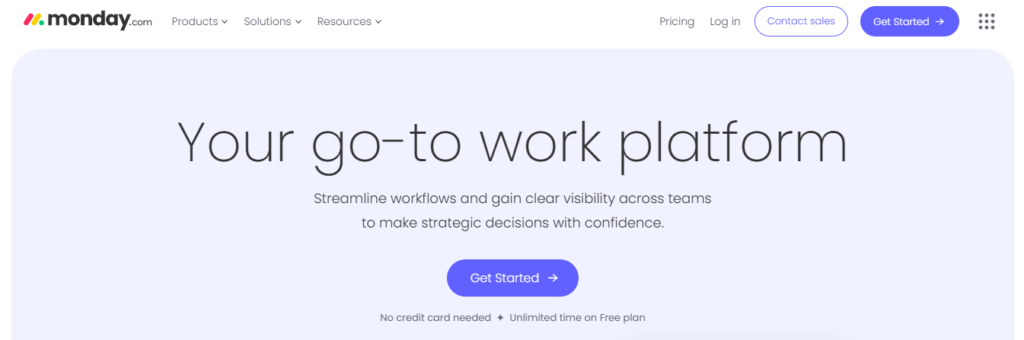
If you have been using Google Spreadsheets for some time, you are most likely familiar with its “templates.” These let you pre-format the spreadsheet and insert buttons and drop-down menus. Nevertheless, compared with what Monday.com offers, it seems much less so. How? Monday.com offers an extensive template library that you can customize per the workflow.
Features like time tracking, automation capabilities, and unlimited file storage to attach files from 3rd party platforms make Monday.com one of the best alternatives for Google Sheets. Monday.com is an open platform for you to create and shape the tools required to control every aspect of your work.
By combining building blocks like apps and integration, Monday.com helps improve team alignment, efficiency, and productivity to change how you operate a business. Key features include:
- Multiple Board View to organize and view workflow
- Work Automation to streamline daily tasks and workflow
- Monday Workdocs to create notes, collaborate on documents, or pitch ideas
- Online collaboration platform for team members to communicate, collaborate, and access information.
4. Asana: Top Google Sheets Alternative for Project Management
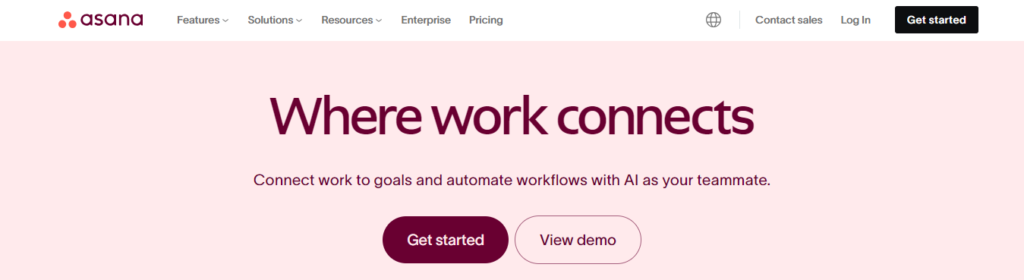
Asana is amongst the best alternatives for Google Sheets regarding project management. It is a web-based task management and online collaboration platform to help teams organize, plan, collaborate, and execute different projects.
Asana eliminates dependency on long email threads by helping teams keep all their tasks together in one place. Teams can use it to keep track of all tasks, collaborate with other team members, collaborate, exchange files, and much more. Key features include:
- Video messaging via Vimeo for better team communication
- Cross-Indexing to assign one task to multiple projects without duplicity
- Hacks Tab to improve workplace productivity
- Asana desktop app to help focus on deep work
5. Trello: Visual Time Tracking and Project Management Tool
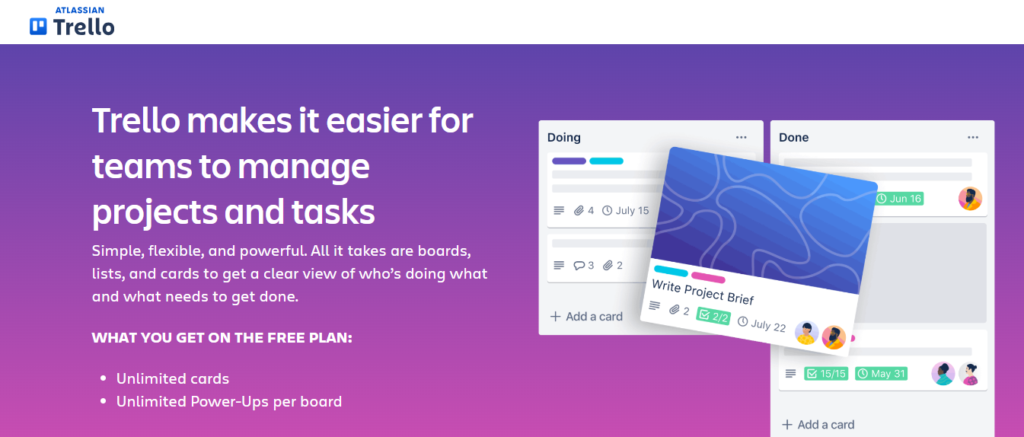
Trello is a free project management tool that helps you manage your projects visually. It provides a board on which you can add tasks and a list of tasks. You can do the following:
- Name these tasks
- Add the descriptions of the tasks
- Set a timeline for the task
- Assign it to members of your team
It works like sticky notes on a whiteboard. The tasks are more organized since they can be moved from one state to another based on progress. The best thing about Trello is that it comes with an inbuilt timer. The timer allows you to keep track of time spent on each task. This feature helps you improve your team’s productivity through improved time management.
Key Features
- Kanban-style boards to create multiple boards for a project
- Preset Board templates to ease daily work management
- AI-based Work Automation to minimize repetitive tasks
- Trello Cards to include task descriptions, subtasks, attachments, and due dates
Start Using Our Automatic Time Tracking Software for Free With One Click Today
Tackle revolutionizes time tracking through seamless calendar integration, eliminating the need for manual logging. Our platform automatically captures and categorizes your time, providing actionable insights through intuitive dashboards and reports.
We’ve built everything you need into one seamless package: a smart tagging system that works your way, AI-powered automation to handle the tedious stuff, flexible reporting tools to track what matters, and intelligent time capture right in your browser.
Trusted by Leading Organizations
Trusted by Roblox, Deel, and Lightspeed Ventures teams, Tackle helps executives, team leaders, and customer-facing professionals understand and optimize their time allocation. Simply connect your Google or Outlook calendar, set up custom tags and automations, and gain valuable insights into how your team spends their time.
Whether you’re tracking strategic initiatives, measuring team efficiency, or ensuring resource optimization, Tackle transforms time tracking from a chore into a powerful decision-making tool.
Start using our automatic time tracking software for free with one click today!