It may not occur to us that we sometimes we need to change the ownership of our Google calendar. There are two main reasons when we need to transfer ownership. You may have created a separate work calendar on Google where you kept track of all events and tasks. It’s now time to move on to another organization and therefore, someone else needs to access and manage your calendar.
Alternatively, you may have created events on your calendar but circumstances might change and someone else needs to be in charge of this event. In that case, you need to change the ownership of the event so that the concerned person can access it on the calendar and make changes.
Table of contents
Understanding Google Calendar Ownership

In Google Calendar, ownership refers to having complete administrative control over a calendar or a specific event. The owner is the individual who created the calendar or event and holds the highest level of access permissions. Calendar ownership means the user can:
- Add, edit, or delete events
- Change calendar settings (name, time zone, notification preferences)
- Share the calendar and set access levels for others
- Delete the calendar entirely
Event Owner Privileges
Event ownership works similarly. The owner of an event can:
- Edit all event details, including the time, location, and description
- Manage guest lists (add or remove guests, send invitations)
- Decide whether guests can invite others or see the guest list
- Delete or cancel the event
Transferring Calendar Ownership
Ownership is different from sharing permissions. Even if others have access to view or edit the calendar, they cannot change ownership or delete the calendar unless they are the owner. Transferring ownership of a calendar is a formal process:
- The current owner must share the calendar with the intended new owner and give them full access.
- The new owner must accept the invitation and confirm that the calendar appears in their list of calendars.
- The original owner can then designate the new person as the official owner.
Once ownership is transferred, the original owner becomes a regular shared user and may lose some privileges, depending on the access level retained.
Google Calendar Ownership Overview
In short, calendar ownership in Google Calendar governs control and visibility. Transferring that ownership involves deliberate steps and agreement from both parties, ensuring that administrative control is never switched accidentally or without proper consent.
How To Change The Owner Of Google Calendar
To change the owner of a Google calendar you created and share with specific people, follow the steps below.
Step 1: Go to your Google calendar from your Google account by clicking on the Google Apps icon on the top right.

Step 2: Bring your cursor on the left panel under My calendars and choose the calendar you want to change the owner of.

Step 3: Click on the three dots beside the calendar and from the pop-up window, select Settings and sharing.

Step 4: Under Settings for my calendars, choose the Share with specific people option.

Step 5: Click on the Add people button and enter the email address of the new owner of your Google calendar.

Step 6: From the dropdown menu beside the email address of the new owner, select the Make changes and manage sharing option and then click Send to transfer ownership. The new owner will receive a link to your calendar.

How To Change The Owner Of A Specific Event On Your Google Calendar
To transfer ownership of any event you created on your Google calendar but for some reason, you’re not in charge of the event anymore, you can make someone else the new owner by following the easy steps below.
Step 1: Go to your Google calendar and click on the specific event for which you want to change owner.

Step 2: Click on the three dots and choose the Change owner option from the dropdown list.

Step 3: To transfer ownership, write the email address of the new owner, jot down a message if you want to, and click the Change owner option. The new owner will receive a link to make changes and manage to share the specific event from your calendar.

How To Transfer An Event To A Calendar You Own
By mistake, you may have entered an event on your work calendar that has nothing to do with work. Here’s how you can transfer an event to your personal or any calendar you own.
Step 1: Go to your Google calendar and click on the specific event you want to transfer to another calendar you own. Now click the edit event button.

Step 2: Next to the calendar icon and name, click the down arrow and select the calendar name to where you want to transfer the event.

Step 3: Click the Save button to finish. The event will no longer be visible on your primary calendar but will be on any other calendar you own.

How To Copy An Event To Another Calendar
If you don’t want to miss any event, there’s a cool way to show it on two calendars. Just copy an event to another calendar so that it’s visible on both.
Step 1: Go to Google calendar from your computer, click on the event you want to make a copy of, and click on Options.

Step 2: From the drop-down menu, select the Copy to [name of your calendar] option.
![From the drop-down menu, select the Copy to [name of your calendar] option.](https://mk0timetackleqyw86oi.timetackle.com/wp-content/uploads/2021/03/copy-to-chowdhury-1.png)
Step 3: Click on the Save button to complete the process. The event will show on both calendars.

Important Considerations and Tips

When it comes to transferring ownership of a Google Calendar, keep in mind that acceptance is required each time. Even though ownership can be transferred multiple times, each transfer requires the recipient to accept. Until the new owner confirms, the transfer isn’t complete, and access isn’t granted.
Delayed Access
Transferring ownership doesn’t mean immediate access. The recipient will not have full ownership rights until they manually accept the transfer invitation. While the transfer process is ongoing, the recipient may have limited access to the calendar based on their current permissions.
Not a Security Feature
Ownership transfer should not be used as a security measure. It won’t protect sensitive information or restrict visibility. If you’re managing confidential data, consider using proper access controls instead.
Trust is Essential
Only transfer ownership to someone you trust and have communicated with clearly. Since the new owner will gain complete control, trust and transparency are critical.
Organizational and Domain-Level Restrictions
If you’re using Google Workspace in an organization, be aware of domain restrictions. Many domains prevent ownership transfers outside of the organization to maintain data security and compliance. Always check with your admin before attempting a cross-domain transfer.
API-Based Transfers for Advanced Users
For developers or Google Workspace admins, Google offers API options to transfer calendar ownership programmatically. This is especially useful during employee offboarding or when managing large numbers of calendars. API use requires proper credentials and admin-level access.
Automated Time Tracking & Insights
Tackle revolutionizes time tracking through seamless calendar integration, eliminating the need for manual logging.
Our platform automatically captures and categorizes your time, providing actionable insights through intuitive dashboards and reports. We’ve built everything you need into one seamless package:
- An innovative tagging system that works your way.
- AI-powered automation to handle the tedious stuff.
- Flexible reporting tools to track what matters.
- Intelligent time capture right in your browser.
Optimizing Time for Key Stakeholders
Trusted by teams at Roblox, Deel, and Lightspeed Ventures, Tackle helps executives, team leaders, and customer-facing professionals understand and optimize their time allocation.
- Simply connect your Google or Outlook calendar
- Set up custom tags and automations
- Gain valuable insights into how your team spends their time.
Whether you’re tracking strategic initiatives, measuring team efficiency, or ensuring resource optimization, Tackle transforms time monitoring from a chore into a powerful decision-making tool.
Start using our automatic time tracking software for free with one-click today!
Troubleshooting Common Issues
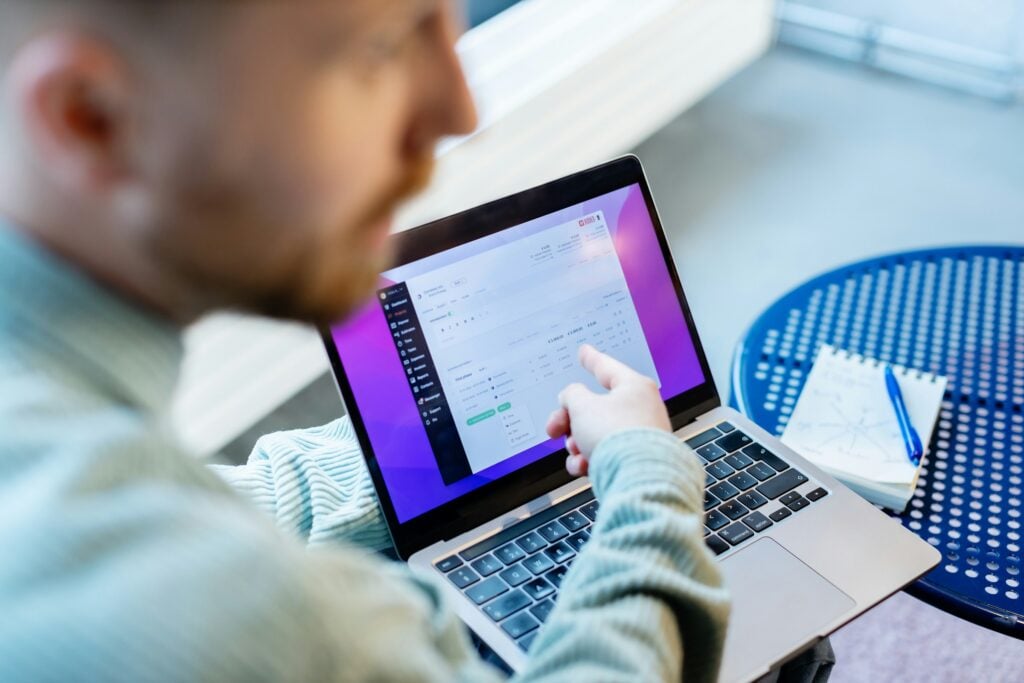
Missing email? Here’s how to troubleshoot when the new owner doesn’t receive the invitation email:
- Double-check the email address used for the transfer to ensure it’s correct.
- Ask the new owner to check their spam or junk folder, as automated invitations can sometimes be filtered.
- Resend the invitation by reinitiating the transfer from the calendar or event settings.
- If the issue persists, confirm that their email account is active and capable of receiving Google Calendar invites, especially if it’s a non-Google address or part of a restricted domain.
New Owner Accepted Transfer, But Can’t Manage the Calendar or Event
If the new owner can’t edit or manage the calendar or event even after accepting ownership, verify the following:
- Ensure they’ve accepted the transfer. Until they do, they will not have full permissions.
- Go to the calendar’s sharing settings and confirm they are listed with the role “Make changes and manage sharing.”
- If it’s an event, open the event details, click on the guest list, and verify they are marked as the organiser.
- Have the new owner refresh their calendar view or log out and back in, as changes may take a few minutes to update.
Transferred Ownership to the Wrong Person? Here’s How to Fix It
If you mistakenly transferred ownership to the wrong individual, here’s what you can do:
- Ask the recipient to transfer ownership back to you. They’ll need to follow the same process and designate you as the new owner.
- Suppose the event or calendar is sensitive and the recipient is unresponsive or uncooperative. In that case, you may need to create a new calendar or event, reassign access correctly, and remove the mistaken owner.
- For Google Workspace users, contact your IT administrator, who may be able to intervene or assist through admin controls or API tools, especially if domain policies are involved.
By now you have mastered how to transfer ownership of Google Calendar and Calendar events. This is a surefire way to ensure you are in charge of all calendar events is by using the flexible functionalities of Google calendar. You can also export your calendar data from Google or Outlook calendars. Tackle streamlines your exporting process and uses Google API to open your Google Calendar ICS file in MS Excel, Google Sheets, CSV, or even PDF. It can also help you track, export, summarize and calculate sum hours logged in your calendar. This saves loads of time and allows you to format and filter calendar data in different intuitive ways to streamline your process so that you have better collaboration with your team.
Related Reading: Tracking And Analysis With Google Calendar Time Tracking



