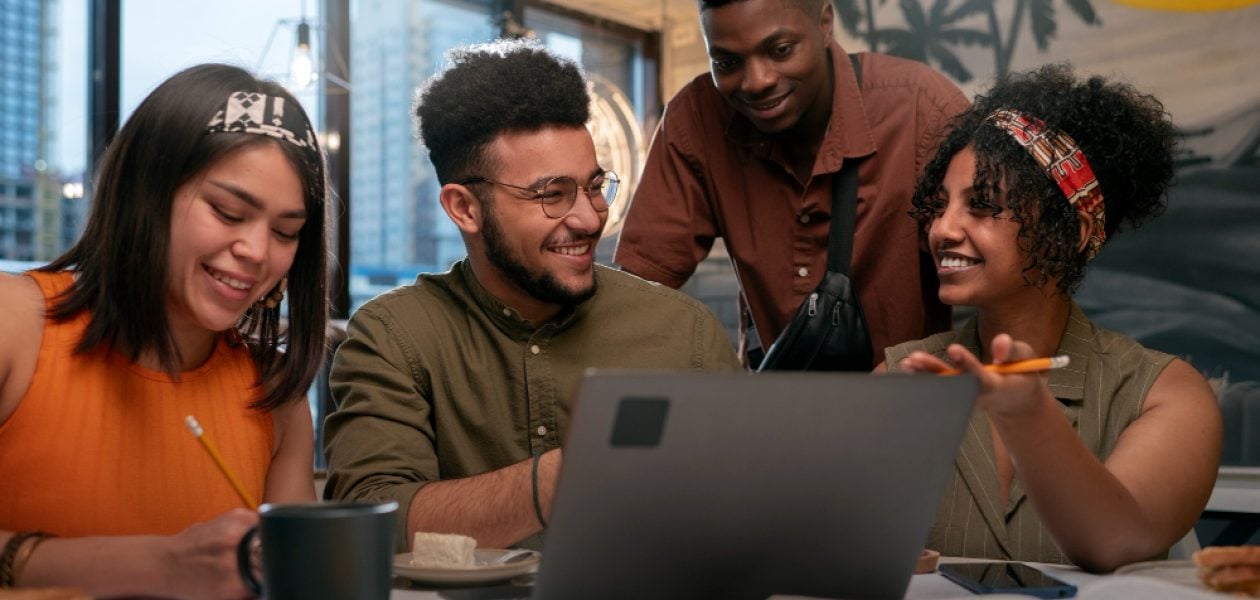Imagine you decide to tackle a home renovation project. You start by compiling a list of all tasks, noting dependencies, timelines, and who is responsible. This initial organization makes you feel better; you’re already envisioning the finished result. Now, imagine doing this with a team. The anxiety increases as you realize you’ll need to coordinate every moving part. Someone will likely miss a deadline, and suddenly you need to track progress, visualize dependencies, and adjust timelines. This is where effective project time management comes in. So, what does this have to do with Microsoft Project vs Trello? Both tools can be beneficial; this article will help you determine which one is best suited for your team.
Automatic time tracking software, such as Tackle, can help your team get on track before even starting a project by visualizing project time management and helping them understand how their time and tasks impact the overall project.
Microsoft Project vs Trello at a Glance

Microsoft Project employs a detailed and methodical approach to project management. Its complex structure enables in-depth project planning, robust reporting, and effective resource management. Microsoft Project also includes a range of templates and views to help organize projects. When you open the software, it looks like a spreadsheet with numerous columns and rows.
You can customize these views to present information in a way that works for your project. The software has a steep learning curve, but numerous online tutorials are available to help users get started. Microsoft Project is ideal for large teams or companies that run complex projects with multiple dependencies.
What is Microsoft Project?
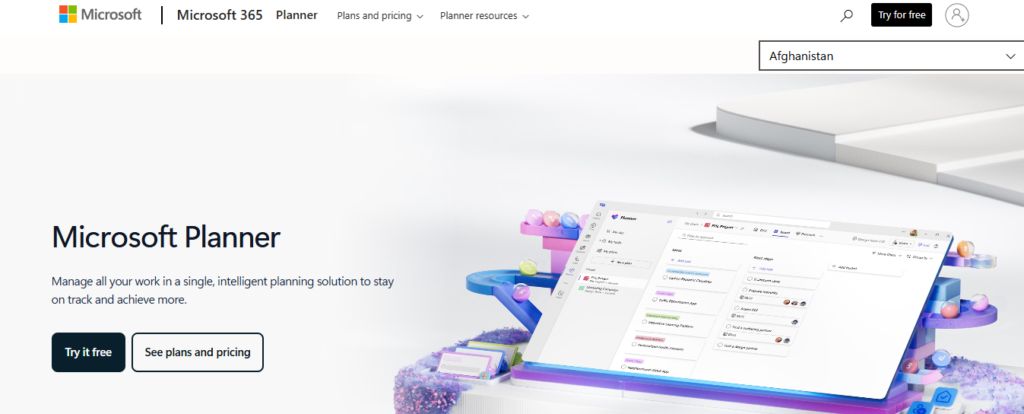
Microsoft Project is a project management software used to create schedules, project plans, manage resources, and track time. It features Gantt charts, Kanban boards, and project calendars designed for project management professionals.
Microsoft Project is also known by other names, such as MS Project or Project Professional, which is the software’s current official name. There are also other Microsoft Project products with similar names, such as:
- Project Online
- Project Server
- Project for the Web
You can access those products by acquiring a Microsoft Project Plan subscription, which has three pricing tiers to choose from.
Microsoft Project Features for Project Management
Numerous features that project managers and their teams need to manage their work more effectively are offered by MSP. To get a complete picture, here’s a list of the key features available to customers who are willing to pay the price.
- Project Planning: Utilize Gantt charts and Kanban boards to plan work effectively. Microsoft Project’s planning features are much more robust than those of Microsoft Planner.
- Communication & Collaboration: Teams can work together on projects. Alternatively, you can use Microsoft Teams for a more cost-effective communication solution.
- Coauthoring: Stakeholders and team members work together to edit and update task lists and schedules.
- Reporting: Pre-built reports that can track progress, resources, programs, and portfolios.
- Roadmap: Track programs and project portfolios.
- Timesheets: Collect project and non-project time for payroll and invoicing.
- Resource Management: Manage resources by requesting and assigning tasks.
Related Reading
- Is Time Tracking Effective
- How to Keep Track of Projects at Work
- Project Delivery Management
- Time Tracking Best Practices
- Project Progress Tracking
What is Trello?
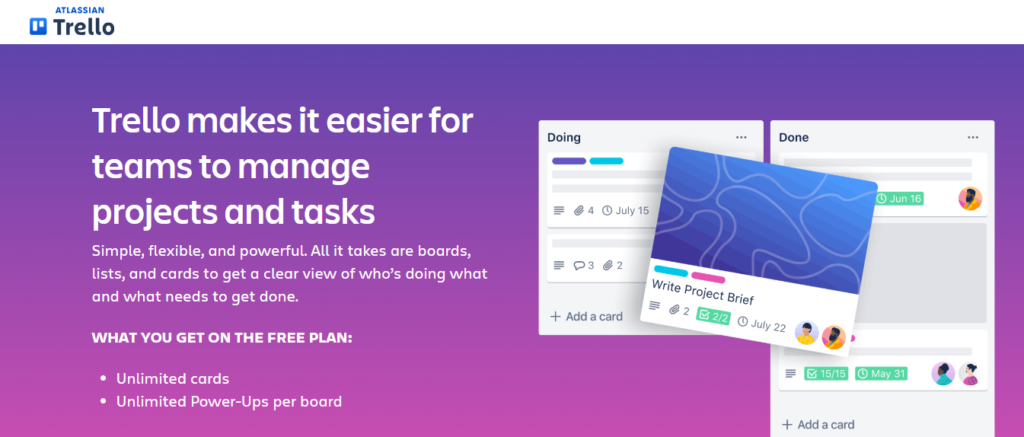
Trello is a project management tool that helps you and your team organize tasks visually. It is similar to a digital version of a bulletin board, where you can write tasks on sticky notes and move them around to chart their progress. One of the standout features of Trello is its visual structure. Trello’s structure consists of three main components:
Boards
Boards are the foundation of Trello’s organizational structure. Each board represents a project or a significant part of a project, providing a larger view of its progress. Whether you’re managing a marketing campaign or personal goals, Trello boards allow you to oversee all aspects of your project.
Lists
Within each board, you can create multiple lists to categorize tasks or stages of your project. Typically organized in a linear workflow (with labels such as “To Do,” “In Progress,” and “Completed”), lists help you track the progress of tasks as they move through various stages.
Cards
Cards are the most granular elements in Trello, representing individual tasks or ideas. Each card may contain details such as:
- Descriptions
- Comments
- Attachments
- Due dates
- Other relevant information
You can move cards across lists to reflect progress or categorize them. Trello’s cards ensure that no detail is overlooked, making project management precise and transparent.
Smarter Time Tracking, Powered by Automation and Built for Strategic Clarity
Tackle revolutionizes time tracking through seamless calendar integration, eliminating the need for manual logging. Our platform automatically captures and categorizes your time, providing actionable insights through intuitive dashboards and reports.
We’ve built everything you need into one seamless package:
- An innovative tagging system that works its way
- AI-powered automation to handle the tedious stuff
- Flexible reporting tools to track what matters
- Intelligent time capture right in your browser
Tackle: Automatic Time Tracking That Turns Calendar Data into Strategic Insights
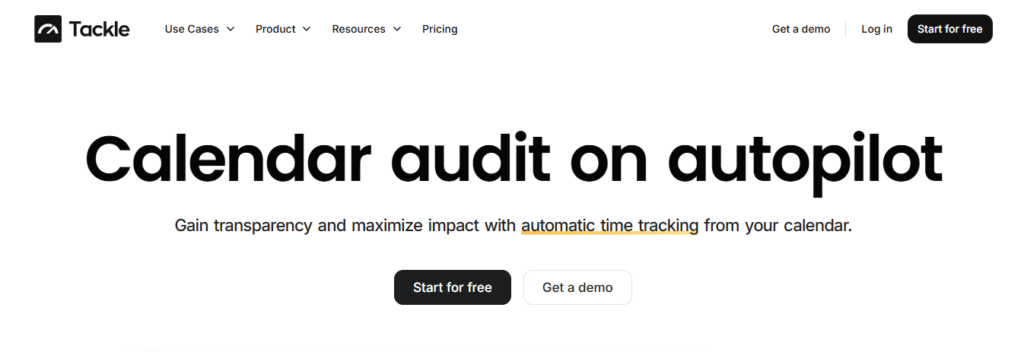
Trusted by teams at Roblox, Deel, and Lightspeed Ventures, Tackle helps executives, team leaders, and customer-facing professionals understand and optimize their time allocation. Simply connect your Google or Outlook calendar, set up custom tags and automations, and gain valuable insights into how your team spends their time.
Tackle transforms time tracking from a chore into a powerful decision-making tool, whether you’re:
- Tracking strategic initiatives
- Measuring team efficiency
- Ensuring resource optimization
Start using our automatic time tracking software for free with one click today!
Related Reading
- Client Project Management
- Best Project Management Software for Creative Agency
- Agency Resource Management Software
- Best Agency Project Management Software
- Monday.com vs Basecamp
- Monday.com vs Jira
- Creative Agency Resource Management
Microsoft Project vs Trello: Key Features Comparison

Microsoft Project features a complex, detailed interface that can feel overwhelming for less experienced project managers. The software’s traditional project management layout is packed with Gantt charts, resource views, and timeline management tools that enable detailed project planning. These advanced capabilities come with a steep learning curve that can make onboarding difficult.
In contrast, Trello employs a highly visual and intuitive layout that’s easy to navigate. Its card, list, and board structure is based on the Kanban methodology, making it simple to create tasks and organize them by various stages of completion. Trello is exceptionally user-friendly for individuals and small teams seeking a flexible task management solution that requires minimal formal training.
Workflow and Task Management: How Do the Tools Compare?
Microsoft Project is built for managing complex projects with multiple layers of tasks, dependencies, and timelines. Its strength lies in detailed project scheduling tools, including milestone tracking, baseline comparisons, and critical path analysis. This makes it a go-to choice for project managers overseeing large-scale initiatives.
Trello, by comparison, simplifies task management by allowing users to create boards for projects, lists for stages of progress, and cards for individual tasks. It excels in supporting agile workflows, team task assignments, and real-time updates; it lacks built-in support for dependencies or advanced task hierarchies, requiring external plugins or power-ups for these features.
Collaboration and Integration: Which Software Supports Teamwork?
Trello is designed with collaboration at its core. Users can easily comment on tasks, tag team members, attach files, and move cards between lists with real-time syncing across all devices. It also supports a wide range of third-party integrations through its Power-Ups system, enabling connections to tools such as:
- Slack
- Google Drive
- Dropbox
Microsoft Project, while it includes collaboration features through integration with Microsoft Teams and SharePoint, is more focused on project oversight than team-level task communication. As such, its collaborative functions may feel less organic and are often supplemented by other Microsoft tools within an enterprise environment.
Scalability and Enterprise Support: Which Tool Is Better for Large Projects?
Microsoft Project is purpose-built for scalability, featuring robust project portfolio management capabilities that make it well-suited for enterprise environments. It supports multiple project tracking, resource allocation across departments, and detailed reporting dashboards that help executives manage and oversee project portfolios at a high level.
Trello, though scalable in its own right via Trello Enterprise, is better suited to teams that value autonomy and flexibility over rigid project structures. It can manage multiple projects but lacks the in-depth control and standardisation features that enterprise project managers may require for broader strategic oversight.
Cost and Pricing Model: Which Tool Is More Affordable?
Microsoft Project operates on a paid subscription model, with plans tailored for professional and enterprise use. Pricing reflects its advanced capabilities, with different tiers based on functionality and user count. This makes it a more significant investment, particularly for smaller teams or freelancers.
Trello, in contrast, offers a freemium model. The free tier includes generous features for task and board management, while its Business Class and Enterprise plans add automation, integrations, and advanced admin controls. This makes Trello an appealing option for teams with limited budgets or those looking to trial a solution before committing financially.
Customization and Advanced Features: Which Software Offers More Flexibility?
Microsoft Project provides deep customization capabilities. Users can create project-specific templates, set custom fields, and generate detailed visual reports tailored to project performance metrics. These features support a wide range of project types, enabling data-driven decision-making.
Trello prioritises ease of use and simplicity, so its customization options are more limited. While it does support some personalization through Power-Ups and card labels, its functionality is intentionally streamlined to avoid overwhelming users. This makes it better suited for teams that prioritise agility and ease over detailed project customisation and reporting.
Choosing the Best Project Management Tool for Your Team

Before selecting a project management tool, assess your organization’s short- and long-term goals. What challenges are you trying to solve? For instance, are you looking to improve visibility to meet deadlines or improve team collaboration?
Understanding your needs will help you narrow down your options. Next, outline any operational limitations, like budget or compliance constraints. Doing so will help you avoid choosing a tool that lacks critical features or requires expensive add-ons.
Compare Features and Capabilities
Not all project management tools are created equal. Focus on key features that align with your project complexity and management style. Look at areas like:
- Task and workflow management: Can you easily create dependencies, set priorities, or automate routine steps?
- Resource management: Does the tool help you avoid burnout by visualizing team capacity?
- Communication and collaboration: Are there built-in chat or commenting tools that reduce email reliance?
- Reporting and analytics: Will the dashboards give you actionable insight, or just generic data?
Create a Targeted Shortlist
Once you’ve defined your needs and matched them to the available tools, build a shortlist of three to five platforms. Segment them based on your company size; some tools are better suited for startups, while others are built with enterprise complexity in mind.
From there, eliminate any platform that lacks your critical features or requires expensive add-ons for basic functionality.
Test the Tools Yourself
Never commit without a hands-on trial. Even feature-rich tools can underdeliver if the user interface is clunky or the learning curve is steep. Use free trials to simulate real-world workflows with your team.
Ask, does this tool solve our top three issues? If not, keep looking. Pay attention to whether its core functions, task creation, collaboration, and reporting, are intuitive out of the box.
Factor in Team Preferences and Adoption
The best project management tool is the one your team will use. Involving key team members in the decision-making process is essential. Run a small pilot, gather feedback, and evaluate how easily they adapt. Do they want flexibility and minimal setup, or advanced controls and integrations? Their feedback helps ensure long-term adoption and avoids sunk costs.
Align With Your Budget and Long-Term Value
Set a realistic budget, including both the initial cost and the hidden costs:
- Onboarding
- Training
- Integrations
- Scaling fees
Some tools seem affordable but grow expensive as your needs evolve. Look for platforms that offer value at every stage, especially those with transparent pricing and scalable features. A well-chosen tool should pay for itself by reducing inefficiencies and boosting team output.
Start Using Our Automatic Time Tracking Software for Free with One Click Today
Time tracking doesn’t have to suck. Tackle revolutionizes time tracking through seamless calendar integration, eliminating the need for manual logging. Our platform automatically captures and categorizes your time, providing actionable insights through intuitive dashboards and reports.
We’ve built everything you need into one seamless package:
- An innovative tagging system that works its way
- AI-powered automation to handle the tedious stuff
- Flexible reporting tools to track what matters
- Intelligent time capture right in your browser
Tackle: Automatic Time Tracking That Turns Calendar Data into Strategic Insights
Trusted by teams at Roblox, Deel, and Lightspeed Ventures, Tackle helps executives, team leaders, and customer-facing professionals understand and optimize their time allocation. Simply connect your Google or Outlook calendar, set up custom tags and automations, and gain valuable insights into how your team spends their time.
Tackle transforms time tracking from a chore into a powerful decision-making tool, whether you’re:
- Tracking strategic initiatives
- Measuring team efficiency
- Ensuring resource optimization
Start using our automatic time tracking software for free with one click today!
Related Reading
- Monday vs. Asana
- Monday.com Competitors
- Jira vs Basecamp
- Basecamp Competitors
- Bonsai Alternatives
- Asana Alternative
- Trello Alternative