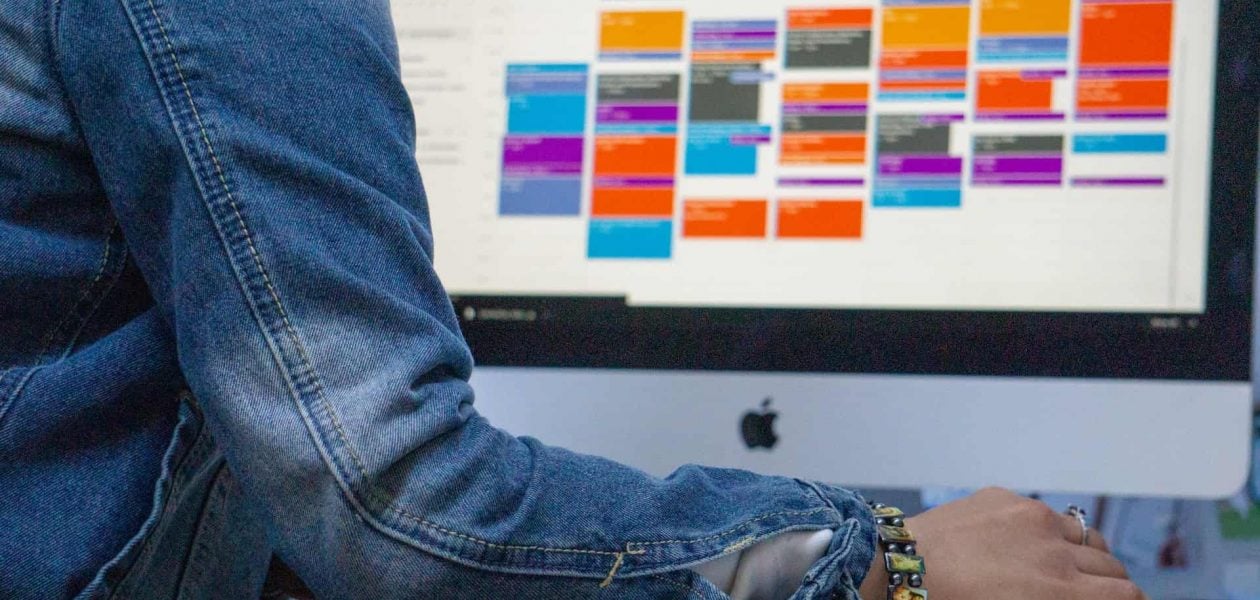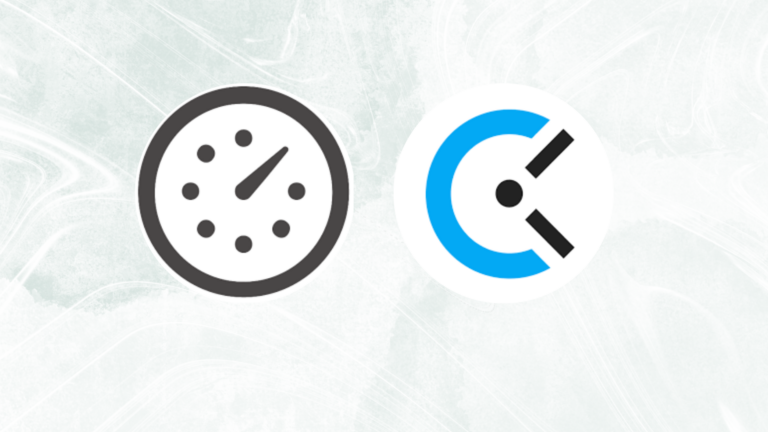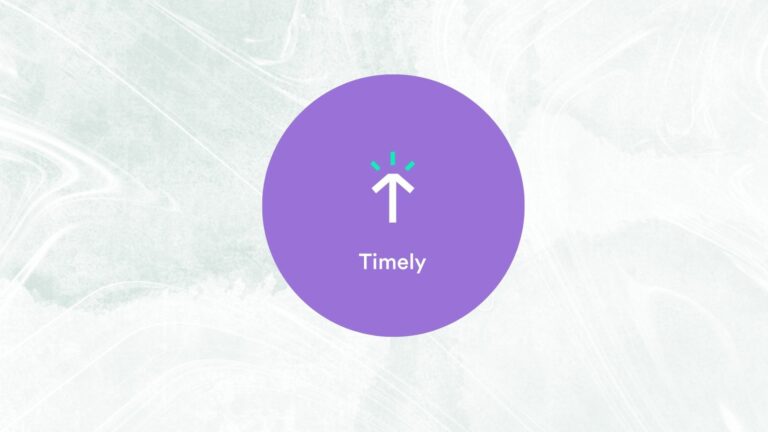You’re probably familiar with Google Calendar, but did you know that it can also be used as a time-tracking tool? With this feature, employees can log their hours on a calendar and managers can see how much time they’ve spent on certain tasks.
Google Calendar Time Tracking is an easy way to keep track of employee productivity without having to rely on spreadsheets or other tools. This article will explain how it works and why businesses should consider using this feature in their workflows.
Does Google Calendar have time tracking?
Google Calendar stands out as a versatile tool for managing schedules, coordinating meetings, and overseeing project timelines. While it excels in these functions, it doesn’t come pre-loaded with a built-in time tracker. So, how does Google Calendar Time Tracking work? The process entails recording project-related activities within Google Calendar and leveraging the power of Google Sheets.
To implement this method effectively, a Google Apps Script plays a crucial role. This script introduces a sidebar where you can seamlessly integrate multiple calendars or time periods. Even in cases of overlapping events, the script empowers you to overwrite entries, all within the app’s permissions framework.
Why use Google Calendar time tracking?
The advantages of Google Calendar Time Tracking are plentiful and far-reaching. Here’s a closer look at some of the key benefits it brings:
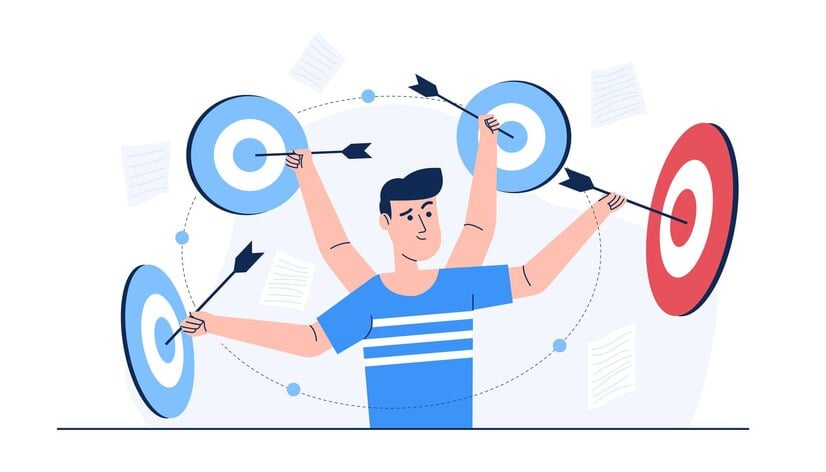
Enhanced focus and concentration 🎯
The ability to visualize how you allocate your time to various tasks aids in maintaining unwavering focus on your current objectives. Moreover, it enables you to grasp the time required for specific tasks, aiding in better future planning.
Increased efficiency 🚀
Armed with insights into task durations and any multi-step processes, you’ll be better prepared for future projects. This newfound knowledge ensures that upcoming endeavors are executed more smoothly and efficiently from start to finish.
Elevated task management 📊
With a wealth of data at your disposal, securely stored within Google Calendar, you’ll no longer find excuses for not knowing what’s on your to-do list. This feature equips you with a holistic understanding of your tasks, making it easier to prioritize and organize your responsibilities effectively.
Accurate billing and invoicing 💸
For freelancers and businesses that bill clients based on the hours worked, Google Calendar Time Tracking provides an accurate record of billable hours. This transparency not only helps in creating precise invoices but also builds trust with clients, as they can see how their time and money are being utilized.
Data-driven decision making 📈
Time tracking in Google Calendar empowers businesses to make data-driven decisions. By analyzing the time spent on various tasks and projects, organizations can identify bottlenecks, areas of improvement, and resource allocation trends. This data-driven approach enhances strategic planning, leading to more effective resource management and project prioritization.
Mastering Google Calendar Time Tracking: How do you use calendar for productivity?
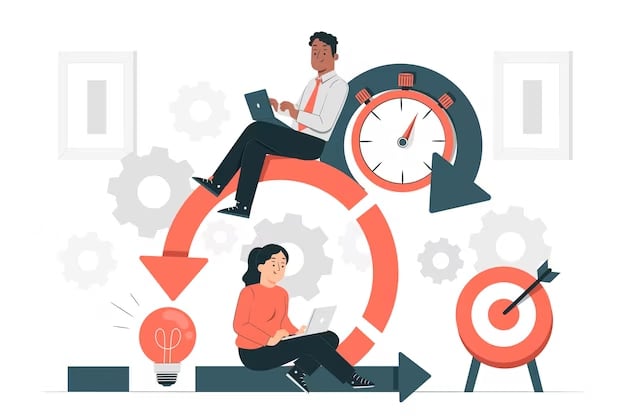
Sync and centralize calendars 🗓️
- Sync multiple calendars from various sources, such as personal, work, and shared calendars, to your central Google Calendar.
- Designate one calendar as your default view to maintain a clear and unified schedule.
- Use color-coding to differentiate between various calendar types and easily identify events.
Leverage public calendars 🌍
- Explore the “browse interesting calendars” feature to add public calendars relevant to your interests and location.
- Public calendars can provide information like national holidays, sports events, and local community activities, helping you plan your schedule more effectively.
- Customize your calendar view to display both personal and public calendars, providing a comprehensive overview of your time commitments.
Manage events efficiently ⏰
- Take advantage of Google Calendar’s time zone adjustment feature when scheduling events with participants in different locations to avoid confusion.
- Share event details with other Google services, like Google Maps and Google Plus, to enhance event information and context.
- Set up event notifications through email or pop-ups to ensure you never miss important appointments or deadlines.
Explore integrations 🚀
- Investigate integrations such as Tackle, which seamlessly merges with Google Calendar to optimize task and event management.
- Look for integrations that enhance productivity, like Tackle’s task synchronization, which keeps your team organized and on track with deadlines.
- Consider mobile app integrations that allow you to access your calendar on your smartphone or tablet, ensuring you’re always connected to your schedule.
Optimize mobile access 📱
- Install the Google Calendar mobile app to stay updated on your schedule wherever you go.
- Benefit from mobile access to check, update, or reschedule events, ensuring you don’t miss any appointments.
- Set up real-time notifications on your mobile device to receive alerts for upcoming events, helping you stay punctual and organized on the move.
How do I manage time on Google Calendar?
Here are some tips that can help you manage your time efficiently in google calendar:
- Add tasks in Task Lists: Manage daily tasks and deadlines efficiently using Google Tasks in Calendar.
- Take notes with Google Keep Seamlessly add important notes while working in your Calendar with Google Keep.
- Keep co-workers informed ‘Out-of-Office’ status: Ensure colleagues know about your absence by updating your calendar’s out-of-office status.
- Boost productivity: Schedule focus time to minimize distractions by scheduling dedicated work time in your calendar.
- Convenient booking: Turn your time blocks into bookable slots, allowing others to schedule appointments conveniently.
- Attendance tracking: If you want to track attendance, monitor your guest responses instantly- accepted, declined attendees, and proposed meeting times.
- Set up personal events: Safeguard your privacy by adding personal events with visibility limited to your calendar.
How do I analyze time in Google Calendar?
When it comes to tracking your meeting time, Google Calendar’s Time Insights feature provides some information, but for a more detailed analysis, you can consider exploring dedicated time tracking apps. Tackle, for instance, stands out as a powerful tool that not only integrates seamlessly with Google Calendar but also offers advanced analytics capabilities. By synchronizing tasks and events in real time, Tackle ensures efficient time tracking from your google calendar, keeping your team organized and on top of deadlines effortlessly.
Let’s explore the advantages of using Tackle for your productivity needs:
1. Improved Productivity: Tackle enables you to optimize your workflow and achieve higher productivity. By centralizing your tasks and integrating with Google Calendar, you can streamline your processes and get more done in less time.
2. Seamless Collaboration: With Tackle, collaboration becomes effortless. By syncing tasks and events between Google Calendar and Tackle, your team can stay updated and work together smoothly, ensuring efficient project management.
3. Smart Scheduling: Seamlessly manage your scheduling needs right from your Google Calendar. Quickly join, reschedule, and share your availability effortlessly using Tackle’s Scheduling Snippet feature with our Chrome Extension.
Conclusion
In 2023, Google Calendar stands as a powerful ally for mastering time management, enhancing productivity, and maintaining organizational clarity. Its often-overlooked time-tracking feature can transform the way businesses monitor and improve employee efficiency.
The integration of multiple calendars, exploration of public calendars, and efficient event management are key steps in harnessing Google Calendar’s potential. Coupled with thoughtful integrations and mobile accessibility, this tool becomes indispensable for navigating the complexities of modern life.
And if you want to take your calendaring productivity to the next level, try Tackle for free or schedule a call with us ❤