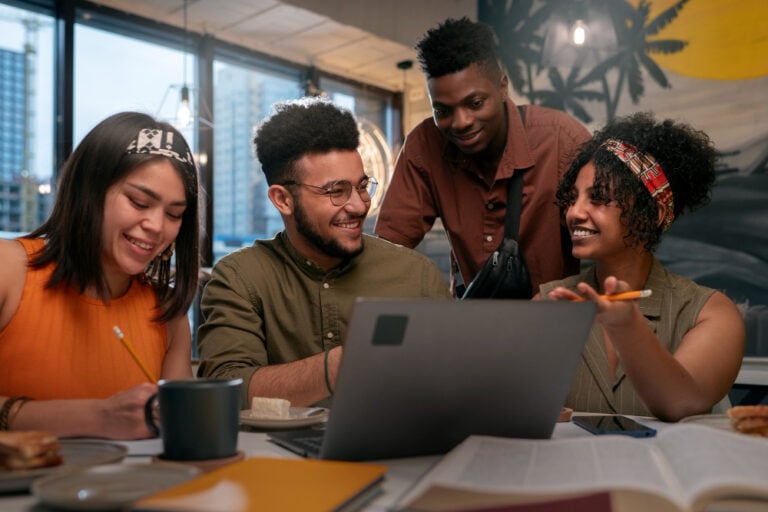We’ve all been there. One minute, you’re breezing through the week, and the next, your calendar is crammed with back-to-back meetings, looming deadlines, and urgent requests. So, how do you regain control? A time audit can help you dust off your calendar and find time for what truly matters. If you’re wondering how to do a time audit, the process involves tracking your activities, analyzing where your time goes, and making adjustments to improve productivity. In Google Calendar, Time Insights offers a visual breakdown of how you’ve spent your time over the last few weeks, helping you quickly identify areas for improvement. This article will teach you how to use Time Insights in Google Calendar, so you can decide if it’s the best option for your upcoming time audit.
If you’re looking for even more robust time-tracking tools, automatic time-tracking software can help. Tackle, for example, integrates with Google Calendar and other apps to track how you spend your time automatically, so you don’t have to lift a finger.
What is Google Calendar Time Insights?
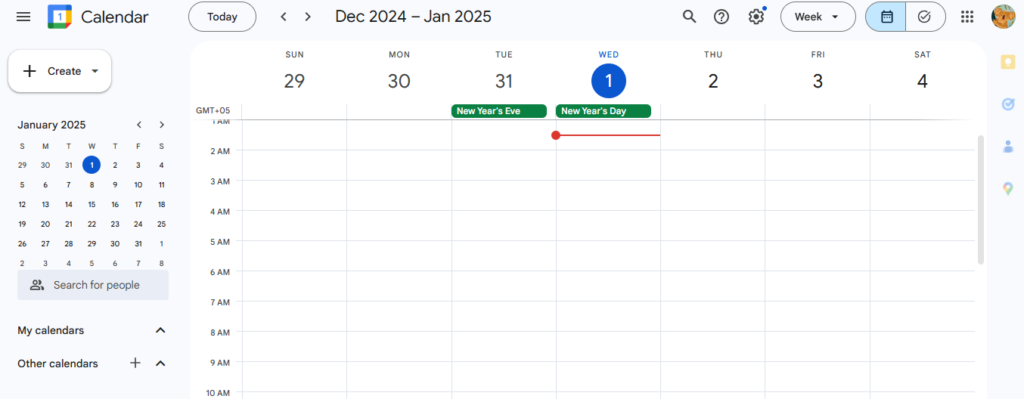
Google Calendar Time Insights helps users analyze how they spend their time in meetings, giving them a better grip on their time management habits. This feature provides a detailed breakdown of time spent in meetings and with specific colleagues.
Time Insights is available on:
- Business Plus
- Enterprise
- Education
- Nonprofit Google Workspace accounts
When enabled by a Google Workspace administrator, Time Insights appears in the left panel of Google Calendar and can be expanded for a more detailed view. This feature is only accessible on the web and unavailable on mobile devices.
Key Features of Time Insights: What Can You Analyze?
Time Insights provides an overview of your calendar’s meeting habits. Here are the key features of Google Calendar Time Insights:
Time Breakdown
Time Insights displays how time is distributed across meetings and working hours throughout the week or month.
Time Spent in Meetings
Time Insights highlights meeting-heavy days, recurring meetings, and time blocks allocated to meetings.
Time Spent with Specific People
Time Insights identifies who a user meets with most frequently. Users can pin key contacts for quick insights and hover over names to see associated meetings on their calendars.
If a user has the “Make changes and manage sharing” permission for another person’s calendar, they can also view that person’s Time Insights.
Customization and Availability: What to Know About Time Insights
Google Calendar Time Insights is only available on the web. Users cannot disable Time Insights but can close the panel to remove it from view. Time Insights helps users analyze their schedules, identify meeting trends, and optimize time management by providing a clear overview of how work hours are allocated.
Tackle: Revolutionize Time Tracking with AI and Calendar Integration
Tackle revolutionizes time tracking through seamless calendar integration, eliminating the need for manual logging. Our platform automatically captures and categorizes your time, providing actionable insights through intuitive dashboards and reports.
We’ve built everything you need into one seamless package:
- An intelligent tagging system that works your way
- AI-powered automation to handle the tedious stuff
- Flexible reporting tools to track what matters
- Intelligent time capture right in your browser
Trusted by Roblox, Deel, and Lightspeed Ventures teams, Tackle helps executives, team leaders, and customer-facing professionals understand and optimize their time allocation. Simply connect your Google or Outlook calendar, set up custom tags and automations, and gain valuable insights into how your team spends their time.
Whether you’re tracking strategic initiatives, measuring team efficiency, or ensuring resource optimization, Tackle transforms time monitoring from a chore into a powerful decision-making tool.
Start using our automatic time-tracking software for free with one click today!
Related Reading
- How To Track Hours Worked
- Calendar Audit
- Time Audit For Employees
- Time Audit Examples
- Keeping Track Of Time At Work
- How to Track Time Spent on Tasks
How To Use Time Insights In Google Calendar

You can create and edit goals in Google Calendar to efficiently manage time and tasks. Similarly, Time Insights in Google Calendar can help you in goal setting by keeping track of your time through the events in your calendar and displays the amount of time spent on various tasks, including meetings, team projects, and one-on-one meetings.
Here’s how to use the feature:
- Open Google Calendar on your computer.
- On the left side of the calendar screen, click Time Insights.
- You will see three panels:
- Time breakdown
- Time in meetings
- People you meet with
The Time breakdown section shows how you spend your time during the week, broken down by day and hour. Time Breakdown includes:
- Planned focus time
- 1:1 meetings
- Meetings with 3+ guests (including you)
- Pending responses
- Time during your working hours with no appointments or out-of-office time.
Using Time Insights to Track Meeting Time and Key Contacts
The Time in Meetings section lets you see how much time is spent in meetings and with whom. This insight is calculated as an average. If you use Google Calendar in a day, week or five days view, the average is calculated based on data from the previous three weeks. For the monthly view, the average is derived based on meeting activities from the past three months.
The People You Meet With section lets you view the people you meet with most often, the top five people you spend time with, and even enables you to pin 10 important contacts to track meeting time spent together. Time Insights tallies meetings with up to 15 participants, excluding your declines and non- “Yes” RSVPs.
Managing Your Time with Google Calendar’s Time Insights Feature
Besides letting you set working hours in Google Calendar, this tool also helps reveal your meeting dynamics with particular people through Time Insights. Time Insights also allows you to change your calendar view to look at your time distribution over a different period. You can turn Time Insights on and off on your computer.
Tackle: Revolutionize Time Tracking with AI and Calendar Integration
Tackle revolutionizes time tracking through seamless calendar integration, eliminating the need for manual logging. Our platform automatically captures and categorizes your time, providing actionable insights through intuitive dashboards and reports.
We’ve built everything you need into one seamless package:
- An intelligent tagging system that works your way
- AI-powered automation to handle the tedious stuff
- Flexible reporting tools to track what matters
- Intelligent time capture right in your browser
Trusted by Roblox, Deel, and Lightspeed Ventures teams, Tackle helps executives, team leaders, and customer-facing professionals understand and optimize their time allocation. Simply connect your Google or Outlook calendar, set up custom tags and automations, and gain valuable insights into how your team spends their time.
Whether you’re tracking strategic initiatives, measuring team efficiency, or ensuring resource optimization, Tackle transforms time monitoring from a chore into a powerful decision-making tool.
Start using our automatic time-tracking software for free with one click today!
Key Limitations of Google Calendar Time Insights

Time Insights is not included in the free version of Google Calendar. It is exclusive to Google Workspace accounts, meaning individual users without a Workspace subscription won’t have access. Google Workspace starts at $6 per user per month, offering additional collaboration tools like:
- Gmail
- Meet
- Drive
- Docs
Only Tracks Scheduled Meetings
Time Insights only records meetings that are explicitly scheduled in Google Calendar. If you frequently attend impromptu or unscheduled meetings, they won’t be included unless you manually add them to your calendar later. This makes it less practical for users who often engage in last-minute discussions.
Does Not Track General Work Activities
Time Insights only tracks meetings, not general work activities. You’ll need a separate time-tracking app or a comprehensive time management tool that tracks tasks, focus time, and productivity across different work activities.
Only Works With Google Calendar
Time Insights is built into Google Calendar and does not support third-party scheduling tools. Suppose you rely on multiple calendars such as:
- Outlook
- Apple Calendar
- Client-specific scheduling tools
In that case, Time Insights will only reflect data from Google Calendar, making it less useful for those with diverse scheduling needs.
Related Reading
- Best Employee Time Tracking App
- Best Way To Track Employee Hours
- Time Card App For Employees
- AI Time Tracking App
- Time Audit App
- ProofHub Alternatives
Is Google Calendar Time Insights Right For You?

Time Insights from Google Calendar is a helpful addition to a popular product many use daily. It’s simple and fits nicely among Google Calendar’s other features. It can be beneficial if you’re unaware of how much time you spend in meetings or how that time impacts your work. It helps you to tell, at a glance, whether the amount of time is reasonable and how it compares to your recent weeks and months. We think Time Insights by Google Calendar doesn’t provide enough information to make a meaningful difference to your productivity.
Limitations of Google Calendar’s Time Insights and the Need for Dedicated Tracking
The data is too narrow and limited. If valuable, actionable data is what you’re after, you need a dedicated time-tracking app that looks at the total picture. You can view the time insight feature only on the web.
You probably got the answer if you ever wondered why Google Calendar time insight is not showing on your mobile app. There is room for human error because you must manually set most functions. If you spend a lot of time in meetings, keeping track of them manually is a hassle. The time insight feature is cool but not perfect.
What Can You Do Instead?
The solution is simple. Get started with a time tracking software, preferably Tackle. Here are some of the best features of Tackle that make it a better option:
- Calendar analytics to measure your ROI, productivity, meeting health and tons of other metrics.
- Seamless integration with Google Calendar and other work tools your teams are familiar with.
- Automated time tracking by syncing data with Google Calendar
- Enterprise-grade security and data-encryption
- Tackle google calendar time tracking
These are some of the many features Tackle possesses. Because of its effectiveness, Tackle has gained the trust of several teams. You can sign up for free at Tackle to try out its features and see if it’s worth it.
Related Reading
- TimeCamp Alternatives
- ProofHub Alternatives
- Jibble Alternatives
- ProofHub Alternatives
- TSheets Alternatives
- Time Audit App
- Sling Alternatives
- Timeular Alternatives
- ActivTrak Alternatives
Start Using Our Automatic Time Tracking Software for Free with One-click Today
A time audit is an analysis of how you spend your time. It reveals patterns in your time management, helping you pinpoint improvement areas. A time audit also goes by several other names, including time tracking and time logging. No matter what you call it, this exercise will help you understand where your time goes so you can optimize how you use it. Time audits can be informal or structured. You can conduct a time audit on your own or with the help of time tracking software. While the process can sound daunting, it’s simply a way of assessing your current time management habits so you can improve them moving forward.
How Can a Time Audit Help You?
Has your to-do list been growing instead of shrinking? Do you find yourself scrambling to meet deadlines or constantly putting out fires? If so, performing a time audit can help you regain control of your time and reduce stress. The insights gained from the process will help you identify what’s causing your time management issues so you can correct them.
For example, you might discover that you spend an excessive amount of time on tasks that aren’t related to your goals, like responding to every email that comes your way or getting sucked into unproductive team meetings. A time audit can also reveal how much time you spend on critical strategic tasks to ensure you’re devoting enough time to meet your goals. From there, you can discover ways to optimize your time, like:
- Creating an email management system
- Reducing meeting times
- Delegating tasks to others
How to Conduct a Time Audit
1. Choose a time tracking method: The first step in conducting a time audit is to pick a time tracking method. You can track your time manually with pen and paper or a spreadsheet, but using time-tracking software can make the process much easier.
2. Define your goals: Establish a clear set of objectives for your time audit. What are you trying to achieve?
3. Track your time: Now, it’s time to track your time. If you’re using time tracking software, you can simply get started and let the tool do the work.
4. Analyze the data: After you’ve tracked your time for a predetermined period, analyze the data to identify patterns and areas for improvement.
5. Make an improvement plan: Use your findings to create a plan for better managing your time going forward.