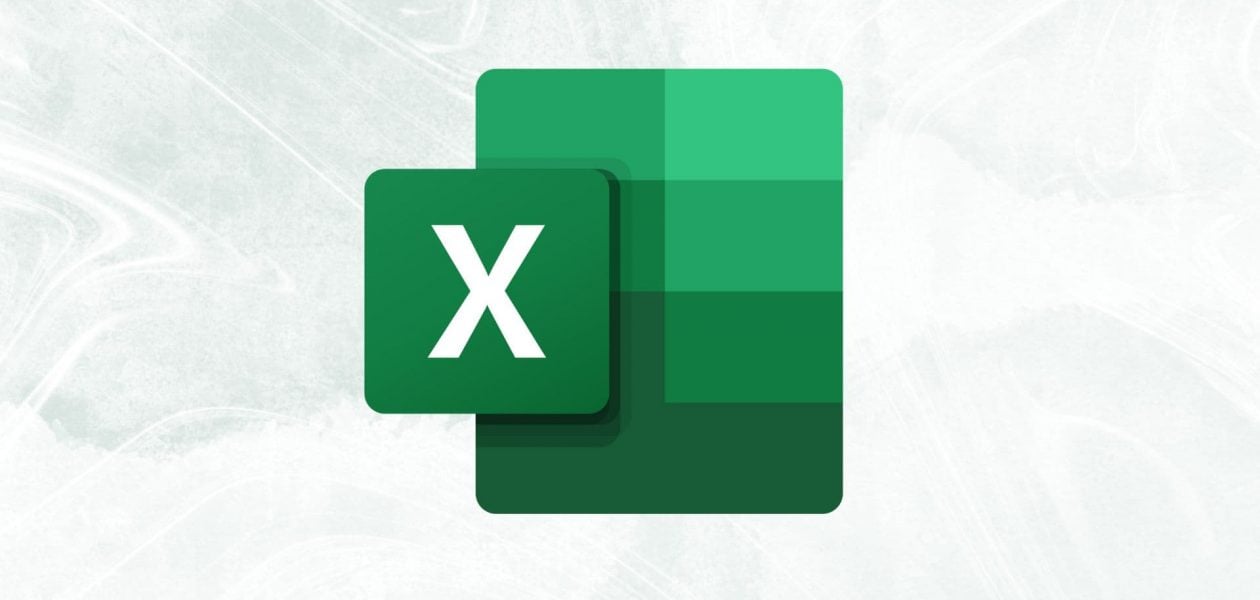Hey there, ever feel like there aren’t enough hours in the day? We’ve got just the solution for you! Welcome to our blog where we’re diving into the world of productivity hacks. Today, we’re all about optimizing your daily routine with our secret weapon: the daily schedule template Excel.
Get ready to say goodbye to chaos and hello to a smoother, more organized day ahead. Let’s dive in and uncover how this handy tool can revolutionize the way you tackle your tasks and maximize your time.
What is daily schedule excel template
A daily schedule Excel template is a pre-designed spreadsheet layout that is created in Microsoft Excel. It is to help users organize and plan their daily activities. It typically includes columns for time slots and rows for tasks or activities. Hence, allowing users to allocate specific tasks to particular time slots throughout the day.
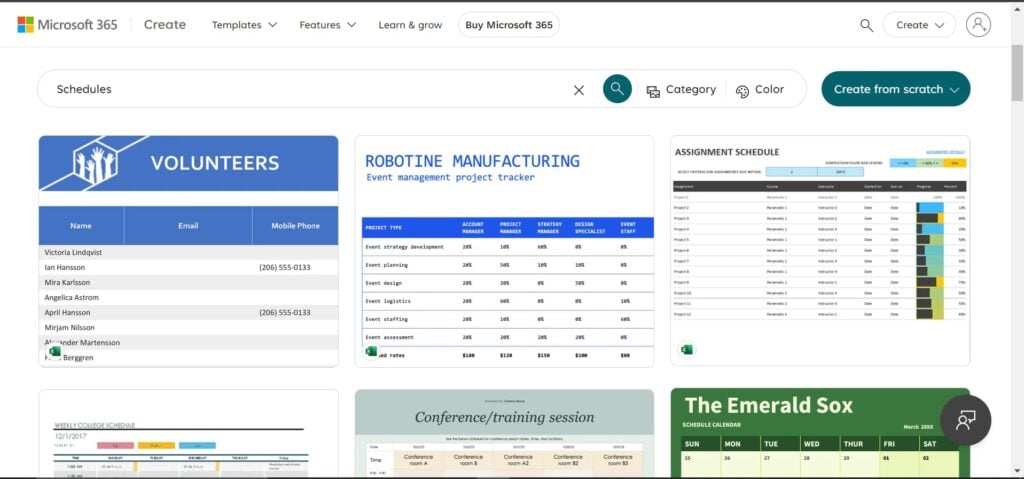
These templates can be customized to fit individual preferences and needs. Hence, making them versatile tools for managing daily routines, appointments, work schedules, and more. They aim to enhance productivity, efficiency, and time management by providing a structured framework for planning and executing tasks.
Why are Schedule Templates Important?

Schedule Templates: Foster Transparency in Time Management
When a team uses a schedule template to plan their work, it creates visibility for all parties involved. Everyone can see who is doing what, and when. This shared awareness helps managers ensure work is evenly distributed, prevents duplication of effort, and allows team members to anticipate dependencies and avoid stepping on each other’s toes.
In remote or hybrid environments, a well-maintained schedule template serves as a source of truth, keeping everyone aligned and informed.
Schedule Templates: Bring Structure and Organization
A strong schedule template doesn’t just display tasks; it helps organize priorities and ensures consistency across team members. By standardizing how information is presented (e.g., start and end times, task status, owner), the team spends less time trying to decipher what’s going on and more time getting work done.
Integrated templates, especially those connected to project management tools, also reduce the risk of bottlenecks or overlooked tasks.
Schedule Templates: Drive Productivity
Seeing your day, week, or project mapped out visually empowers you to take control of your time. With a schedule template, you can:
- Plan more strategically
- Spot free blocks for focused work
- Allocate resources more efficiently
- Identify where recurring tasks could be automated or improved
This not only boosts individual productivity but also allows teams to work more fluidly, with fewer interruptions or surprises.
Schedule Templates: Improve Time Management Skills
Ever felt like the day disappeared without much to show for it? Schedule templates help make that time visible. With fields for:
- Time tracking
- Meeting logs
- Task durations
- Status updates, you can pinpoint where your hours are going
That insight makes it easier to refine your daily habits, reassign tasks as needed, and build more intelligent workflows that reflect the actual time required.
Schedule Templates Scale With You
Whether you’re managing your freelance workload or overseeing a multi-department project, a good schedule template scales with your needs.
You can start simple, just listing tasks and times, and gradually evolve the template to include collaboration features, version history, integrations, or dashboards. This means your schedule grows as your complexity does, without needing to switch systems entirely.
4 best daily schedule excel templates
Discover 4 daily schedule Excel templates designed to streamline your day and boost productivity. From simple hourly planners to comprehensive task managers, these templates offer versatile solutions for organizing your daily activities.
Whether you’re a student, professional, or stay-at-home parent, there’s a template to suit your needs. Explore various formats, such as hourly schedules, to-do lists, and priority trackers, each offering unique features to help you stay organized.
With customizable layouts and easy-to-use interfaces, these templates make it effortless to plan your day efficiently and achieve your goals.
Pro Tip: You can always try Tackle to manage your time effortlessly like a boss!
Online sales tracker
Excel template functions as an online sales tracker, allowing users to monitor and analyze the profitability of various products. It includes columns for item details such as
- cost per item
- percent markup
- total units sold
- total revenue
- shipping charges
- shipping costs
- profit per item (inclusive of shipping)
- total income.
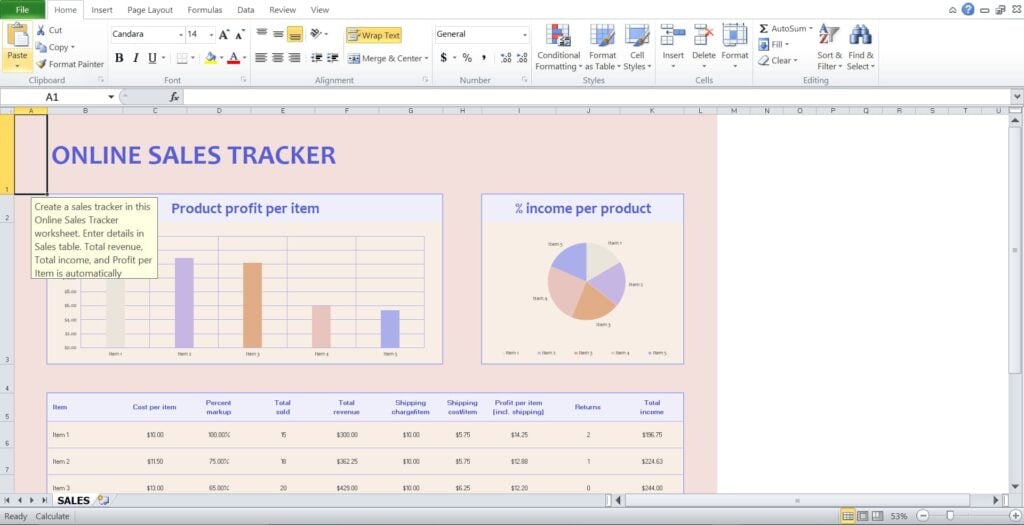
Users can input data for each item sold, including its
- cost
- markup percentage
- number of units sold
- revenue generated
- shipping charges and associated costs
The template automatically calculates the profit per item, total income, and other metrics based on the provided data. With this comprehensive tracking tool, users can gain insights into their online sales performance and make informed decisions to optimize their product offerings and profitability.
Basic mileage and expense report
Excel template serves as a mileage log and expense report for tracking business-related travel expenses. It includes sections for employee details, vehicle information, reimbursement rates, and the period covered.
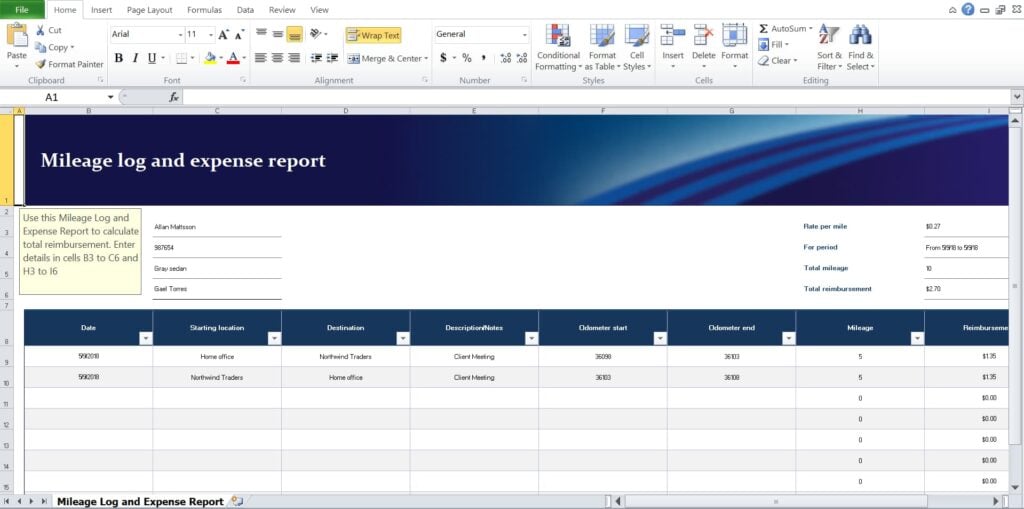
The template features a log of travel details, including dates, starting and ending locations, descriptions or notes, odometer readings, mileage, and reimbursement amounts. Users can input each trip’s details, such as the purpose of the trip and the starting and ending odometer readings, to calculate the total mileage and reimbursement owed.
The template provides a convenient and organized way for employees to track their travel expenses and submit reimbursement requests accurately.
Weekly task schedule
Excel template serves as a weekly task schedule, enabling users to plan and organize their tasks effectively throughout the week. It includes columns for each day of the week, allowing users to list specific tasks or activities corresponding to each day.
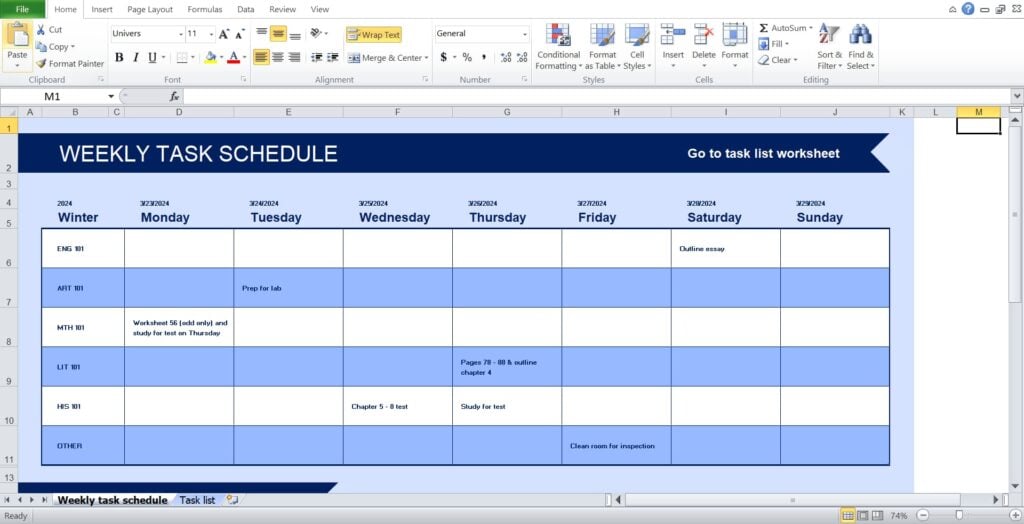
Users can input details such as course codes or categories along with the tasks to be completed. The template provides a structured layout for users to allocate tasks across different days, ensuring a balanced distribution of workload.
Additionally, there’s a reference to a separate task list worksheet for accessing additional tasks or details. With the ability to set a schedule start date, users can plan their tasks in advance and stay on track with their weekly objectives.
Weekly schedule planner
Excel template is a weekly schedule planner designed to help users organize their tasks and objectives for the week. It includes sections for setting weekly objectives, listing to-do items, and noting deadlines.
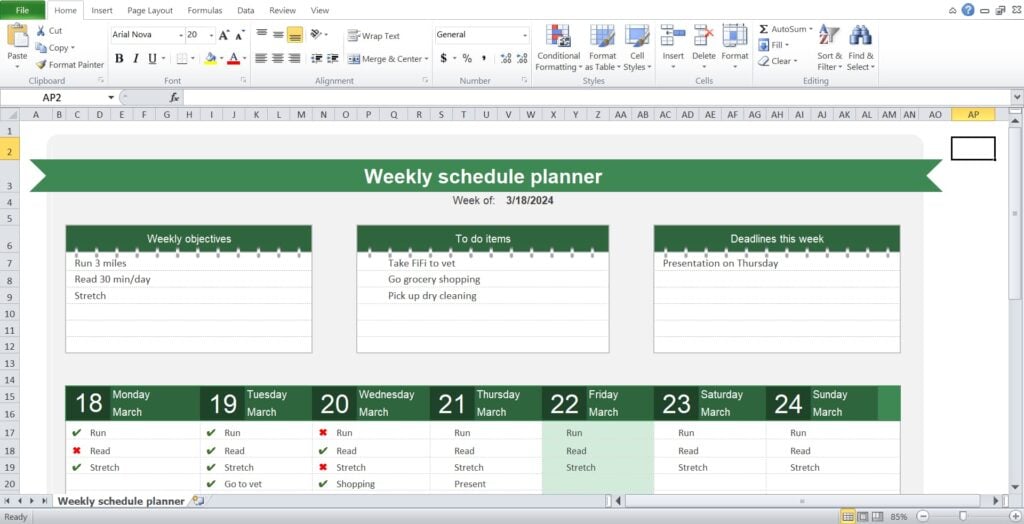
The template features a weekly calendar layout with checkboxes for tracking completed tasks each day of the week. Users can input their tasks and objectives for each day, such as exercise routines, reading goals, appointments, and errands. The template offers a simple and visual way to plan and track tasks throughout the week.
Benefits of Excel scheduling

Excel Scheduling: The Smart, Flexible, Low-Cost Alternative to Scheduling Software
Using Excel for scheduling offers a range of practical benefits, particularly for teams or individuals seeking a reliable, flexible, and cost-effective tool to manage time and resources. Whether you’re managing shift patterns, project timelines, or personal productivity, Excel can be a powerful ally in streamlining how work gets done.
Lower Costs
One of Excel’s most attractive features is its cost-effectiveness. Many businesses already have access to Excel through Microsoft 365, and for individuals, it’s commonly available via workplace licenses or public computers in community centers or libraries.
This makes it an ideal scheduling tool, especially for small businesses, startups, or freelancers looking to avoid subscription fees or expensive software platforms.
Save Time with Reusable Templates
Creating schedules in Excel is straightforward, and once you’ve built a layout that works for your team or workflow, you can reuse it repeatedly. Templates for weekly rosters, monthly task trackers, or shift patterns can be duplicated and adjusted without having to start from scratch each time.
This repeatability reduces administrative time, enabling users to focus more on managing people and tasks, rather than reformatting spreadsheets.
Faster Updates and Real-Time Edits
Excel supports quick editing and version control. You can store multiple versions of a schedule and make rapid updates as work requirements change.
With tools like Excel Online and cloud-based sharing via OneDrive or SharePoint, multiple users can simultaneously view or edit the same file, allowing for real-time updates. This ensures everyone is working from the latest version of the schedule, reducing confusion and overlap.
Improved Communication Across Teams
A schedule is only helpful if everyone can access it, and Excel excels in this regard as well. Files can be shared digitally, converted to PDF, or printed, making them accessible across various formats and user preferences.
Whether it’s sharing with remote workers via email or pinning a printed copy in a staff room, Excel ensures that schedule information is easily distributed and updated, even in fast-paced environments.
Consistent, Traceable Documentation
Another hidden benefit of Excel scheduling is its ability to maintain consistent records. Each saved version of a schedule becomes a time-stamped document that tracks when changes were made and, depending on the file-sharing setup, by whom. This makes it easy to audit changes or refer back to past schedules if disputes or misunderstandings arise.
Tackle: Smart Automated Time Tracking
Tackle revolutionizes time tracking through seamless calendar integration, eliminating the need for manual logging. Our platform automatically captures and categorizes your time, providing actionable insights through intuitive dashboards and reports.
We’ve built everything you need into one seamless package:
- An innovative tagging system that works its way
- AI-powered automation to handle the tedious stuff
- Flexible reporting tools to track what matters
- Intelligent time capture right in your browser
Trusted by teams at Roblox, Deel, and Lightspeed Ventures, Tackle helps executives, team leaders, and customer-facing professionals understand and optimize their time allocation.
Easy Calendar Connection for Smarter Time Tracking
Simply connect your Google or Outlook calendar, set up custom tags and automations, and gain valuable insights into how your team spends their time. Whether you’re tracking strategic initiatives, measuring team efficiency, or ensuring resource optimization, Tackle transforms time monitoring from a chore into a powerful decision-making tool.
Start using our automatic time tracking software for free with one click today!
Features to Look for in Your Next Schedule Template
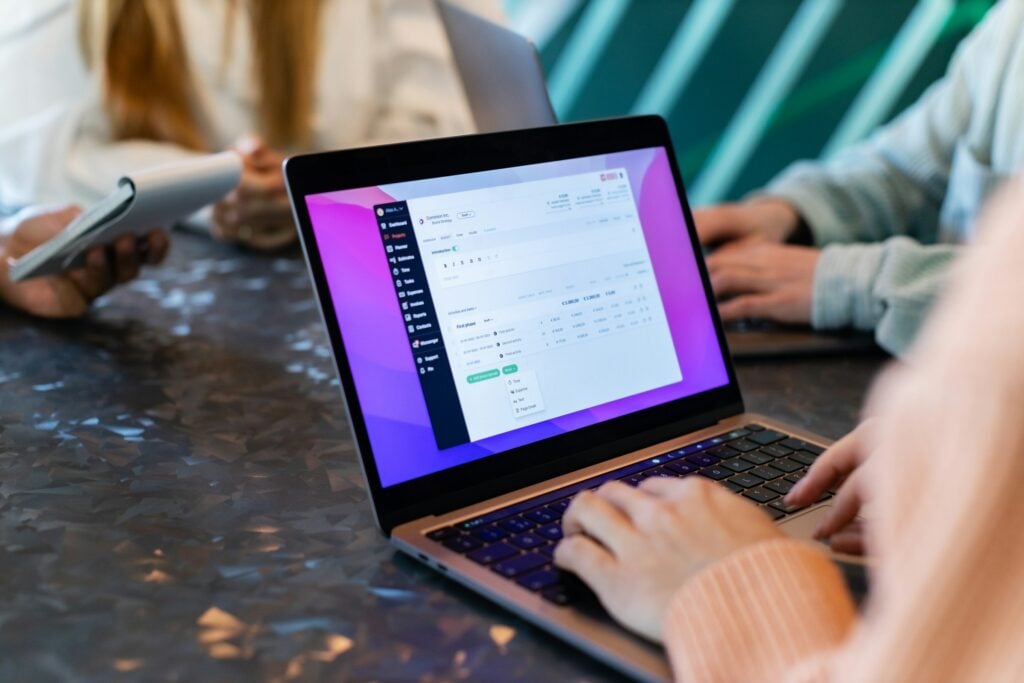
Flexibility is essential in a good schedule template. Look for a tool that lets you easily adapt the layout, labels, time blocks, color coding, and categories to suit your specific needs. These needs will vary depending on whether you’re managing employee shifts, project timelines, or personal goals.
A rigid template might look tidy, but if it doesn’t align with your working patterns, it quickly becomes a limitation. A well-designed template should feel like a starting point, not a fixed format. Whether you need to add columns for specific roles, break tasks down by priority, or include project phases, customization ensures the template grows with you.
Visual Layout Options: Clarity Is Key
Clarity is key when it comes to schedules, especially in fast-paced or distributed teams. A strong template should present information in a visually engaging way. Look for color-coded tasks or shifts, precise date and time formatting, and options for Gantt charts, calendars, or timelines.
For teams that work asynchronously or across time zones, visual clarity prevents miscommunication and enables each person to understand their role and deadlines at a glance.
Collaboration-Friendly Design: Modern Work Is Teamwork
Modern work is rarely done in isolation, and your schedule template should reflect that. Look for collaborative features or compatibility, such as real-time editing via cloud tools like Excel Online, Google Sheets, or project platforms; clear fields for notes, task ownership, or status updates; and space for comments or feedback.
A collaborative template allows multiple team members to access and adjust schedules without creating version control chaos. It also ensures smoother coordination and shared accountability.
Time and Progress Tracking: The Best Plans Change
A great schedule isn’t just a plan; it’s a well-organized approach. It’s a living tool that evolves. The best templates make it easy to track how long tasks are taking, what’s been completed versus what’s in progress, and how close you are to key milestones or deadlines.
Look for templates with built-in dashboards or time-tracking fields, or that can easily integrate with tools that offer these features. These insights help you adjust your approach proactively rather than reactively.
Integration Capability: Your Schedule Template Should Talk to Your Other Tools
In today’s multitool environment, your scheduling template should connect with the other platforms you use. Integrations with apps like Microsoft Teams, Outlook, Google Calendar, Slack, Trello, Asana, or Notion, as well as time-tracking tools or CRMs, can streamline your workflow by centralizing your planning and reducing duplication.
Integrations add context, automate data updates, and help avoid tool fatigue, so you’re not bouncing between multiple platforms just to keep your schedule aligned.
Tackle X daily scheduling with Excel
Tackle offers a seamless solution for integrating your Google Calendar with Excel, simplifying the process of exporting and organizing your calendar data. With Tackle‘s intuitive interface, you can effortlessly extract your Google Calendar events into Excel format without any scripting or developer assistance.
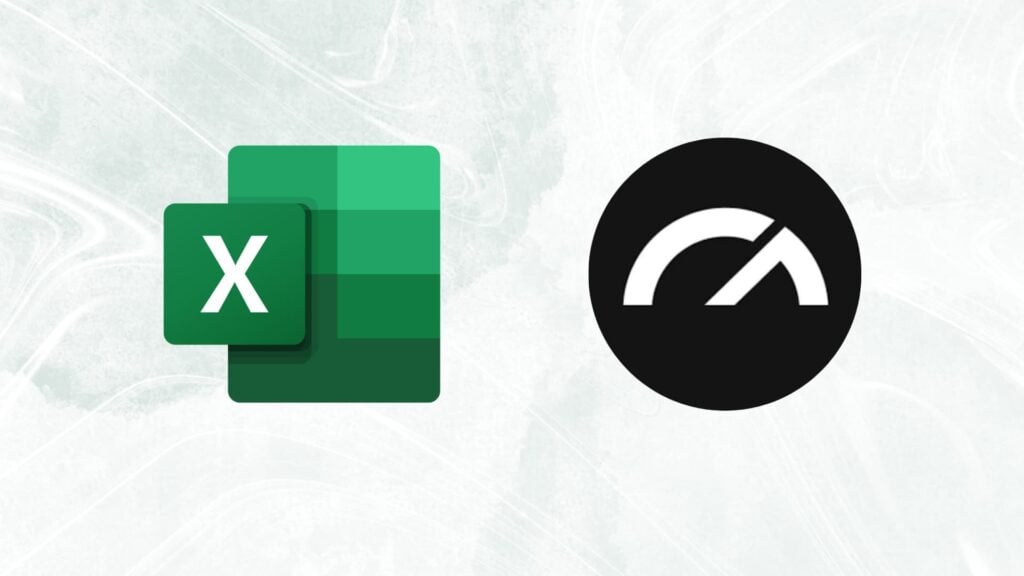
Bid farewell to manual data entry and tedious review processes – Tackle ensures error-free exports and provides ample customization options to tailor your data according to your preferences. From automating exports to filtering and formatting options, Tackle’s features are designed to fit your unique needs.
Whether you’re looking to streamline your workflow, analyze your time usage, or create custom reports, Tackle empowers you to make the most out of your calendar data. Say hello to productivity and goodbye to calendar data hassles with Tackle’s Google Calendar to Excel export feature.
Wrapping up
In a world where time always seems to be slipping away, finding ways to optimize our daily routines becomes essential. We’re thrilled to have shared with you the power of the daily schedule template Excel.
So, as you embark on your productivity journey, armed with these invaluable tools, remember: with the right resources at your disposal, anything is possible. Say goodbye to chaos, and hello to a more organized, efficient life. Here’s to making every moment count.
Getting calendar data in any usable format is hard. So we’ve built Tackle to help you track, export, summarize and calculate sum hours logged in your calendar. Whether you are a busy CEO or an executive assistant, mastering time management is key to success.
Frequently Asked Questions
How do I create a daily timetable in Excel?
Creating a daily timetable in Excel is simple. Start by opening a new Excel workbook and create a table with columns representing time slots and rows representing tasks or activities. Enter the time slots in the first column and fill in the corresponding activities for each time slot. You can also customize the design and formatting of your timetable according to your preferences.
Is there a schedule template in Excel?
Yes, Excel offers various schedule templates that you can use to create daily, weekly, monthly, or even yearly schedules. To access these templates, open Excel and search for “schedule” or “timetable” in the template gallery. Choose the template that best fits your needs, and then customize it with your specific tasks and time slots.
How do I schedule days in Excel?
Scheduling days in Excel involves setting up a table where each column represents a day of the week (e.g., Monday, Tuesday, etc.), and each row represents a time slot or task. You can fill in the cells with your planned activities or tasks for each day, allocating time slots accordingly. Additionally, you can use conditional formatting or color-coding to visually distinguish between different days or types of tasks for better organization.