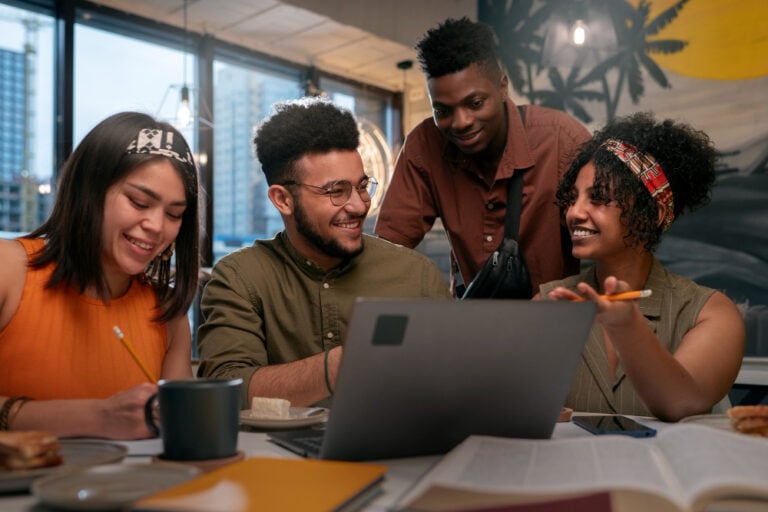Step into the world of unparalleled productivity with “The Wrike Time Tracking Handbook.” In this guide, we’ll particularly unravel the secrets of effortless efficiency, showcasing how Wrike’s time tracking functionalities can transform the way you approach your tasks.
Whether you’re a solo entrepreneur, a team leader, or part of a larger organization, regardless of what profession you are in, this handbook is your compass for navigating the seas of productivity. Join us as we delve into the intricacies of time management, revealing tips, tricks, and strategies that will empower you to make the most of every moment.
Get ready to revolutionize your workflow and elevate your productivity game with Wrike. The journey to seamless time tracking and unparalleled productivity begins here. Curious to know how Wrike time tracking works? Keep reading to know more.
⏰ Understanding Wrike time tracking
Firstly, let’s understand Wrike time tracking. Wrike Time Tracking is a powerful tool designed to enhance efficiency, accountability, and project management within organizations. It undoubtedly serves as a comprehensive solution for tracking the time spent on tasks, projects, and activities, offering significantly valuable insights into resource utilization and project timelines.
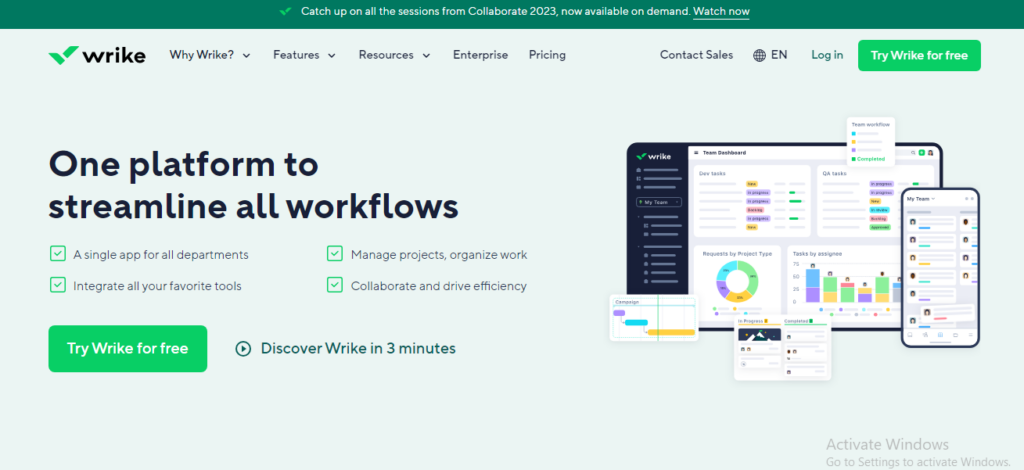
Source: Wrike
While Wrike time tracking is know for increasing your overall productivity. Wrike time tracking is used by a diverse range of professionals and teams across various industries. It basically caters to the needs of project managers, remote teams, freelancers, and large enterprises alike.
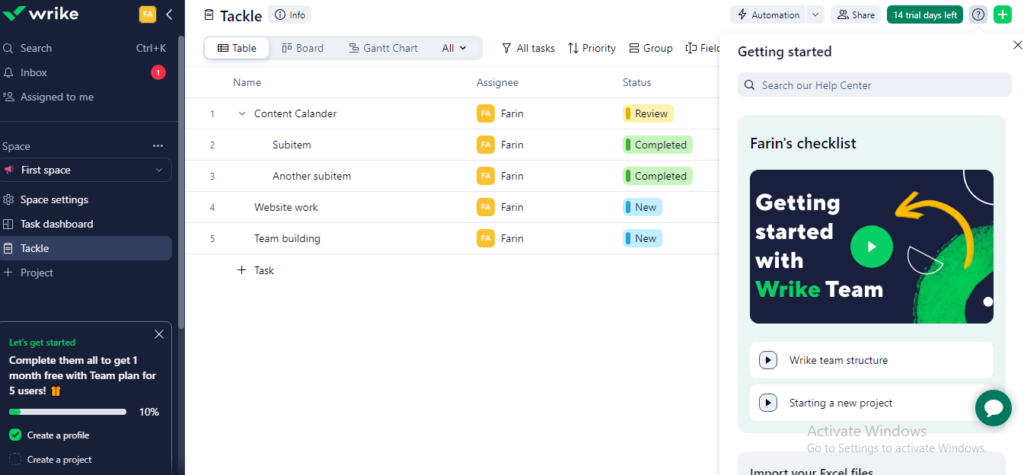
Source: Wrike
Whether you’re managing complex projects with multiple collaborators or striving for personal productivity, Wrike time tracking definitely provides the flexibility to adapt to different work environments.
Pro Tip: Try Tackle for effortless time tracking for you and your team! Tackle provides automatic and manual time tracking solutions catering to your need!
🕰️How to track time in Wrike
Now that we understand Wrike time tracking, let’s explore how effortlessly you can track time in Wrike. To monitor time spent on tasks, simply add a time log entry. Follow these steps to track time in Wwrike:
Step 1: Navigate to the relevant task
Open the task in the Task view and go to “Add column” to add the “Duration” of projects as can be seen in the illustration.
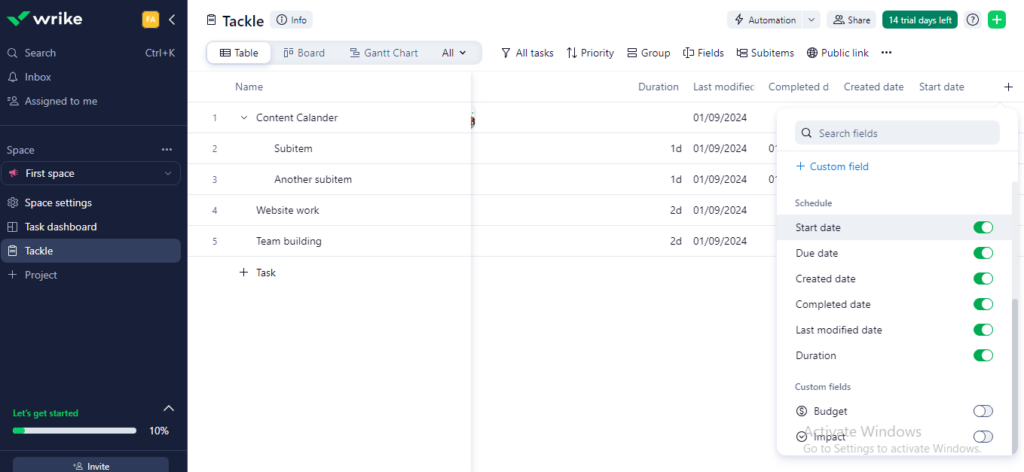
Step 2: Add the time entries
At this point, adjust the “Start date”, “Created date”, “Last modified date” and “Completed date” to your needs. The time will be recorded automatically.
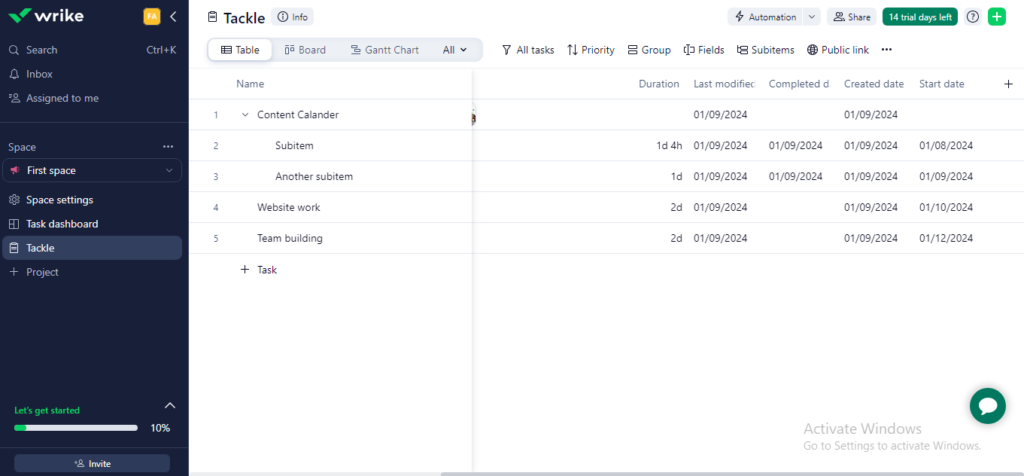
Step 3: Add hours column to further track time
Go to “Add columns” and then click on “Custom field” and in addition to that choose “Duration”.
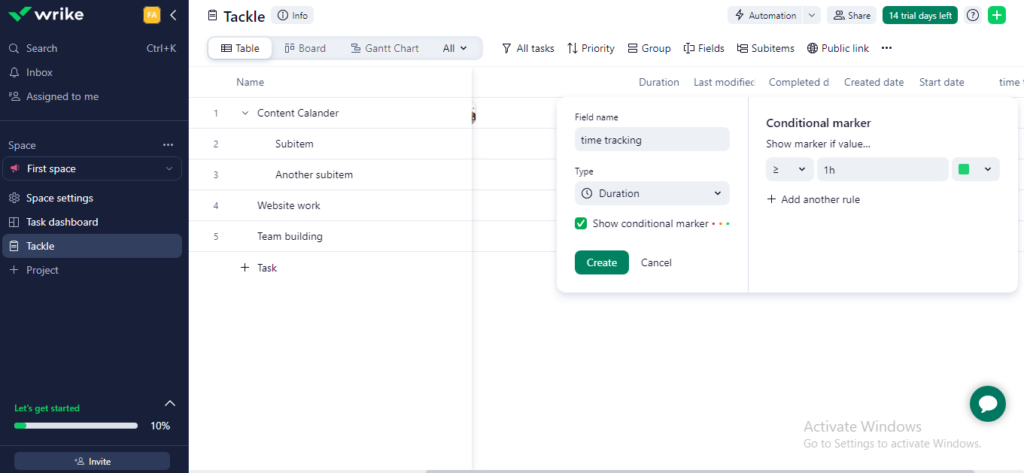
After that adjust the “conditional marker” to your need. You can further insert rules that you want to implement and click “Create”. Because of that, a new column will be created that focuses time tracking in terms of hours. After that you will have to manually enter the time you have worked in that project/task.
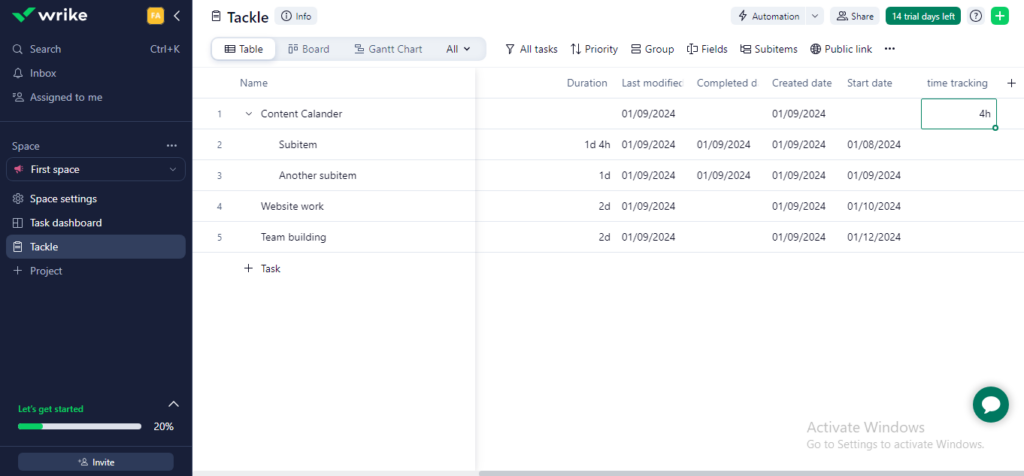
Source: Wrike
PS: You can track time in Wrike now in terms of days and hours at the same time but has to be done manually!
Pros and cons of Wrike time tracking
After understanding how Wrike time tracking operates, it’s important to weigh the pros and cons before diving deeper. And to help you out, we made a list of the pros and cons of Wrike. Read on!
| Pros | Cons |
|---|---|
| Boosts revenue by focusing on billable hours | Requires active user engagement |
| Increases accountability | Initial setup and training may be needed |
| Streamlines forecasting for accurate planning | |
| Simplifies reports and invoices |
⌛ Wrike time tracking integration
So far, we believe that you are familiar with Wrike itself, the next step step is to know the integration it has to offer. Wrike time tracking not only stands as a remarkable tool but also integrates seamlessly with various apps, enhancing your team’s capabilities with a suite of tools accessible from your preferred task management software. Explore the integration options for enhanced project management:
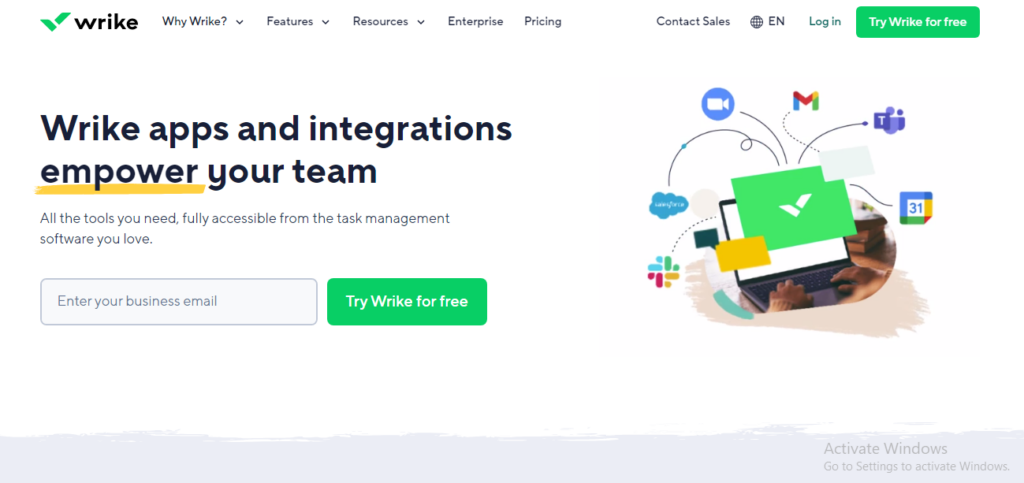
Source: Wrike
Export / import
- Skyvia: Streamline your data operations by importing, replicating, and syncing data automatically, saving your team valuable time.
Business intelligence
- Power BI: Unlock advanced analytics and reporting to gain a deeper understanding of your project performance.
- Tableau: Run advanced analytics and reports, gaining greater insight into project performance through integration with Wrike.
Extensions
- Automation Engine: Accelerate everyday workflows, cut out busywork, and streamline processes by automating commonly used actions.
- Zoom: Actionable Meetings by Wrike give you the power to manage tasks right in Zoom.
- Extension for Adobe Creative Cloud: Use Wrike features without leaving Adobe CC, including proofing, asset approval, and more.
CRM
- Salesforce: Give your sales teams full accountability and visibility on clients’ projects within Salesforce.
File Storage
- MediaValet: Ensure brand consistency across campaigns and channels with a two-way connector between MediaValet and Wrike.
- Google Drive: Collaborate on files with your team by attaching docs directly to tasks from your Google Drive account via web or mobile.
- Microsoft SharePoint: Attach SharePoint files and folders to Wrike and enjoy integrated file sharing and consistent collaboration on your essential resources.
- Microsoft OneDrive: Quickly attach Microsoft OneDrive files to Wrike tasks, making your document collaboration even smoother.
🕓 Alternatives of Wrike time tracking
Now that you know all about Wrike time tracking you might also want to explore the alternatives to it. But looking at numerous places to find the comparison itself might be difficult. Hence, to ease your work we have shown all the alternatives of Wrike time tracking by comparison.
So, if you’re looking for alternatives to Wrike time tracking, consider exploring these top three options:
Tackle
Firstly, Tackle. Tackle offers effortless time tracking and automated productivity insights, trusted by users like Robolox, with customizable features and powerful analytics for optimized workflow and team performance.
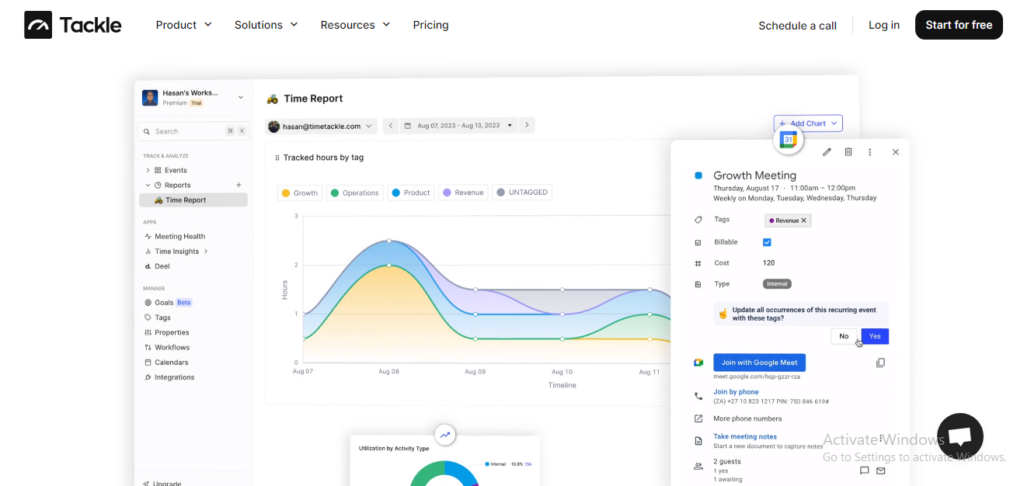
Key features
Effortless time management:
- Seamlessly track, allocate, and analyze time for individuals and teams.
- Trusted by users and teams, including Robolox.
Automated productivity insights:
- Custom tags and properties for personalized time entries.
- Integration with calendars, emails, and CRMs for automatic time capture.
- Automation of manual data entry tasks.
Painless time tracking:
- Calendar integration with Google and Outlook.
- AI-powered intelligent tracking for fast results.
- Browser extensions and plugins for easy time capture.
Tailored to your needs:
- Customizable tags, categories, and personalized reports.
- Intuitive workflow builder for process automation.
Actionable analytics:
- Beautiful charts, graphs, and dashboards.
- User-friendly interface for all skill levels.
- Flexible data slicing, dicing, and export options.
| Pros | Cons |
|---|---|
| Streamlined and effortless time tracking. | Extensive features may be overwhelming for some users. |
| Powerful analytics and reporting. | Initial setup and customization may require effort. |
| Customization options for tags, categories, and workflows. | Advanced features may be limited in the free version. |
| Integration with popular calendars, emails, and CRMs. | |
| Built-in productivity insights for workforce optimization. |
Clockify
Secondly, Clockify. Clockify is a versatile time tracking and project management tool that caters to a wide range of users, from freelancers to large enterprises. It focuses on simplicity, affordability, and ease of use.
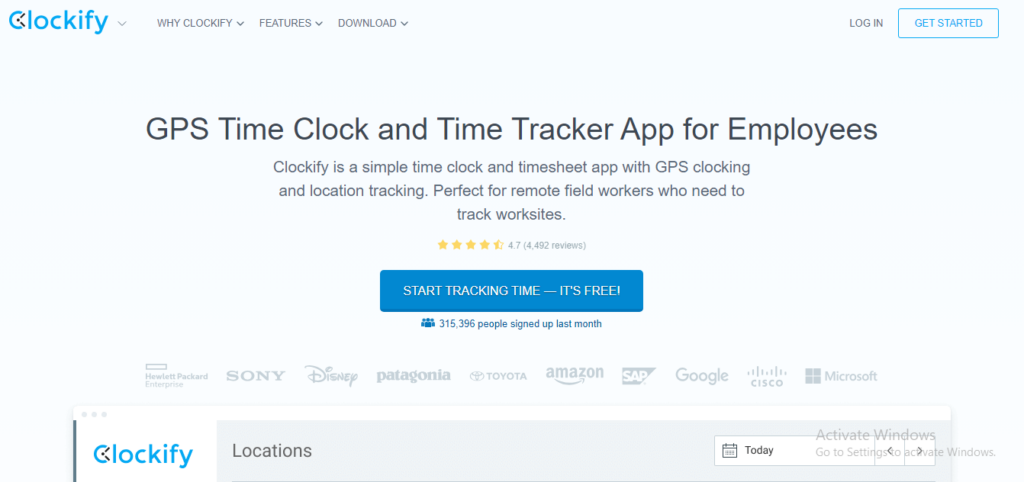
Source: Clockify
Key features
- Free plan: Clockify offers a free plan with essential time tracking features, making it accessible for individuals and small teams.
- User-friendly interface: The tool provides a straightforward and intuitive interface for easy time tracking and project management.
- Project and task tracking: Users can organize time entries by projects and tasks, gaining insights into project progress.
- Reporting and analytics: Clockify offers robust reporting features, allowing users to generate detailed reports on time usage and project costs.
- Cross-platform compatibility: With desktop and mobile apps, Clockify ensures seamless time tracking across different devices.
| Pros | Cons |
|---|---|
| Free plan available with essential features. | Advanced features may require a subscription. |
| Simple and easy-to-navigate interface. | Limited features compared to comprehensive project management tools. |
| Offers a browser extension for convenient tracking. | |
| Integrates with popular project management tools. |
Harvest
Lastly, Harvest. Harvest is a time tracking and invoicing tool designed for businesses of all sizes. It combines time tracking with powerful reporting and invoicing features, making it suitable for teams focused on project-based work.
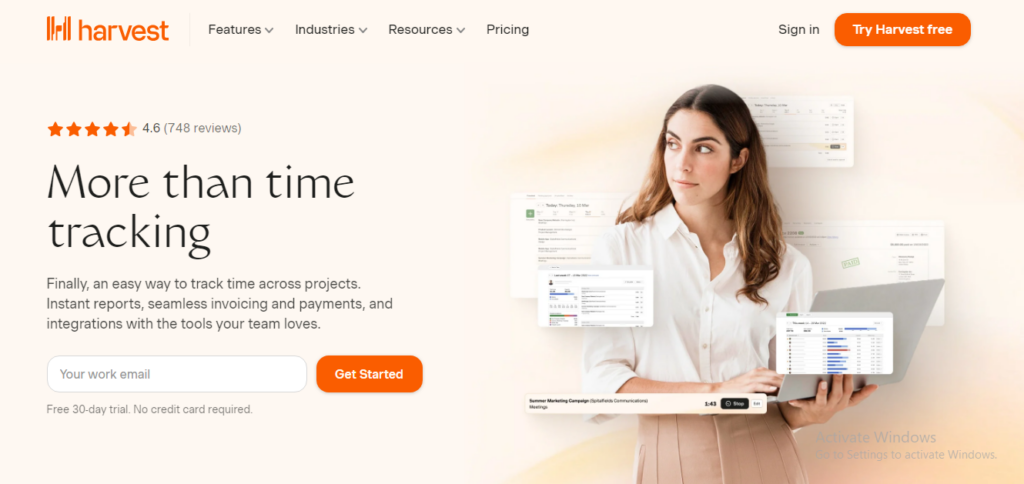
Source: Harvest
Key features
- Time and expense tracking: Harvest allows users to track both time spent on tasks and associated project expenses.
- Invoicing and payments: Users can create professional invoices directly from tracked time, streamlining the billing process.
- Project budgeting: Harvest provides tools for setting project budgets, helping teams manage resources effectively.
- Detailed reporting: The tool offers insightful reports on project progress, team performance, and profitability.
- Integration capabilities: Harvest integrates with various project management and accounting tools for enhanced workflow.
| Pros | Cons |
|---|---|
| User-friendly interface with customizable features. | Pricing may be higher compared to basic time tracking solutions. |
| Comprehensive time tracking and invoicing functionalities. | Some advanced features may require a subscription. |
| Robust reporting for analyzing project data. | |
| Integrates with popular project management tools. |
🎉 Wrapping It Up
And there you have it, folks! We’ve reached the end of our Wrike time tracking guide, covering everything from what it is, who uses it, and how to track time in Wrike, to weighing the pros and cons and exploring alternative options. All things considered, we sincerely hope you’ve uncovered the answers you were seeking.
✨Frequently Asked Questions
Can you track time in Wrike?
Yes, Wrike provides robust time tracking capabilities. Users can log and track the time spent on tasks, projects, and other activities directly within the platform. This functionality allows for accurate monitoring and management of time-related aspects in your projects.
How do I add time to a task in Wrike?
Certainly! To add time to a task in Wrike, navigate to the task details page. You’ll find a “Time Tracking” section where you can input the time spent on the task.
Simply enter the duration, and any additional details if necessary, and save the changes. This ensures accurate time records for effective project management.
What is the use of Wrike?
Wrike is a versatile project management and collaboration tool designed to streamline work processes. Its main uses include task and project management, real-time collaboration, document sharing, and time tracking.
Wrike helps teams to plan, organize, and execute their projects efficiently, facilitating communication and collaboration among team members in a centralized platform.