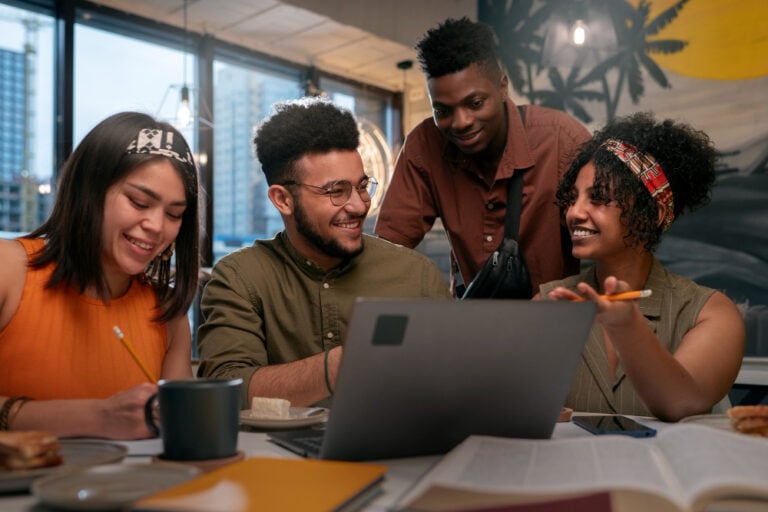In today’s fast-paced world, managing time efficiently is essential to success. With endless meetings, emails, and tasks, it’s easy to lose track of where your day goes. Integrating a time tracker with Gmail and Google Calendar offers a powerful solution to gain control over your schedule, protect your focus and align your objections with day-to-day actions. In this blog post, we’ll dive into how a time tracker can help you optimize your workflow using Google Calendar and Gmail.
Why You Need a Time Tracker for Google Calendar
Google Calendar already serves as an essential scheduling tool, but combining it with a time tracker like Tackle transforms it into a robust productivity solution. Whether you’re managing a team, overseeing company operations, or simply striving for better time management, integrating a time tracker can offer numerous benefits:
- Simplified Time Tracking and Reporting: Automating your time tracking directly from your Google Calendar saves time and provides accurate data, helping you make informed decisions.
- Comprehensive Calendar Analytics: Time tracking tools provide detailed insights into how your time is spent, allowing you to identify inefficiencies and optimize your daily workflow.
- Effective Calendar Audits: Conducting regular calendar audits ensures that your time is allocated effectively, whether you’re an executive or part of a busy team. It also helps you capture the gap between your strategic initiatives and goals and find continuous alignment.
The Power of Tackle: The Ultimate Time Tracker for Google Calendar
Tackle is a leading time tracker designed specifically for integrating with Google Calendar. It offers advanced features like calendar export, analytics, and auditing, making it ideal for professionals and businesses aiming to make data-driven scheduling decisions.
How to Leverage Time Tracking in Google Calendar
- Time Tracking and Categorization: Think about how to best categorize your calendar events (“Meetings,” “Deep Work,” or “Admin”), create custom tags that fit your needs and add tags to your events directly in the calendar. This categorization enhances analytics, allowing you to see which activities are consuming the most time and adjust accordingly.
- Automate your Event Tagging: You can easily auto-tag all your calendar events using Automations. Let Tackle now when it should tag your events based on e.g. Event title, description, color and much more.
- Study your Time Insights: Benefit from in-depth calendar analytics that help you break down where your time is going. You can create custom charts and drill down into each category to see spot inefficiencies and high-value activities, and make informed decisions when you plan your next week, month or quarter.
- Make Calendar Audits your Powerful Habit: For busy professionals and executives, time is one of the most valuable resources. Tackle enables a thorough executive calendar audit, helping leaders identify inefficiencies, reduce redundant meetings, and prioritize strategic tasks that drive growth.
- Export your Calendar for Internal Needs: Calendar export allows you to easily generate reports in formats like CSV, Excel, or PDF. This is particularly useful for executive calendar audits or creating time-based reports for invoicing and performance reviews.
How to Get Started with Time Tracking in Google Calendar Using Tackle
Setting up time tracking for your Google Calendar with Tackle is easy and straightforward:
- Sign up: Start by creating an account with Tackle.
- Sync your Google Calendar: Once your account is set up, connect your Google Calendar. Tackle automatically imports your events and starts tracking your time based on those events.
- Create Tags and Properties: Tackle allows you to categorize events and add tags for better tracking. Use this feature to group similar activities, such as internal or client work.
- Analyze and Audit your Calendar: Use the insights dashboard to regularly review your time usage.
- Enable Calendar Export: Configure your timesheet to automatically export your calendar that suit your needs. You can set exports for weekly reviews, monthly reports, or specific calendar audits.
Best Practices for Time Tracking with Tackle and Google Calendar
- Weekly Reviews: Set aside time each week to review and audit your time insights. Identify time-consuming activities, spot inefficiencies, and adjust your schedule to focus on value-adding tasks.
- Implement a Tagging Strategy: Using consistent tags across your calendar events helps generate more meaningful analytics. For instance, group events by types like “Client Work,” “Meetings,” or “Breaks” to gain clarity on where your time is spent.
- Collaborate with Your Team: Share your calendar insights and analytics with your team to make collective decisions on improving time management. Whether it’s reducing unnecessary meetings or reallocating time for focused work, transparency in time usage can enhance team productivity.
If you’re managing someone else’s calendar e.g. in the role of an Executive Assistant (EA), make sure to learn more about effective calendar management here. You can also create timesheets from your Google calendar from your calendar or by merging multiple calendars.
Conclusion
Using a time tracker in your Gmail and Google Calendar can dramatically improve your time management and help you realize efficiency gains. From exporting calendar data to running calendar audits, Tackle offers a comprehensive solution to optimize your schedule and gain control over your work and life. Whether you’re looking to streamline your day, conduct a calendar audit, or simply understand where your time is going, Tackle provides the tools you need.
Start tracking time in your calendar today, gain control over your life and work and make informed decisions to drive real impact.